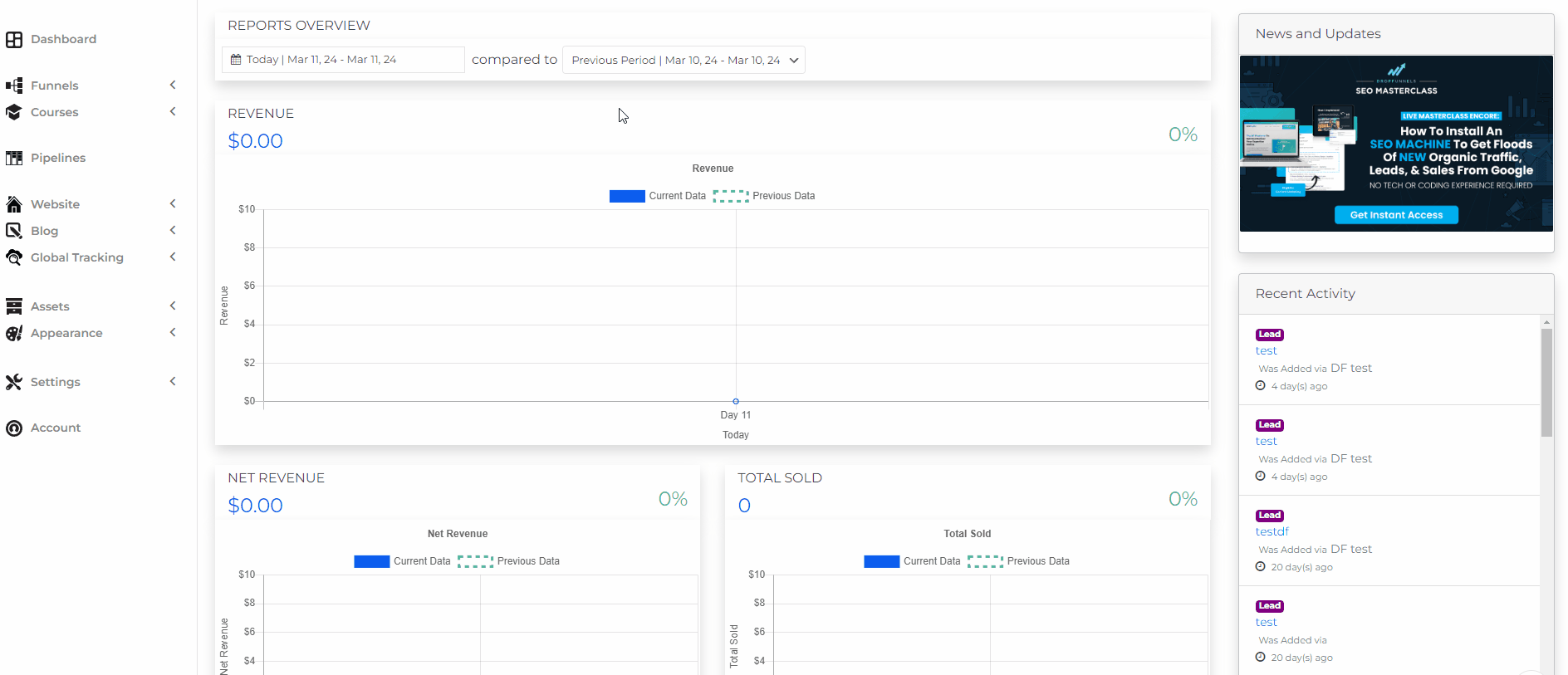How To Create A Product
A "Product" is mandatory in order for you to be able to sell and collect payment via the DropFunnels checkout form.
This article will list the step-by-step instructions on how to create your product that you want to be selling.
Step 1: On your DropFunnels dashboard, go to Funnels > Products > Create New Product
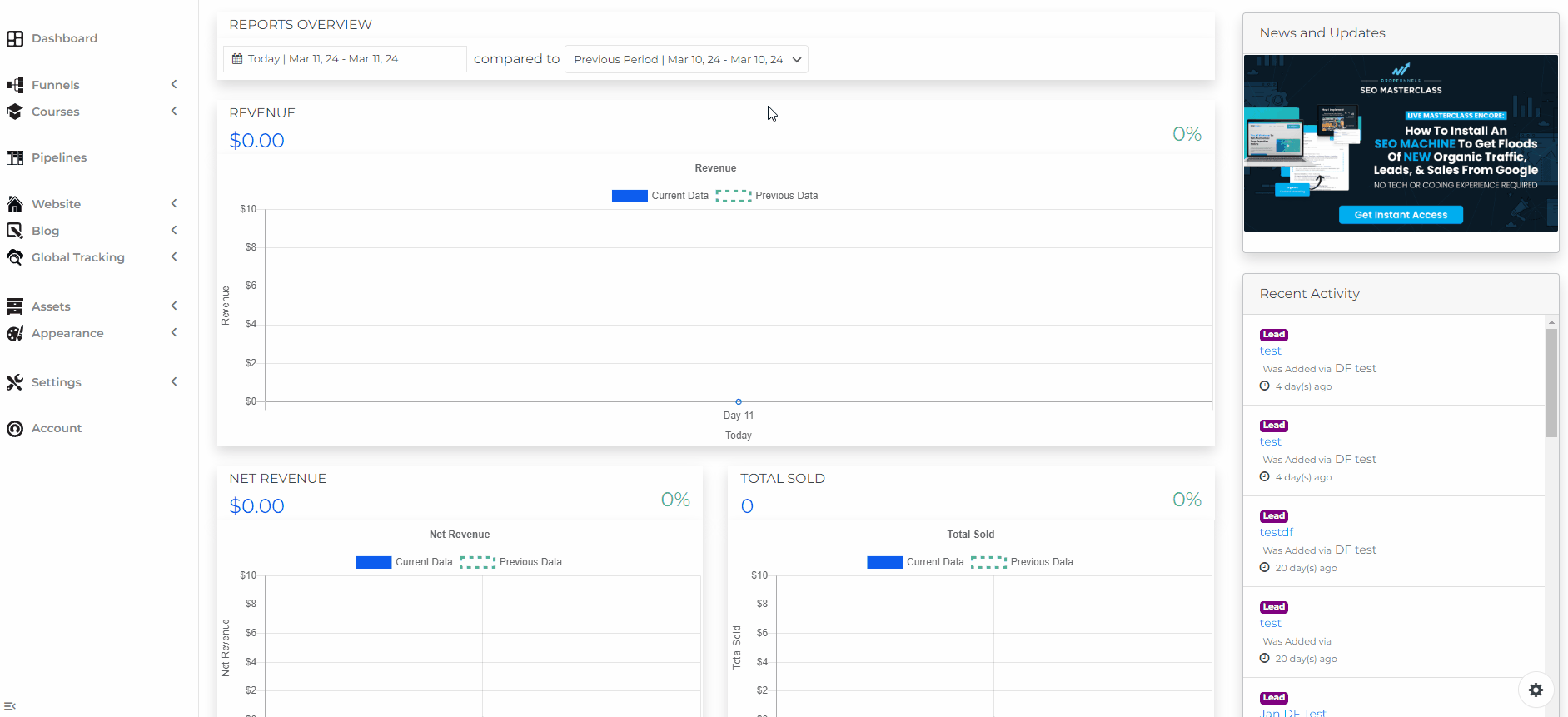
Step 2: On the product creation box, make sure you input the mandatory fields below:
- Product Name
- Product Price
- Currency
- Product Type (One Time Payment or Recurring Payment)
- Product Description
- Product Delivery
These are the mandatory fields that are required to create a product that you can connect with your checkout form.
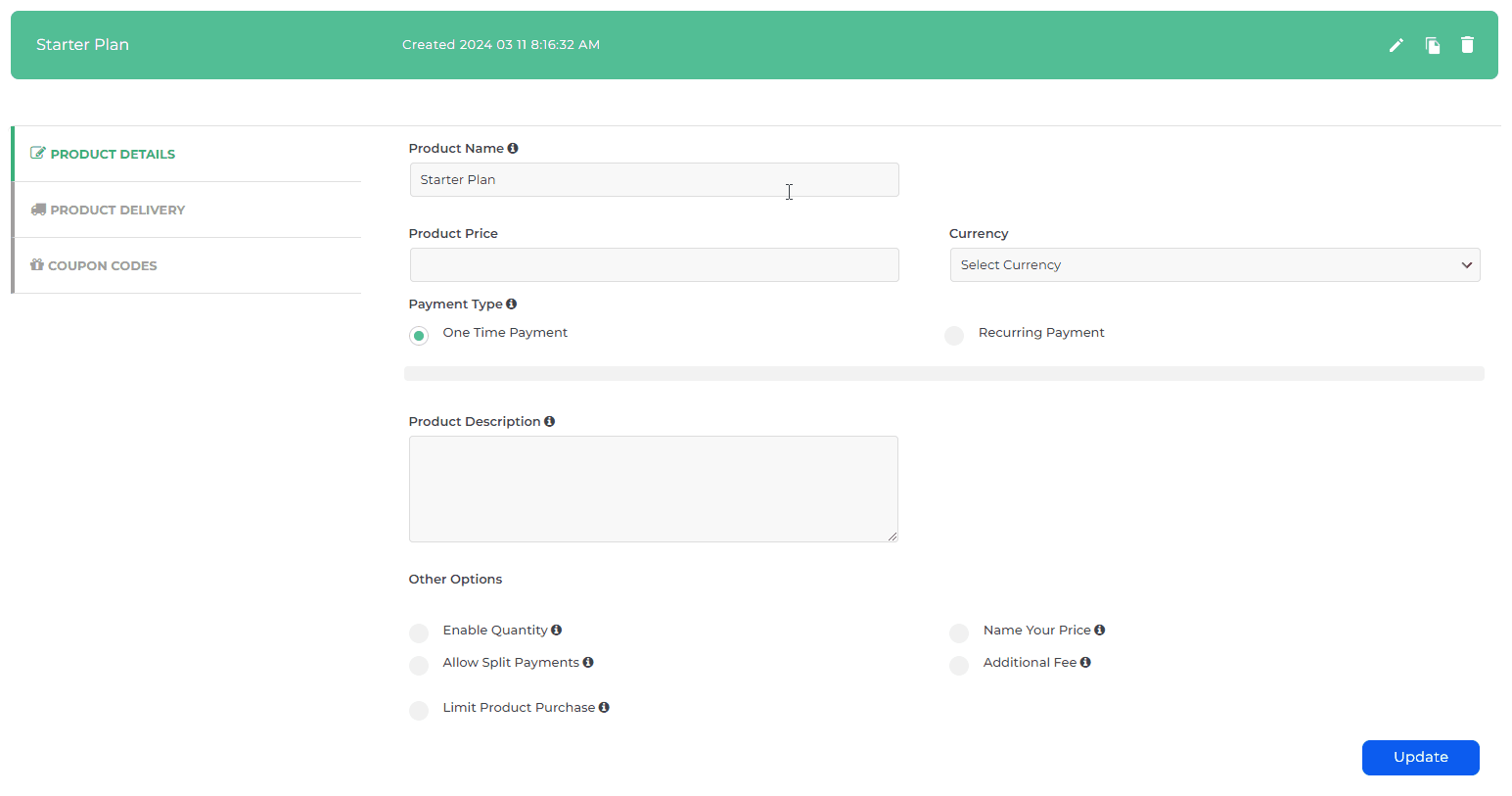
Additional Options:
Enable Quantity
This would limit the number of purchases of this product. Once the limit is reached, the checkout form will be disabled.
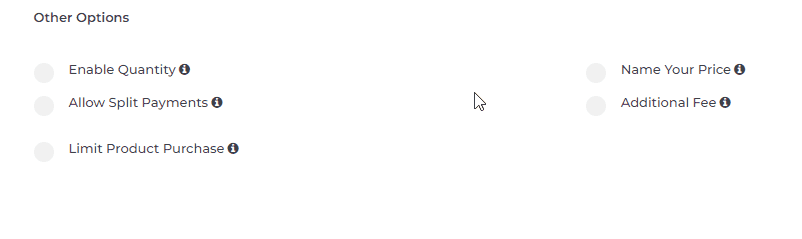
The example below shows the error message that will appear if a customer keys in the quantity "11" on the checkout form.
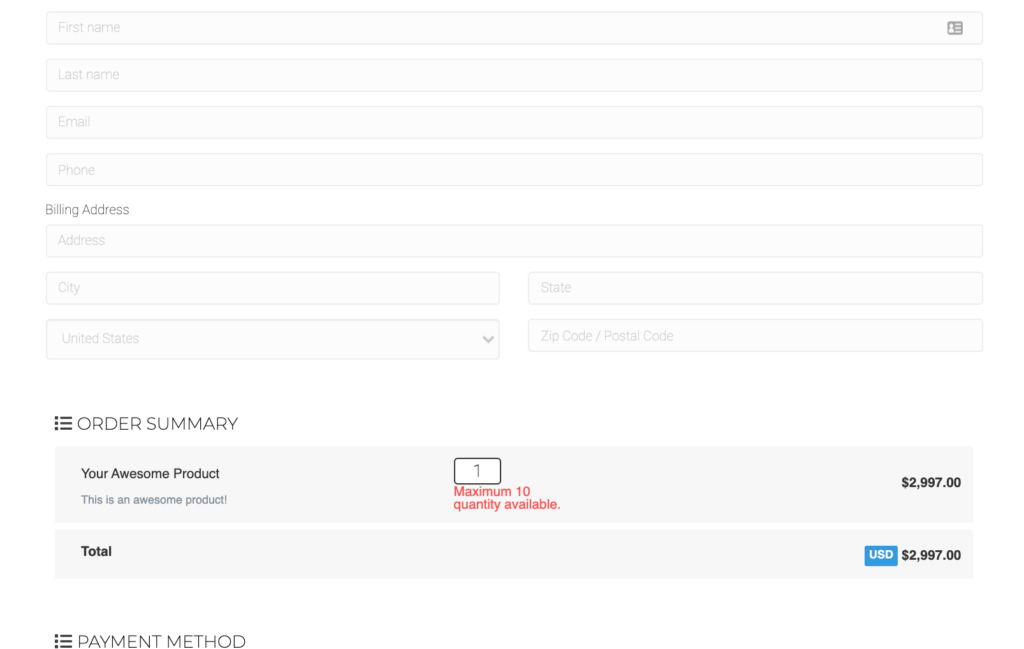
Allow Split Payments
These are more advanced settings that allow you to split the full payment of your product into multiple payments until the balance is paid.
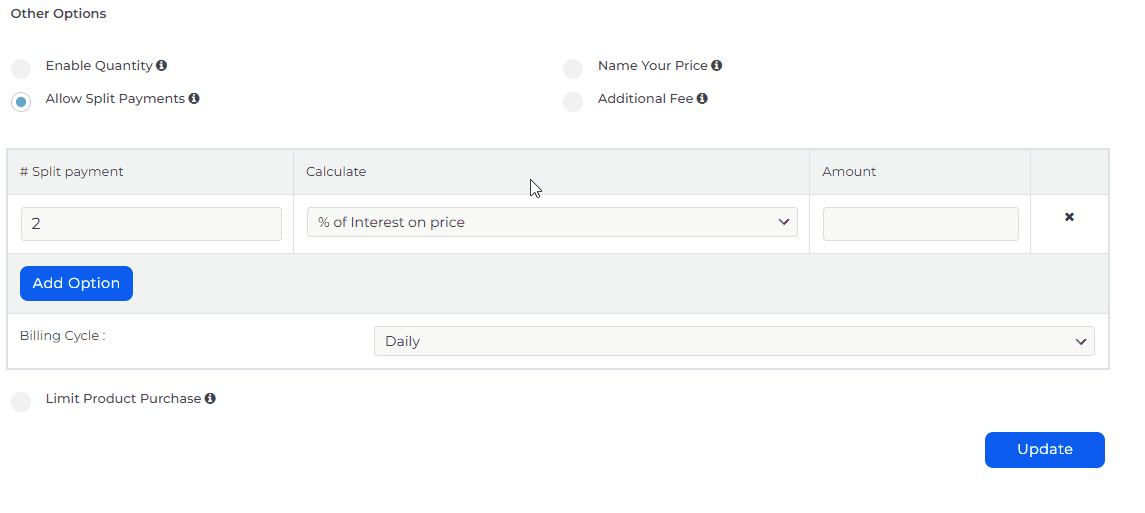
Limit Product Purchase
Use this if you'd like to limit the number of products each user can purchase on the checkout page.
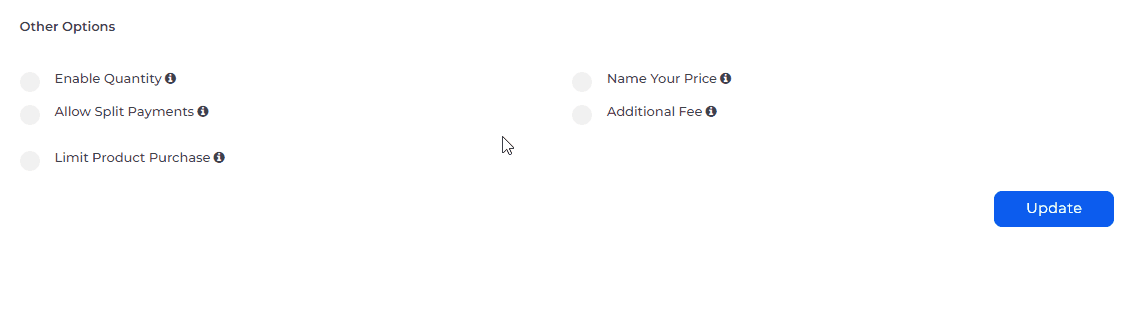
Additional Fee + Is Free product: This is useful when you're offering a Free + Shipping product. Or if you need to collect a fixed shipping fee, just trigger the Additional Fee.

Name Your Price
This allows users to input the price they wish to pay. This is great for donations or splitting payments across multiple payment methods.
Note: Coupon codes will be disabled if the "Name your price" is enabled.
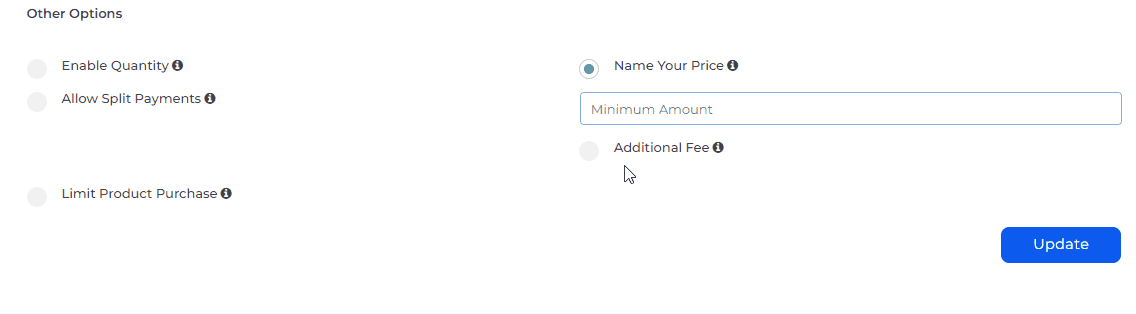
How To Connect Your Product To Your DropFunnels Checkout Form
IMPORTANT NOTE: Checkout form is only available on a funnel page and not a website page.
A checkout form module is required in order for you to connect your product.
Please see article on Checkout Form module
On the checkout form settings, go to the Products tab and select the product that you've just created.
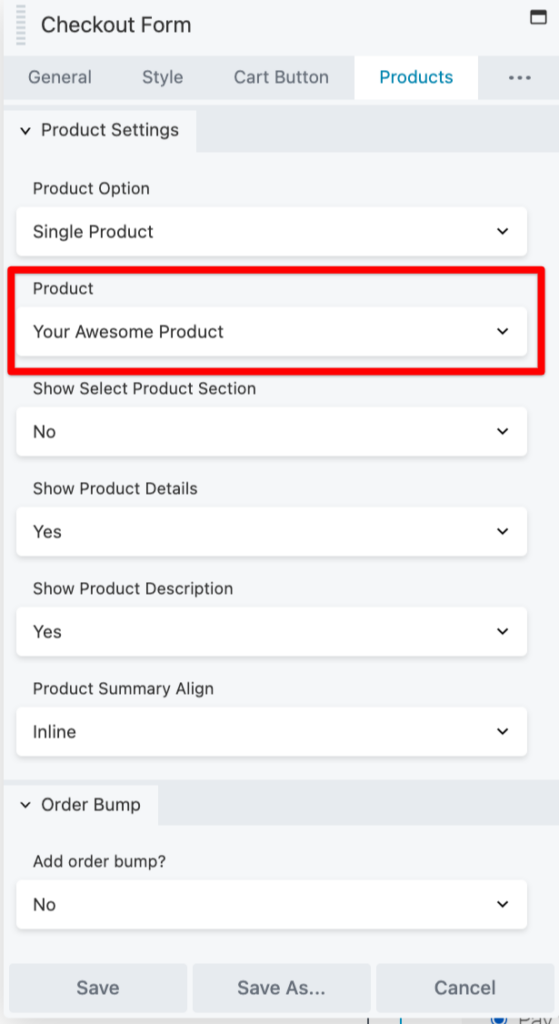
Make sure you've connected your Payment Gateway too.
Helpful articles:
Connect Autoresponder and Pipeline from Products Section
You can now connect your Autoresponder to a specific product from Funnels > Products > Select a Product > Product Delivery