Advanced Menu Module
The Advanced Menu is an innovative module designed to empower users in creating visually appealing menu items that can be showcased on a webpage or integrated into a custom header.
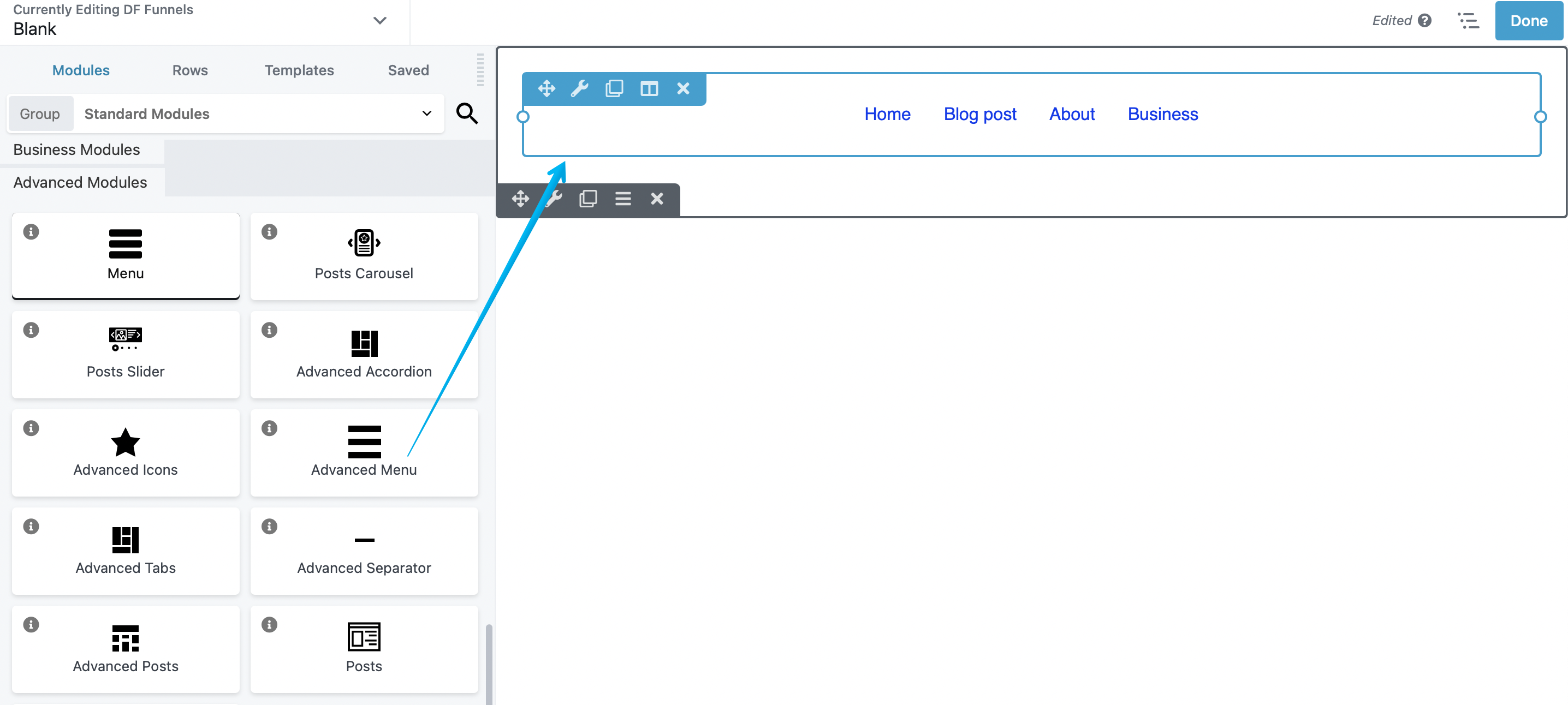
General tab
You can assign a Menu that you've created to show in this module. There's also the Layout section in which it allows you to change the layout of the appearance. Lastly, the Submenu Icon let's you have an Arrow or Plus sign if the Menu has a Submenu assigned to it.
Note: (To create a Menu or a linked tabs from the Advanced Menu see this guide on How to Create Menu.)
Menu tab
Allows you to change the Menu Alignment, Link Margin/Padding, Color and Border settings.
Sub Menu tab
If your menu has a submenu to it. The appearance of the submenu can be edited here and the following functions such as
- Style: Where the Padding is located and Width.
- Color Settings: Let's you edit the Link Color, Hover Color, Background Color, and Background Color Hover
- Shadow and Border Settings: Configure/add the Shadow/Border color.
- Separator Settings: Lastly, this section enables you to configure the appearance of the separator that will segment the submenus once the Menu is clicked.
Responsive tab
Adjust the Menu responsiveness for Small (mobile), Medium (Ipad), and Large devices (Desktop). Here's a guide on Responsive Editor .
Typography tab
This is the standard DropFunnels Editor Typography section, with settings for the font family, weight, size, spacing, and so on. It applies to the text before or after the number if you have added any.
Advanced tab
There are all the usual Advanced tab settings for margins, visibility, animations, and advanced HTML settings.
Note: We do not recommend you to use this module when the row/module is being saved as a Global function see this guide for more details How to troubleshoot Global Header/Footer.

