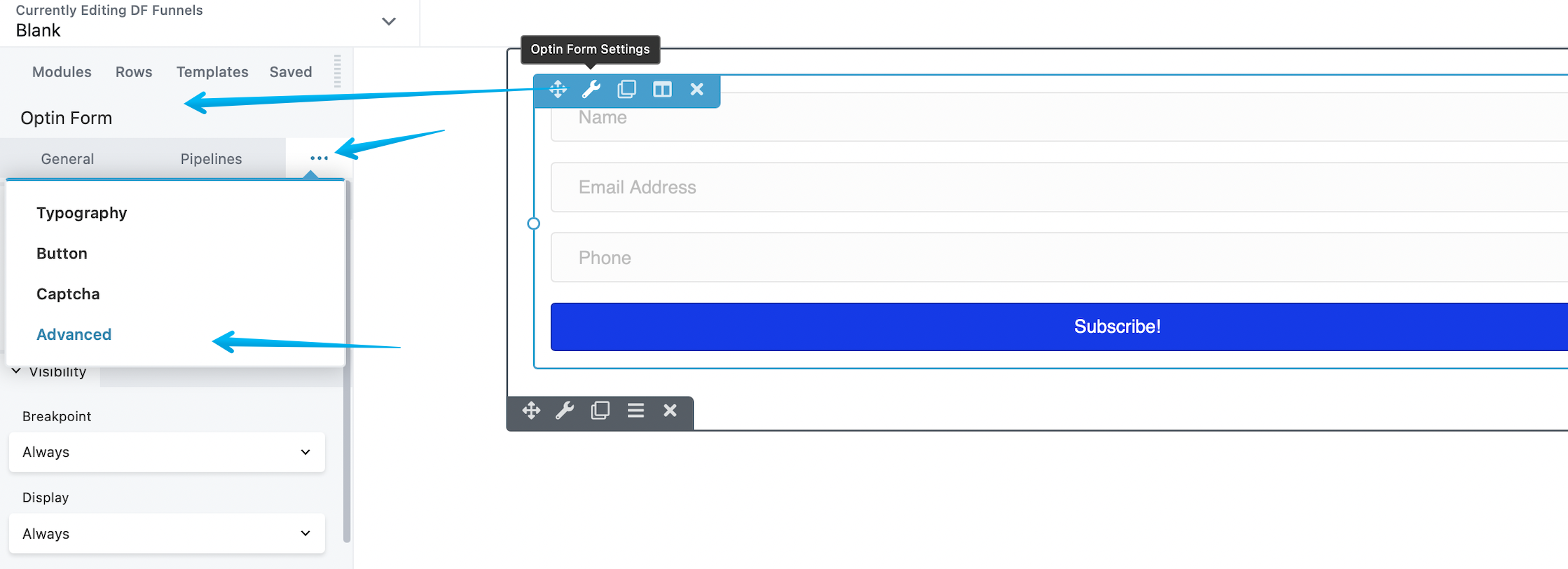Advanced Tab DropFunnels Editor
Within the Advanced tab, you can access advanced settings for rows, columns, and modules, which include various options for spacing, animations, visibility, and the inclusion of custom code.
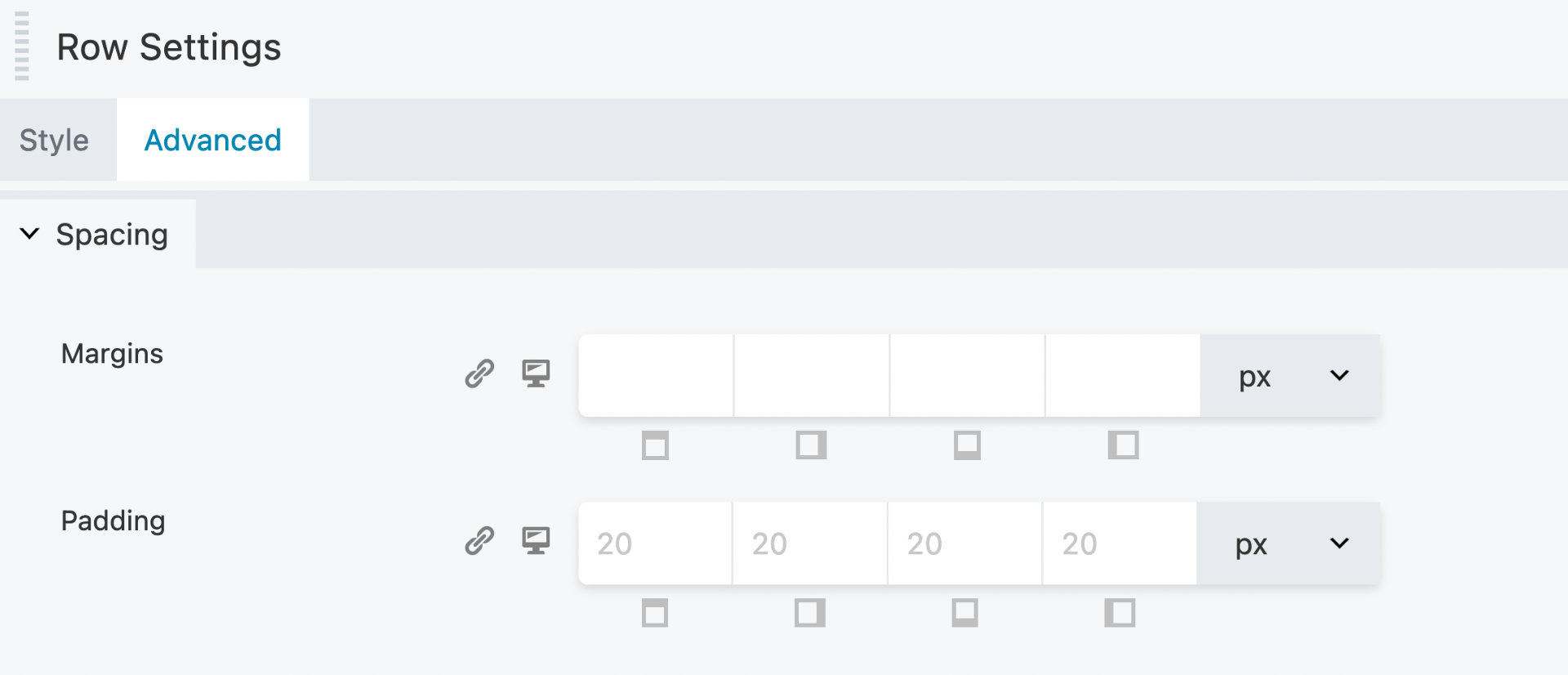
Access The Advanced Tab
Step 1: Launch DropFunnels Editor on your Page or Post.
Step 2: Click the Wrench icon in the Overlay Actions Toolbar for a row or module.
For columns, click the Edit Column icon.
Step 3: This will bring up the row, column or module settings.
Step 4: Click the Advanced tab to access the advanced settings.