Paragraph Module
Add headings images, and make simple changes to text formatting directly in this editor.
You can style your text using either the toolbar on this text editor or the Style tab. If you want to style specific parts of the text, use the toolbar above the editor. You can expose the second row of the toolbar by clicking the rightmost icon in the first row:
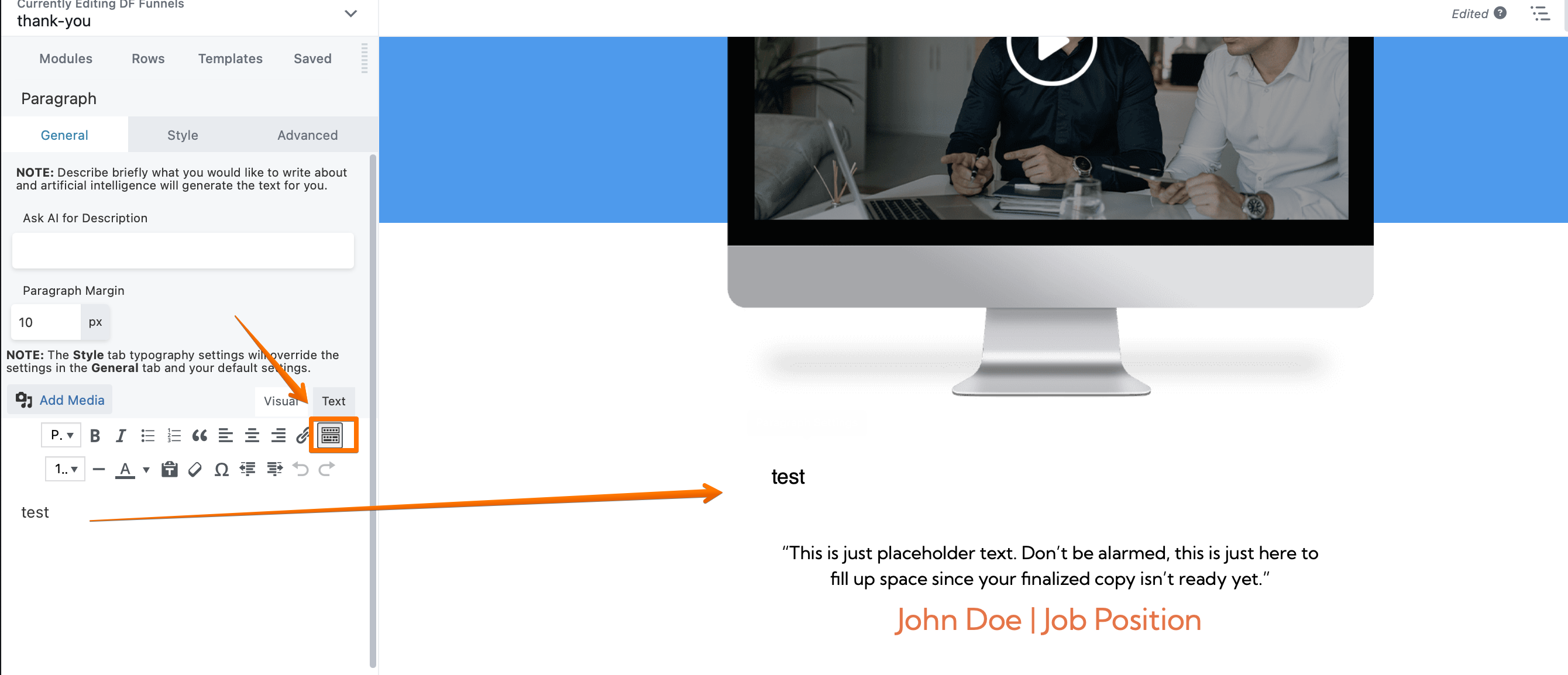
General tab
Style tab
The Style tab has a variety of settings that apply to all of the text in the module, such as text color and a Typography section, which gives you many choices not available in the text editor, starting with font family.
Advanced tab
There are all the usual Advanced tab settings for margins, visibility, animations, and advanced HTML settings.
New Feature: Adjust Paragraph Spacing for Sales Letters
If you've ever found the spacing between paragraphs in your sales letters or long content too wide, we’ve got a solution for you!
Previously, the paragraph spacing setting was fixed and uneditable. Now, you have the power to adjust it to suit your needs.

Recommended Settings:
By default, the paragraph spacing is set to 10. For sales letters or similar content, we suggest setting it between 0 and 5 for a cleaner and more compact look.
How to Adjust:
- Go to the Paragrah settings for your sales letter or content block.
- Under General Tab Look for the paragraph margin option.
- Adjust the value to your desired spacing (between 0 and 5 is ideal for sales letters).
- Save your changes.
Enjoy greater control over the visual appeal of your sales pages! Let us know if you need further assistance.

