Video Gallery
Video Gallery module allows showcasing YouTube & Vimeo videos with innovative optimization techniques. With this module, you can add a number of videos to the page without sacrificing page speed.
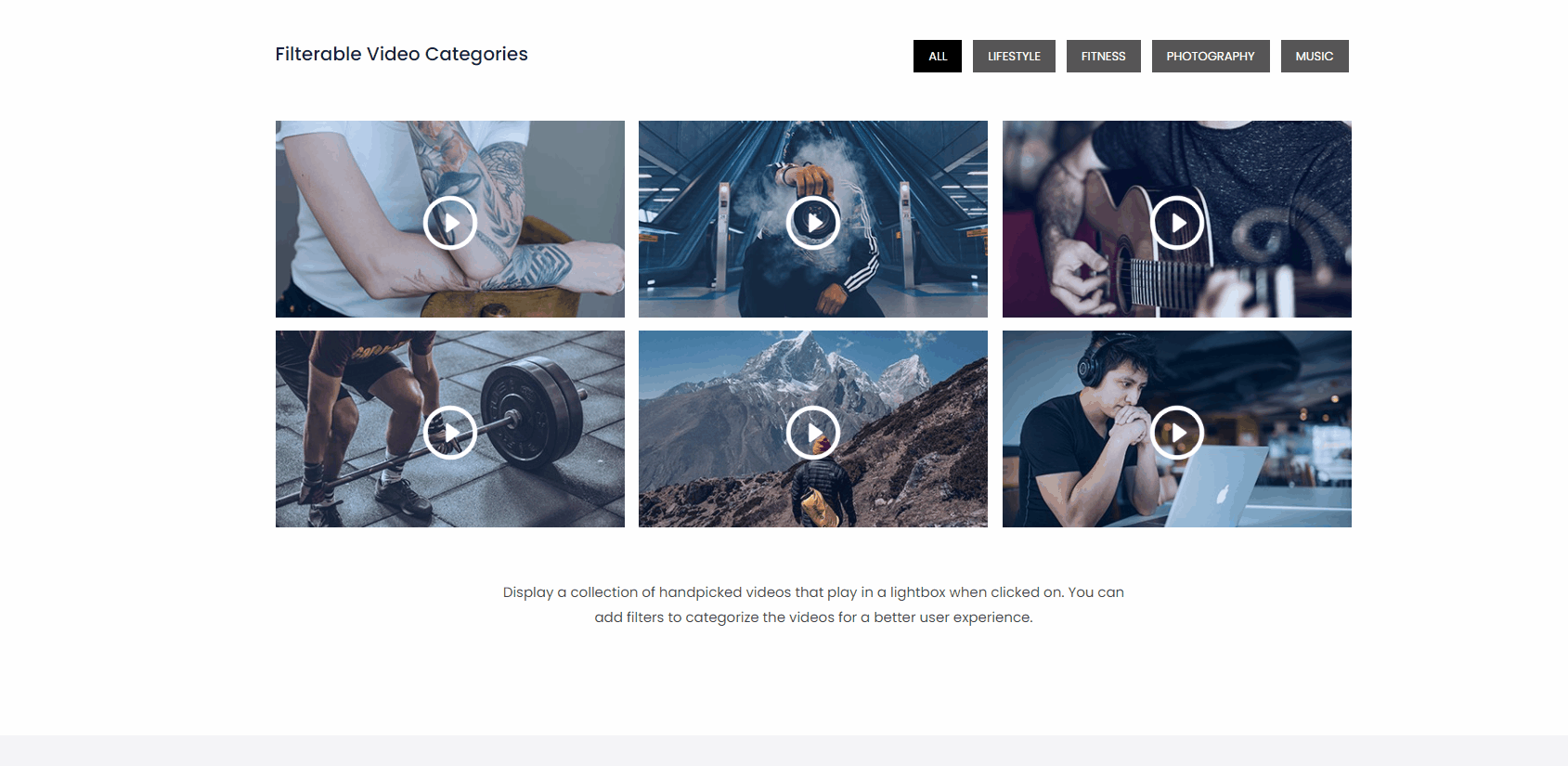
Below are the key points for the Video Gallery module –
- Loading Time Optimization
- Filterable Video Gallery
- Grid / Carousel Layout
- Easy Video Sorting & Ordering
- Different Styles for Play Button
- Ability to Play Videos in Lightbox or Inline
- Custom Thumbnail and Thumbnail overlay effects
- Ability to Add and Style the Video Caption
To add video to the gallery enter a valid URL. Below is the example for valid and invalid URLs.
For YouTube video –


For Vimeo video –


FOR WISTIA VIDEO –
To get the Wistia video’s link you will need to go to your Wistia video, right-click on it and choose the last option of “Copy Link and Thumbnail”. Now copy the same and paste it in the Link & Thumbnail field.
Note: If you change the thumbnail or link from the respective Wistia’s video, make sure you paste the Link & Thumbnail text in this field again here.
Loading Time Optimization
This module uses the same optimization technique that is introduced for the Video module. Module embeds the thumbnail image of the YouTube/ Vimeo video instead of the actual video.
Filterable Video Gallery
This feature allows categorizing videos. It displays all video categories with Filterable Tabs. Clicking on the tab will display the video assigned to the respective category. Videos will display with a default shuffling animation. Read how to design a filterable video gallery? You can display specific category tab as a default on page load.
You can add Title for Filterable Tab. That will describe more about the filterable tabs and video gallery.
Enable Title for Filterable Tab option and enter a title. You can customize the title under Vide ( tab ) > Filterable Tabs > Title for Filterable Tab.
Grid / Carousel Layout
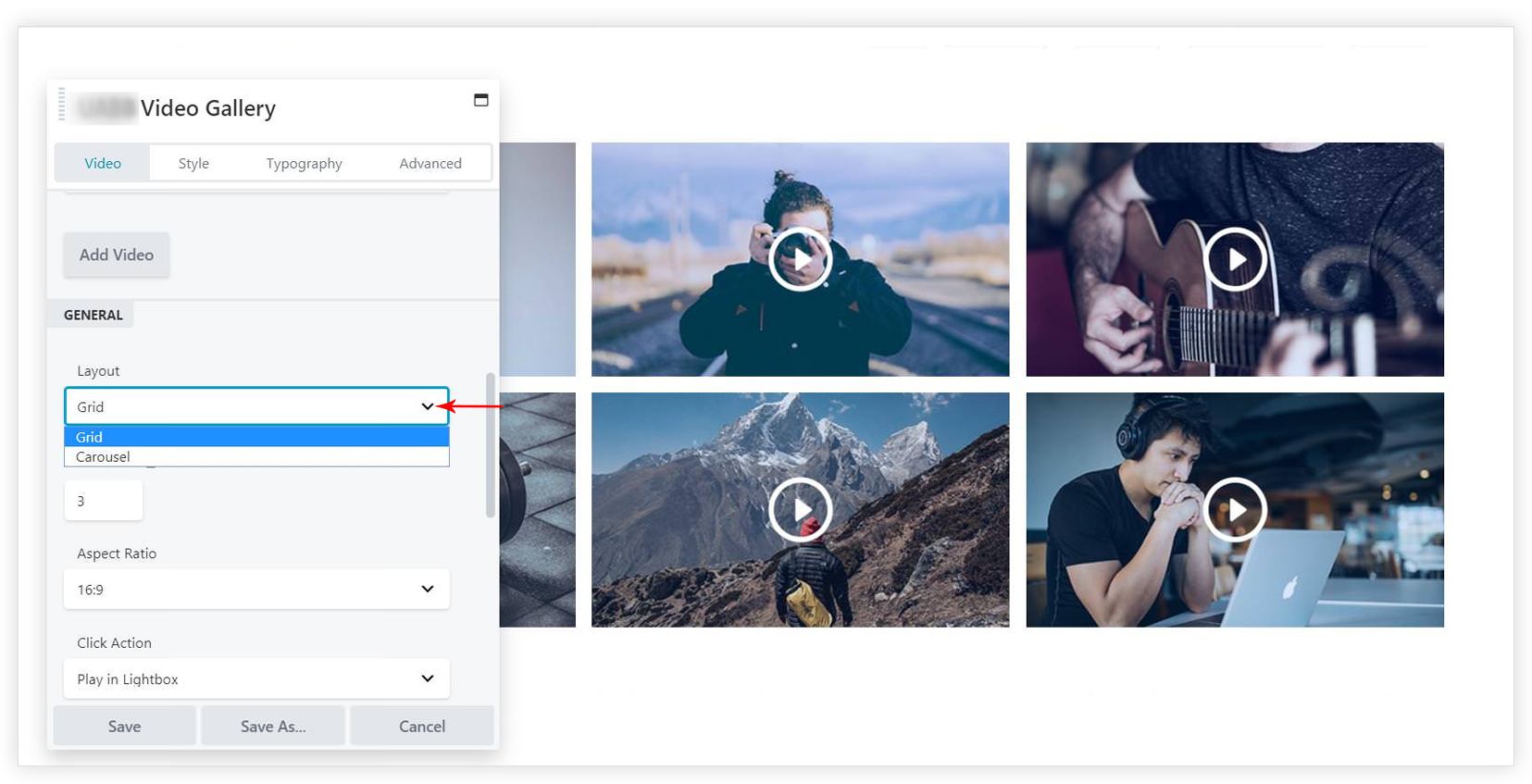
Display all videos on a page with Grid layout or display them in a nice slider with Carousel. Choose the best layout to make your gallery look stunning.
Easy Video Sorting & Ordering
After adding videos to the list you can reorder them with simple drag and drop. Videos can be sorted by categories with Filterable Video Gallery option.
Different Styles for Play Button
The setting can be found under Style (tab) > Play Button.
Play Button can be set as Image or Icon.
For Image
- Choose an appropriate image from the Media Libary.
- Hover Animation option adds a cool look to the play button.
For Icon
- Select an icon from the drop down
- You can set a normal and hover color, text shadow for the icon.
- Hover Animation option is available under the HOVER tab.
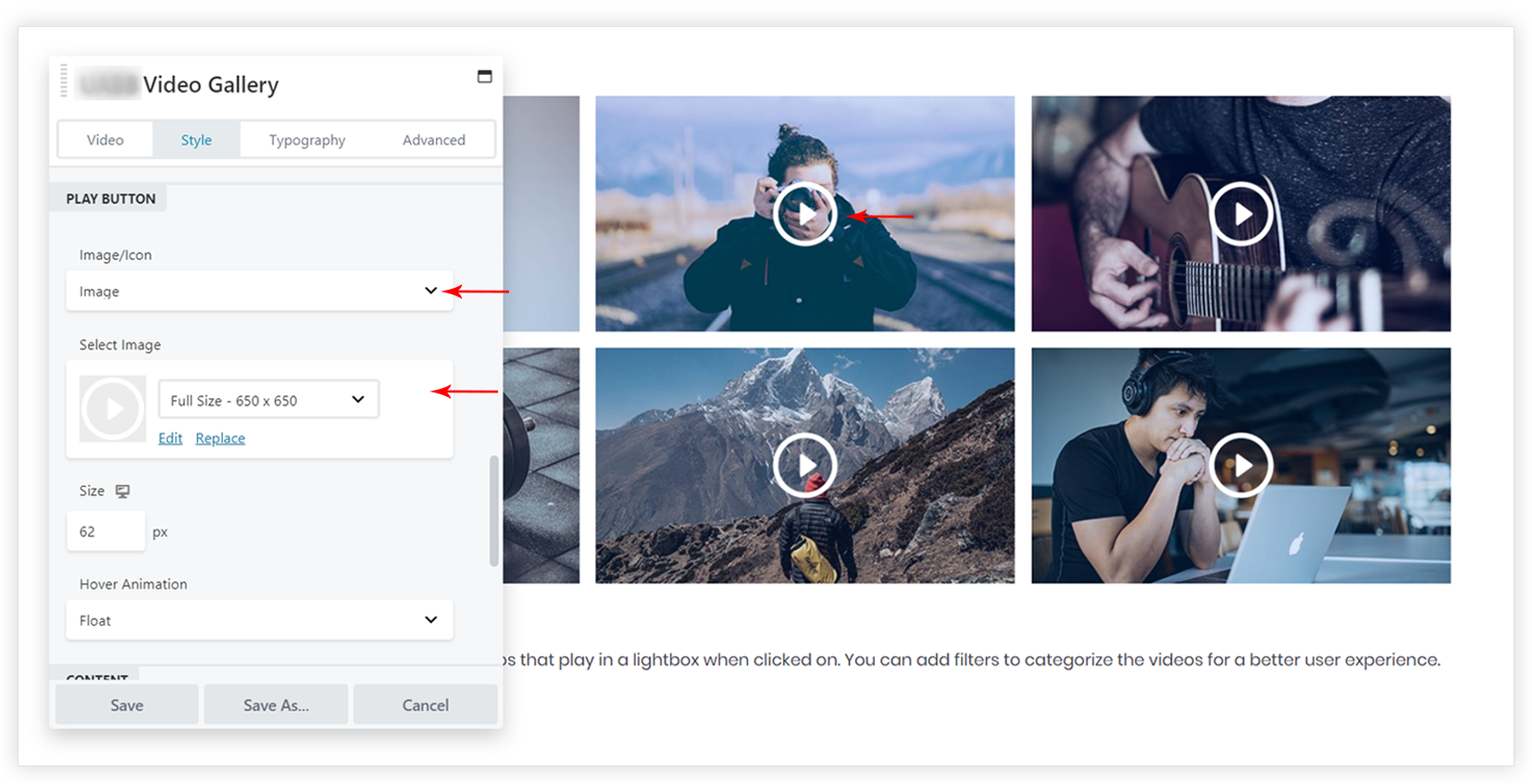
Ability to Play Videos in Lightbox or Inline
The inline option will play video in the video layout itself. While the lightbox option will play video in a nice popup.
Custom Thumbnail for Video
You can set a nice thumbnail image for the video that will display before playing a video.

