Overview Of Your Funnel Dashboard
Welcome to the DropFunnels Funnel Overview, where we'll explore the essential steps to create a powerful and conversion-focused sales funnel using the DropFunnels platform.
A sales funnel is a series of steps that guide potential customers from awareness to conversion.
Funnel Section
In this part of your Dashboard, you'll be able to see all of the Funnels created.
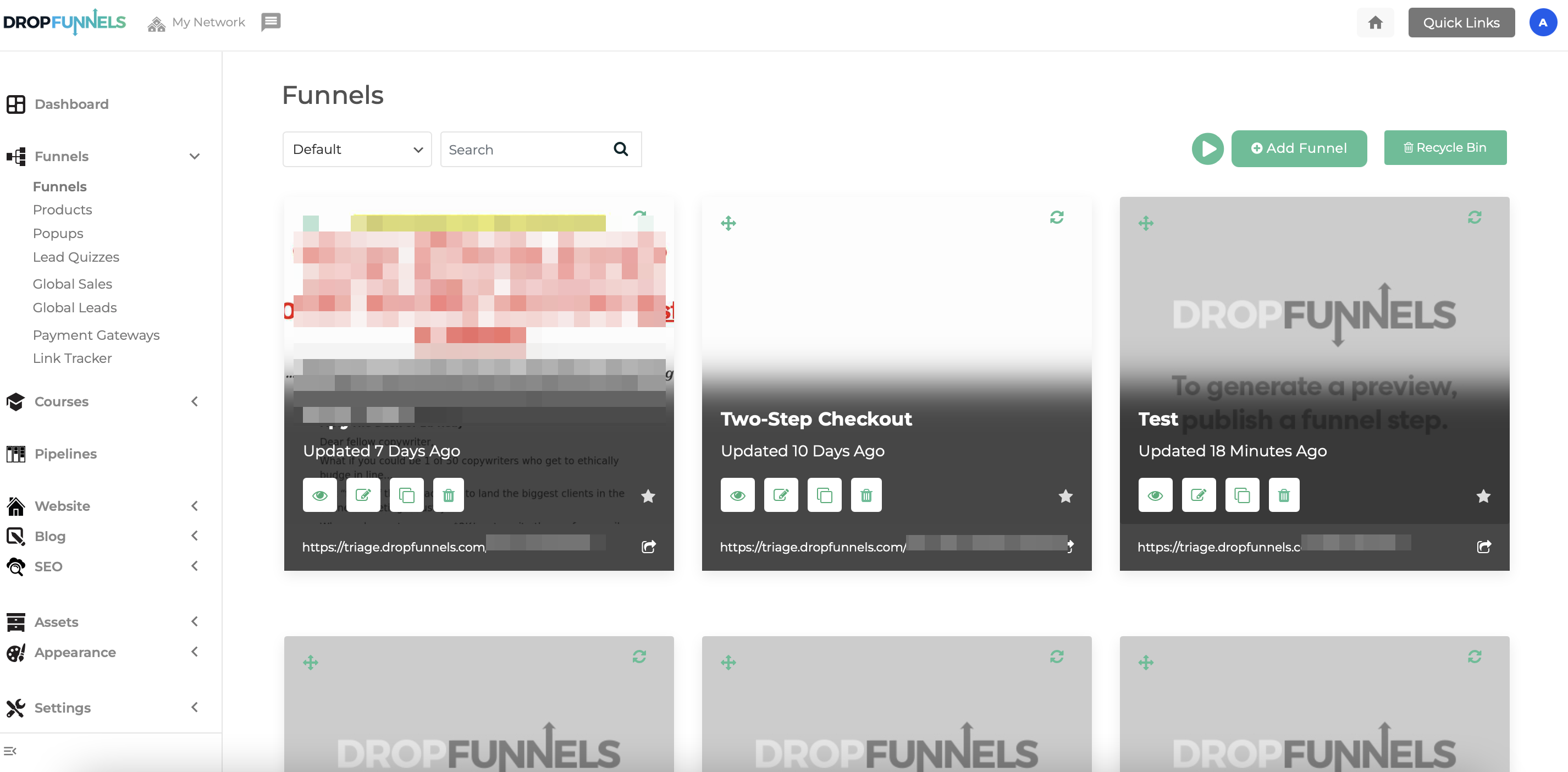
Funnel Tab
Upon selecting a specific funnel, the tab presents additional functionalities to manage and analyze the chosen funnel effectively. Below here is the numbered screenshot and its functions.
1. Eye Icon: Enables you to have a live preview of your Funnel.
2. Memo Icon: Click this Icon to edit the Funnel.
3. Clone Icon: Click this to clone/duplicate a Funnel see this guide on How to Duplicate/Clone a Funnel, Webpage and Courses.
4. Trash Icon: If you intend to delete a Funnel, click the Trash Icon to delete.
(Note: All deleted Funnels can be restored under the recycle bin tab. This is located under Funnels> Funnels> Recycle Bin.)
5. Title: In this section, you'll find the title you've assigned to the funnel, along with details on the most recent update made to the funnel.
6. Star Icon: This is used to mark the Funnel as a Favorite to segment them when having a search.
7. Share Icon: If you want to share the Funnel to your other DropFunnels site/account. Please click this and copy the shareable link and paste it to your browser. Here's a guide on How to Share your Funnels.
8: Cross Arrow Icon: Drag to reorder the Funnel sequence/appearance.
9: Refresh Icon: To reload the image for your Funnel Preview click the Refresh Icon to reload.
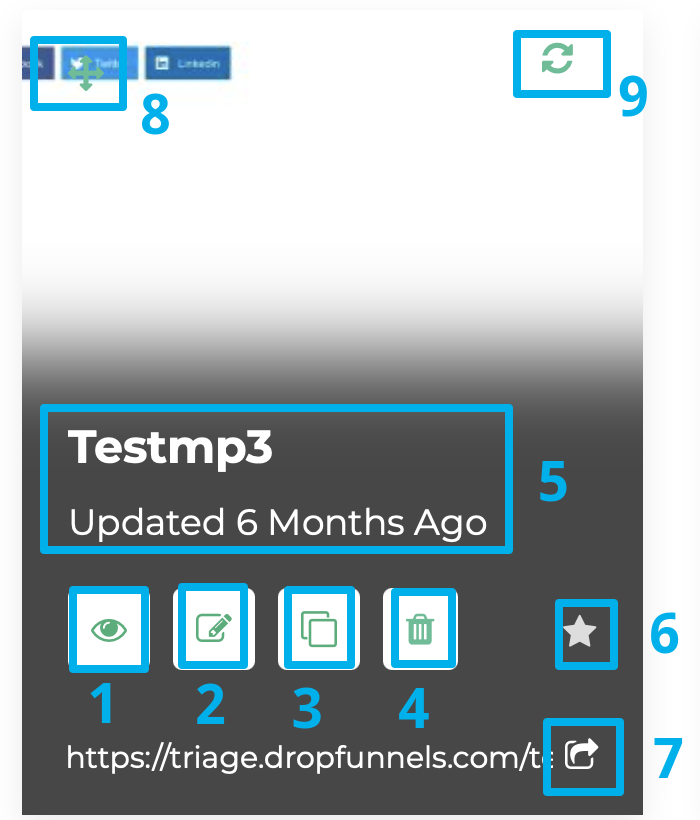
Other features included from the Funnel Tab
1. Sort Function: Enables you to to sort the Funnel by latest date of creation, favorites, and default (Default will rank the funnel Based on the last recent updates).
2. Search Bar: Use this feature to search the Funnel you have created by the title.
3. Play Button: Gives you a walk through on how Funnels work.
4. Add Funnel: Click this to create a new Funnel here's a guide on How To Create Your First Sales Funnel.
5. Recycle Bin: All the Deleted Funnel can be restored here.
(Note: Once the Funnel is deleted inside the Recycle bin, there's no option to undo this action and to recover the deleted Funnel.)


