How To Use RSS Feed Module
We've added the ability to host RSS feeds on your pages.
This is great if you have a podcast on a 3rd party platform and you want to automatically show your recent episodes on your website or funnels.
All you need to do is grab the RSS feed URL, which will be provided by the platform the content is hosted on, and add it to our RSS Feed module.
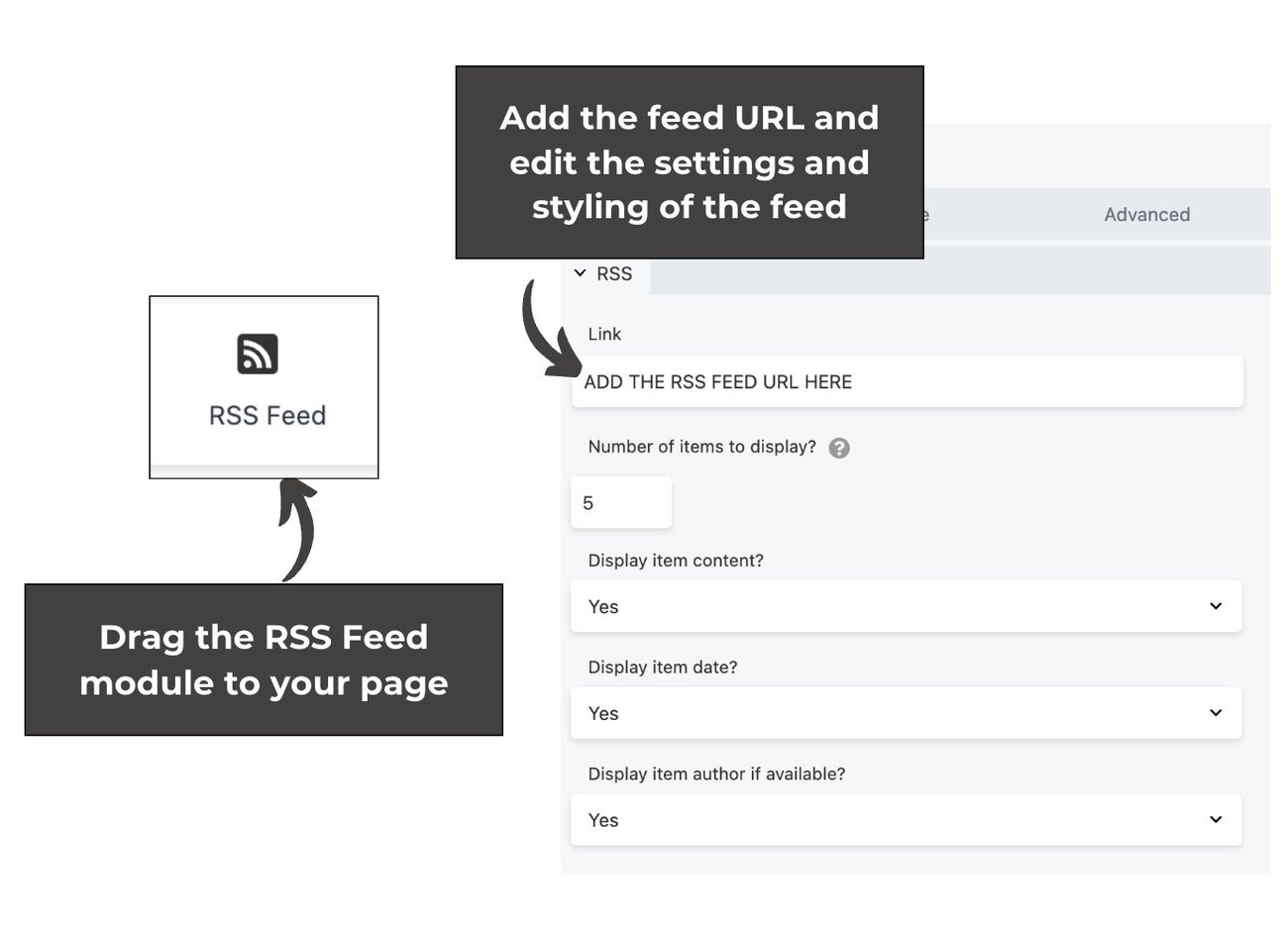
General Tab
This section inside the module allows you to add the RSS feed URL/link from your podcast app to display. Other settings, such as displaying item content, date, and author (if available), can also be configured in this section.
Style Tab
The Style tab has a variety of settings that apply to all of the text in the module, such as text color and a Typography section, which gives you many choices not available in the text editor, starting with font family.
Advanced tab
There are all the usual Advanced tab settings for margins, visibility, animations, and advanced HTML settings.

