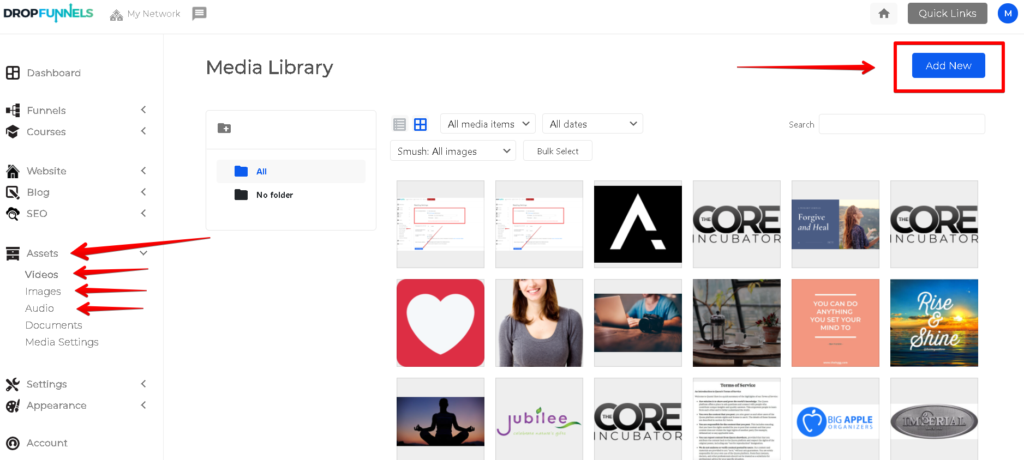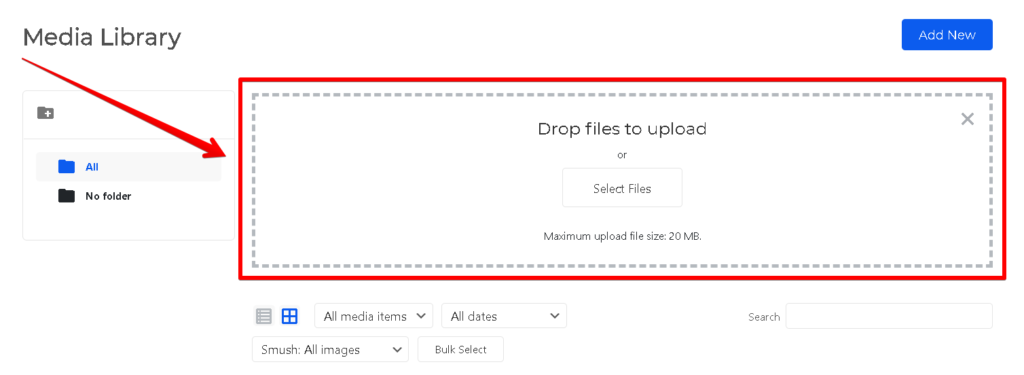How to upload Media files
Images, graphics, and all other types of media can be uploaded by going to Assets > Select the type of Media you would like to upload
Adding a Video Asset/Media will require you to have a either the Pro, Agency, Enterprise & Partner Plan. For Video Assets/Media, it is recommended to use Vimeo, Youtube, and Wista to host the media.
The Assets will be stored in the Media Library.
NOTE: You are limited to 20MB per file.
You can upload videos, images, audios, and documents. To upload the assets, you need to click on the Add New button. After clicking on the Add New button, you will be given an option on how you can upload the assets. You can either upload them manually using the Select File or by dragging the file itself and dropping it to the area inside the rectangular are with dashes. You have the ability to upload multiple images at one time.