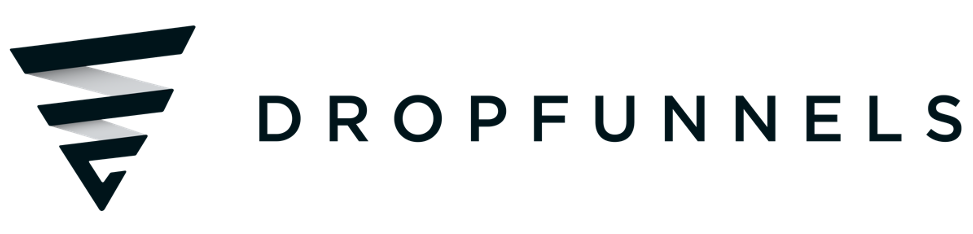How To Copy And Paste Modules
You can copy the settings or styles of any module to the clipboard and then paste them into another module within the same layout or onto any other DropFunnels site.
(Note: This functionality is in an Export/Import section of the Advanced tab of every module, as shown in this screenshot.)
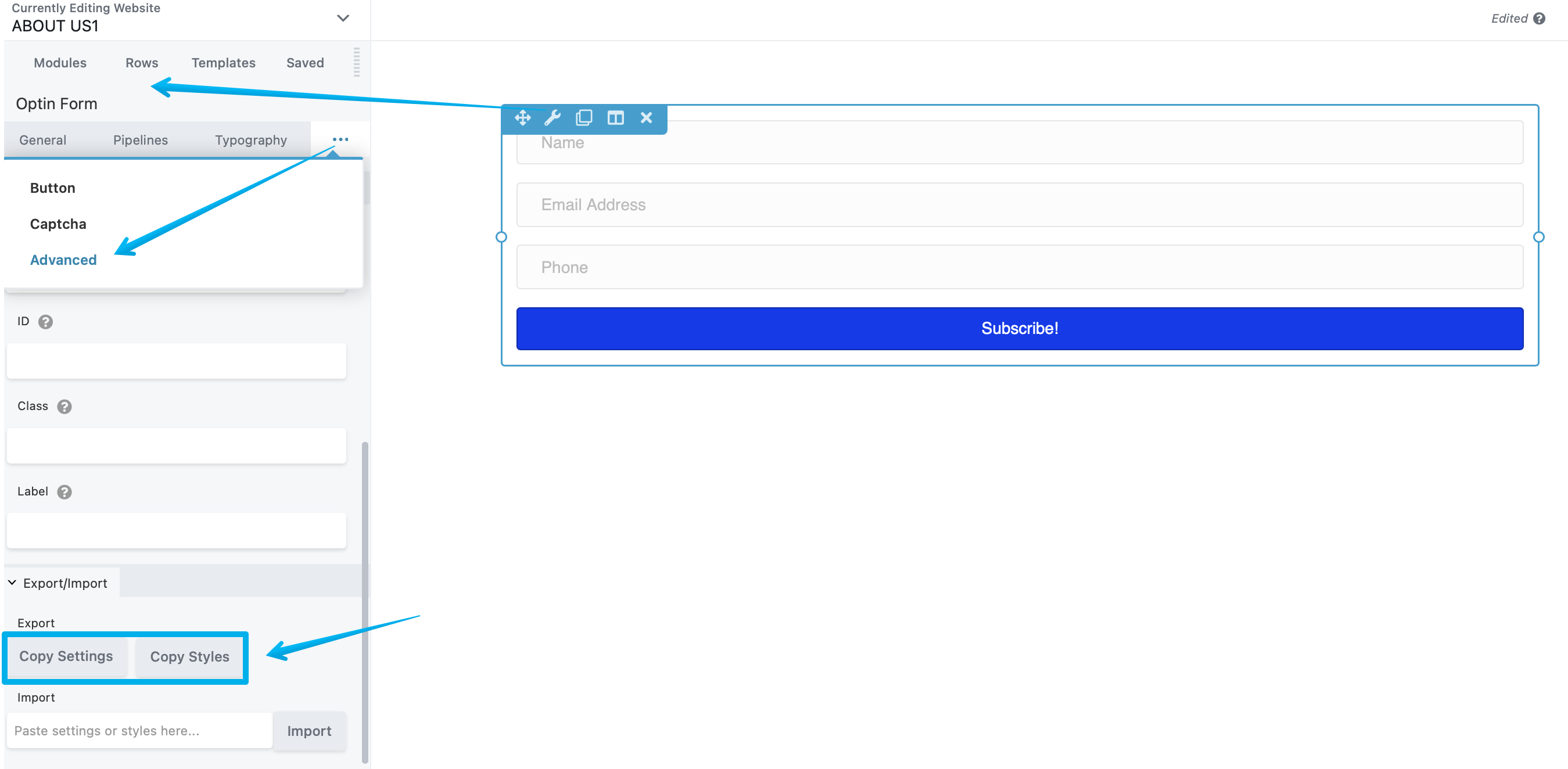
To export a module's settings or styles, follow these steps:
Step 1: Open the module for editing.
Step 2: Within the Export/Import section on the Advanced tab, click on "Copy Settings" or "Copy Styles" to copy the module's settings or styles to your clipboard.
To paste or import the copied settings or styles to another module, follow these steps:
Step 1: Create or open the module where you want to apply the copied settings.
Ensure that the target module is of the same type as the one you copied.
Step 2: Go to the Advanced tab and access the Export/Import section.
Step 3: Paste the clipboard contents into the Import field.
Step 4:. Click on "Import."
If the import process encounters an issue (e.g., the target module is of a different type or incorrect clipboard content was pasted), you will receive an error message.
Copy Settings vs. Copy Styles
"Copy Settings" duplicates the entire module, including images, backgrounds, text, and all settings.
On the other hand, "Copy Styles" copies only a subset of settings, typically related to the styling aspects, such as fonts, colors, and other design-related properties:
- Align
- Animation
- Border
- Button group
- Color
- Dimension
- Font
- Gradient
- Photo sizes
- Select
- Shadow
- Shape transforms
- Typography
- Unit (for example
px,em,%)
Copy/Paste Module Settings vs. Alternatives
"Copy Settings" replicates the module and saves it to your clipboard.
If your intention is to duplicate a module on the same page, the faster method is to utilize the Duplicate tool available in the toolbar.
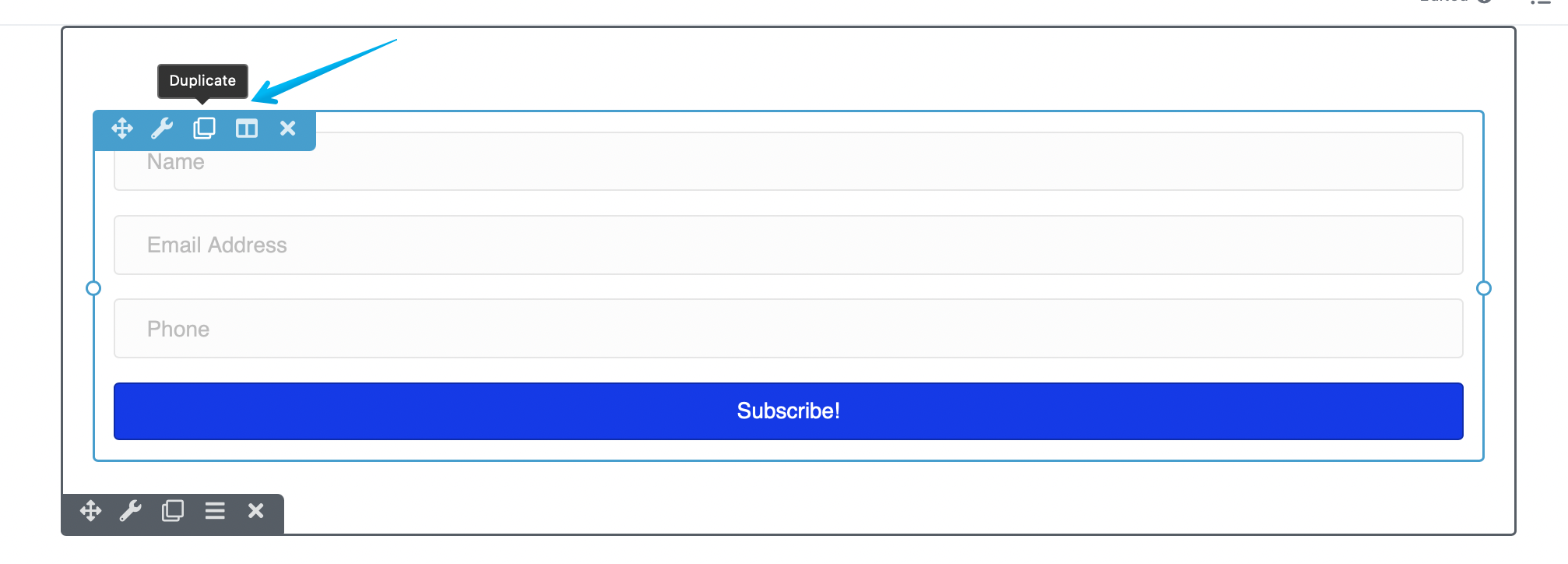
If your goal is to import modules from one site to another. You can import the page to the other site by following this guide Share Single Website Pages and Blog Posts To Other Accounts and save the module to reuse it again on your other pages here's also a guide on How to save Rows, Columns, and Modules For Reuse.