How to change the Logo
The logo is a global element, meaning you can change it in one location and it updates across your website. The logo element is located inside the Header page, which can be found by navigating to the Pages > All Pages inside your dashboard.
Once inside the builder, follow the below steps to update your logo.
Step: 1 Go to Website > Pages in your Dropfunnels dashboard.
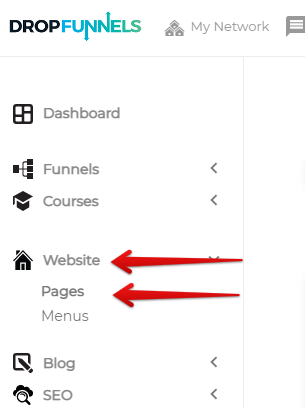
Step 2: On the Website listing page, scroll down and locate the site that would say "Header". Hover on the part which says Header and click on Edit.
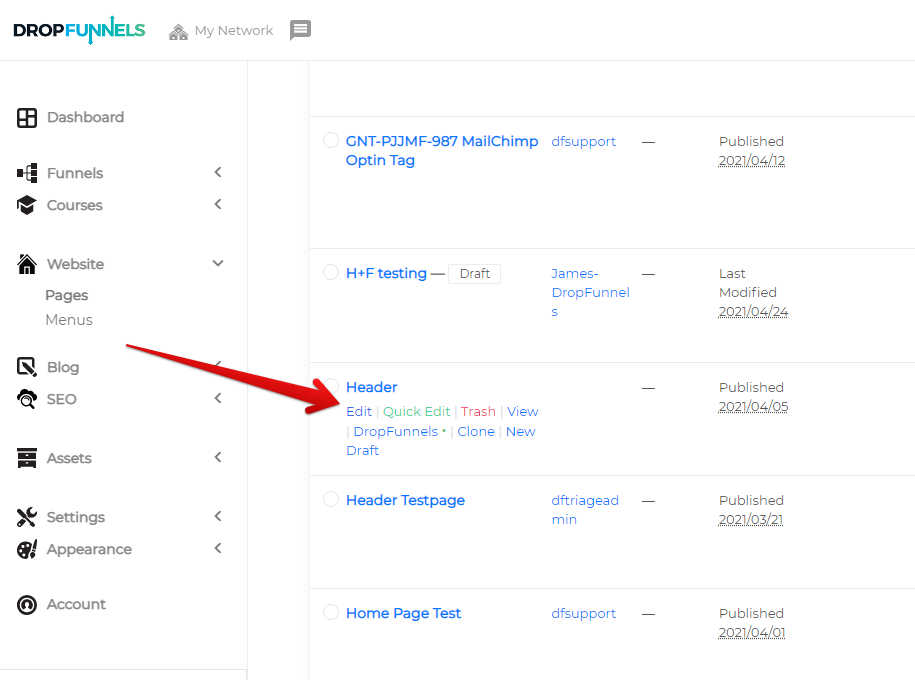
After clicking on Edit, it will take you to the edit page for the Header section. Click on the blue tab that says "Launch Dropfunnels Editor".
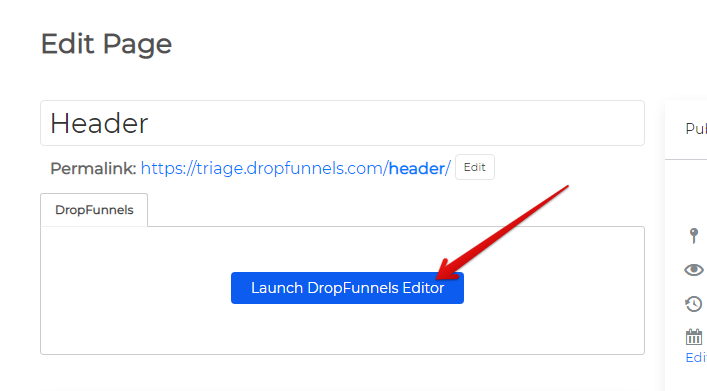
Step 3: Click on your logo to activate the settings panel on the left of the window.
Step 4: In the Photo section, click the Edit link to open up the media library. If you have not already uploaded your logo, you will need to do so by using the Upload tab in the top left of the window. If you have already uploaded your logo, select your logo and hit Select Photo in the bottom right of the window.
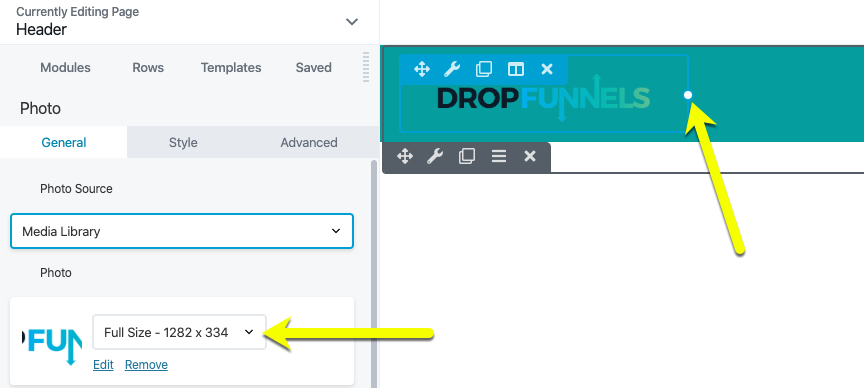
Step 5: (Optional): If you need to resize your logo, the two options are to use the drop-down selection or simply slide the logo element to the left and right with your mouse.
Step 6: Click the Done > Publish buttons in the top right of the window to publish the changes to your website.

