Funnel Settings Overview
Within your Funnel, you'll find the Funnel Settings section, providing a range of options for customization. Here, you can easily modify the Funnel Name, Slug/URL, Header, Footer, set default page header and footer settings, share the Funnel with other accounts, incorporate UTM tracking, manage Affiliate badges/links, and configure webhooks to enhance your overall funnel management.
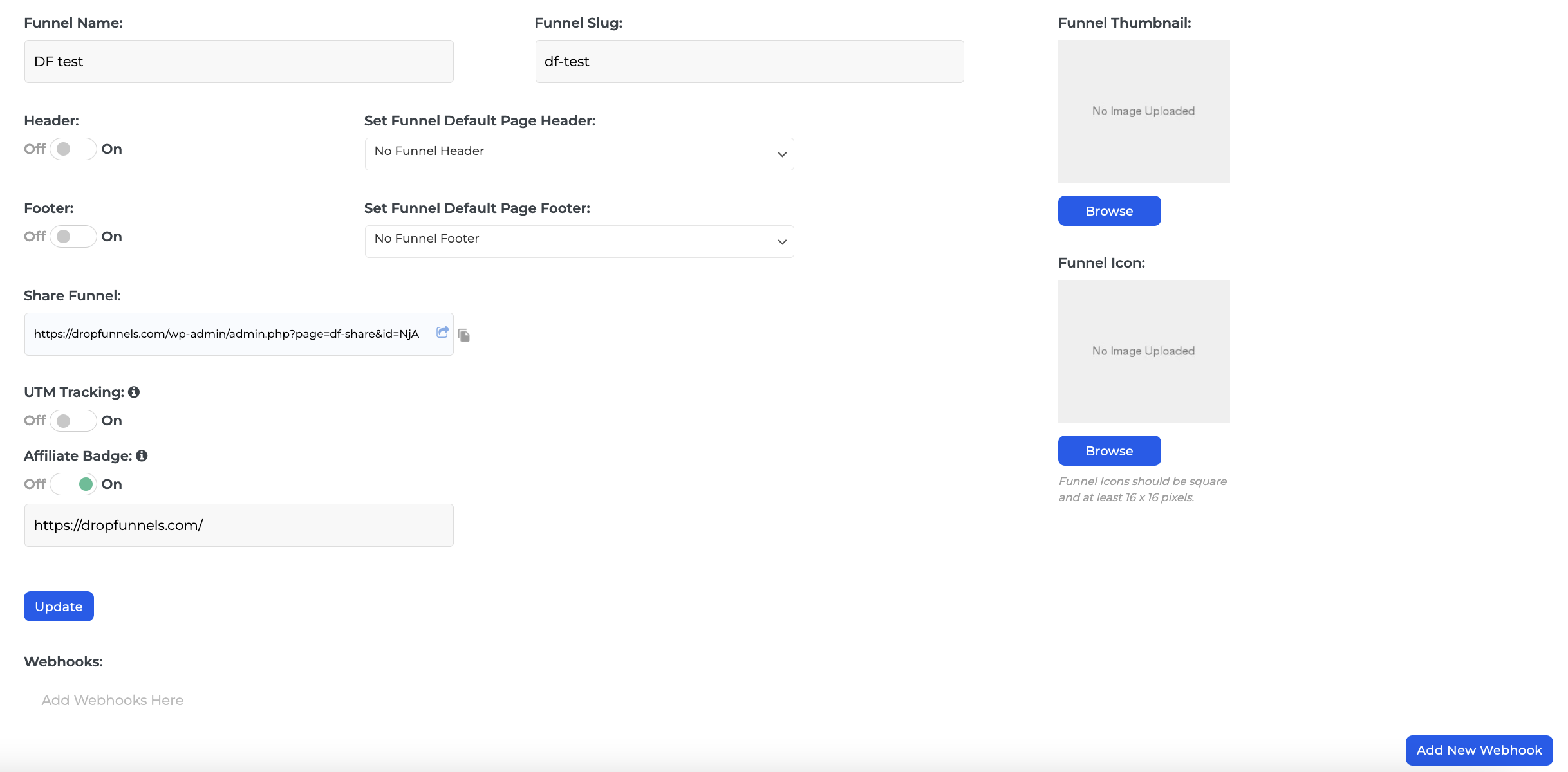
Key Features
Funnel Name: Title/Name of the Funnel
Funnel Slug: In the context of a sales or marketing funnel, a "slug" typically refers to the user-friendly and readable part of a URL that identifies a particular page or resource on a website. It is often a simplified version of the page's title or content, designed to be more human-readable.
For example, if the full URL is "https://www.example.com/funnels/sales-page," the slug is "sales-page." It helps users and search engines understand the content of the page by providing a clear and concise description.
Header/Footer: This feature allows you to customize and establish a footer and header for your pages, along with the ability to set a default page design for both the footer and header elements.
Share Funnel: Allows you to copy the URL/Link where you can share this Funnel to any other DropFunnels site/account. Here's a guide on How to Share your Funnels/Courses.
UTM Tracking: UTM variables are passed within the URL onto all steps of your funnel after the initial capture. Here's a guide on UTM Pass Through for more information.
Affiliate Badge: Disable/Enable the affiliate badge that will appear at the bottom of your Funnel. Here's a guide on How to Disable/Enable the Affiliate badge.
Funnel Thumbnail: Here, you have the option to upload an image or photo that will serve as a thumbnail preview for your Funnel. Recommended image dimension size 150 x 150 pixels.
Funnel Icon: This functionality empowers you to incorporate a favicon into your Funnel pages. (Funnel Icons should be square and at least 16 x 16 pixels.)

