How To Receive Your DropFunnels Affiliate Commission Payouts
Affiliate Commissions
Please see our DropFunnels Affiliate home page at https://dropfunnels.com/affiliates for the most updated information.
Commissions Payout
Important Updates on Payout Method (w.e.f September 2023):
TL;DR
Overview: The KEY to receiving your DropFunnels affiliate commission payout via our new payment processor - Wise, is to Setup or Update your PayKickstart Payout Method, to:
- PayPal OR
- Payoneer ONLY!
Other payout methods selected in PayKickstart such as Bank Transfer, Check, CoinBase or No Payout Method Provided will NOT be entertained and processed.
To avoid delay in receiving your commissions, please follow the detailed instructions below.
We are officially moving back to Wise as our payment processor to process your DropFunnels Affiliate Commission Payouts. We no longer uses Tipalti.
In order to receive your earned affiliate commissions, you first need to check your eligibility from our affiliate home page.
If you are eligible, please refer the article below on how to set up the correct Payout Method on your PayKickstart account - our DropFunnels Affiliate Management Platform.
There are only Two (2) things you need to set up here to receive your commissions payout:
- A Wise account (Sign up at https://wise.com if you don't have one)
- A PayKickstart account - with the correct Payout Method set as per our requirements. Instructions provided below.
Any misconfiguration in Payout Method of your PayKickstart account will result in your commissions being automatically roll forward, until you fixed it. Only then, it will be processed on the subsequent month's payout which is on the 25th of every month.
For NEW DropFunnels Affiliates
If your affiliate account is approved AFTER 1st September 2023, click HERE for new account setup instructions.For EXISTING DropFunnels Affiliates
If your affiliate account is approved BEFORE 1st September 2023, click HERE to update your PayKickstart payout information to make sure it complies with our newly updated payment method.
For NEW DropFunnels Affiliates (w.e.f. September 2023)
First of all, please create a Wise account if you don't already have one. If you already have a Wise account, great! You can proceed to Step 2 below.
Secondly, set up your PayKickstart account with the correct Payout Method selected as per instructions in Step 2.
Follow closely the instructions below.
Step 1: Setting Up Your Wise Account
Wise is the ONE and ONLY method of payout for your DropFunnels affiliate commissions. You can easily create an account here: https://wise.com/ and the rest of the account creation process is really simple. No further instructions required here.
Before you move forward creating your Wise account, please make sure you've set it up correctly.
Rule #1: You will need to use the SAME email address for your Wise and PayKickstart account.
IE: If your Wise account email = [email protected] , then please use the same email to create your PayKickstart account too by using [email protected]
If you reside out of the United States of America (USA), follow Rule #2:
Rule #2: Make sure your Wise account is able to accept USD as we only pay out in USD. You will receive any translated amount in your local currency for withdrawal purposes.
Here's a guide to follow: https://wise.com/gb/multi-currency-account/receive-money-from-the-usa
Step 2: Setting Up Your PayKickstart Account (For New Affiliates only)
Upon submitting your request to promote, you will be redirected automatically to create a PayKickstart account.
After you successfully created your PayKickstart account, you will be prompt to "Add Payout Method" for your Commission Payout purposes.
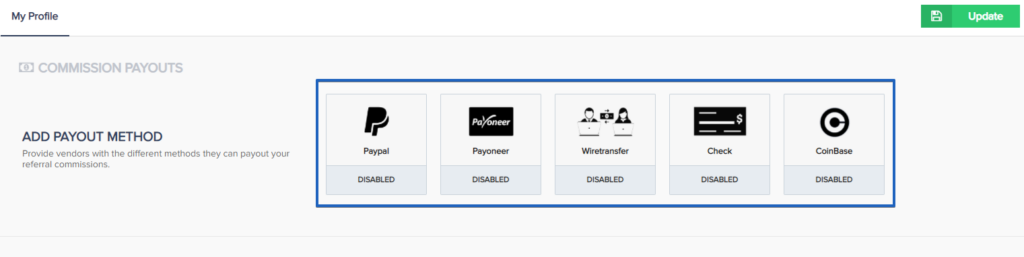
In fact, we currently DO NOT directly support any of the payout method inside PayKickstart as seen below. Which is why you need to be following Rule #1.
Rule #1: Adding Payout Method for Commission Payouts.
We (DropFunnels as a Vendor) only payout via Wise, which unfortunately is NOT AN OPTION inside PayKickstart.
Before you start asking: "How am I going to receive the commissions I earned from promoting DropFunnels then???!!!"
Do not panic. Continue reading below....
To receive your commission, start by adding your payout methods. Go to https://app.paykickstart.com/admin/account (My Profile).
Where it says “Add Payout Method” , please select either:
- PayPal or
- Payoneer only.
IMPORTANT: Other payout methods will be totally ignored and will not be processed.
1. PayPal as Payout Method (RECOMMENDED)
We strongly recommend you to select PayPal as your payout method.
"But you are using Wise, no?"
YES, we use Wise to payout your affiliate commissions by using your email address as the recipient.
In order to ensure a smooth payout process, we will need to grab your email here that MATCHES with your Wise account.
Therefore, it is CRITICAL to enter your Wise account email as your "PayPal" email , even if it's not your "real" PayPal email. It doesn't matter, as long as you get paid in Wise.
(DISCLAIMER: This will not affect your PayPal account at all since we will only be using your email address as the recipient in Wise.)
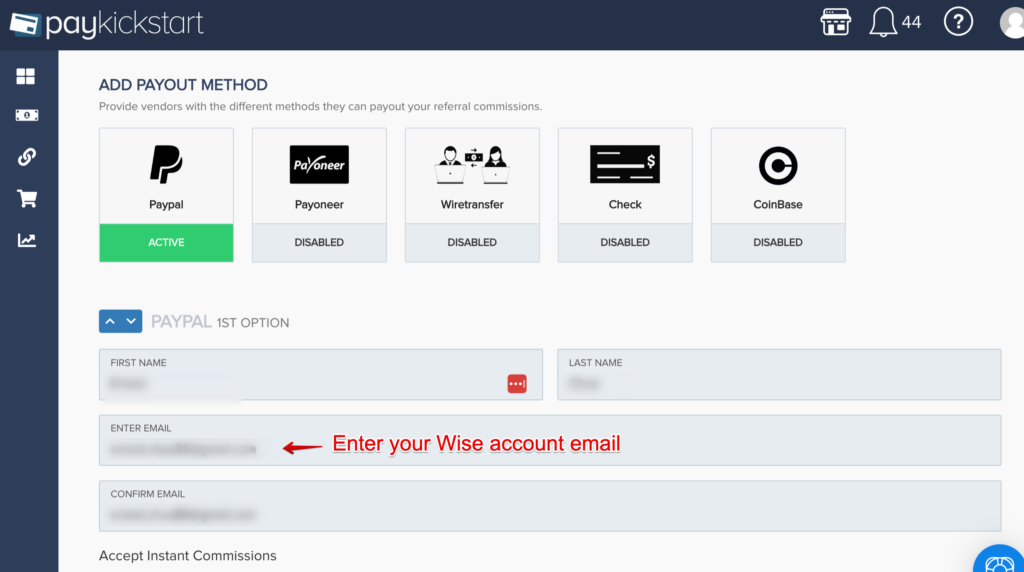
FAQs:
Question: I promote other vendor's products in PayKickstart as well. Changing my PayPal email address will affect other vendors' commission payout.
Answer: In case you are promoting other than DropFunnels, you will be left with only one last option, which is to select Payoneer as your payout method.
2. Payoneer as Payout Method (Alternative)
Select Payoneer as your payout method and make sure you enter the email that is SAME as your Wise account email.
(NOTE: You won't need to create a Payoneer account at all since we use your email address as the recipient in Wise only.)
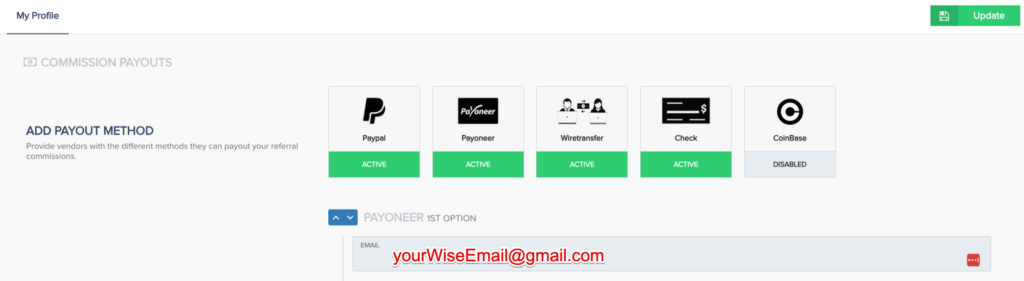
Do not forget to scroll all the way down and click "Update" (bottom right corner)
CONGRATS! You have successfully set up your PayKickstart account with the correct payout method, with either PayPal or Payoneer ONLY. Any other payout methods selected will not be processed.
For Existing DropFunnels Affiliates (before September 2023)
If you are an existing DropFunnels affiliate (before September 2023), please make sure you update your Payout Method in your PayKickstart account.
Please create a Wise account if you don't already have one. If you already have a Wise account, great! You can proceed to Step 2 below.
Secondly, set up your PayKickstart account with the correct Payout Method selected as per instructions in Step 2.
Follow closely the instructions below.
Step 1: Your Wise Account Info
Creating your Wise account is super easy. Just go to https://wise.com and the rest is simple.
If you reside out of the United States of America (USA), make sure your Wise account is able to accept USD as we only pay out in USD. You will receive any translated amount in your local currency for withdrawal purposes.
Here's a guide to follow: https://wise.com/gb/multi-currency-account/receive-money-from-the-usa
Step 2: Updating Your PayKickstart Payout Method Info
We (DropFunnels as a Vendor) only payout via Wise, which unfortunately is NOT AN OPTION inside PayKickstart.
Before you start asking: "How am I going to receive the commissions I earned from promoting DropFunnels then???!!!"
Do not panic. Follow the steps below....
Step 2.1: Login to your PayKickstart admin dashboard via https://app.paykickstart.com/affiliate-dashboard
Step 2.2: Go to My Profile on top right corner.

Step 2.3: Click "Unlock Commissions Payouts". You will need to enter a verification code sent to your email.
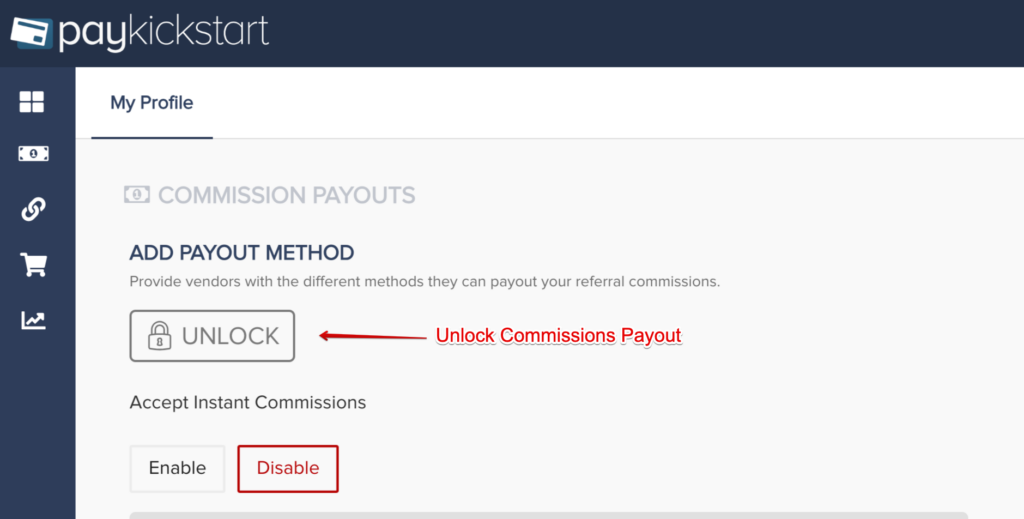
Step 2.4:Please select either:
- PayPal or
- Payoneer only.
IMPORTANT:
Other payout methods will NOT be processed! If you previously have Wire Transfer, Check or Coinbase selected as your payout method, please remove/disable them and choose either PayPal or Payoneer only.
1. PayPal as Payout Method (RECOMMENDED)
We strongly recommend you to select PayPal as your payout method.
"But you're not even paying out in PayPal!"
YES, we use Wise to payout your affiliate commissions by using your email address as the recipient.
In order to ensure a smooth payout process, we will need to grab your email here that MATCHES with your Wise account.
Therefore, it is CRITICAL to enter your Wise account email as your "PayPal" email , even if it's not your "real" PayPal email. It doesn't matter, as long as you get paid in Wise.
(DISCLAIMER: This will not affect your PayPal account at all since we will only be using your email address as the recipient in Wise.)
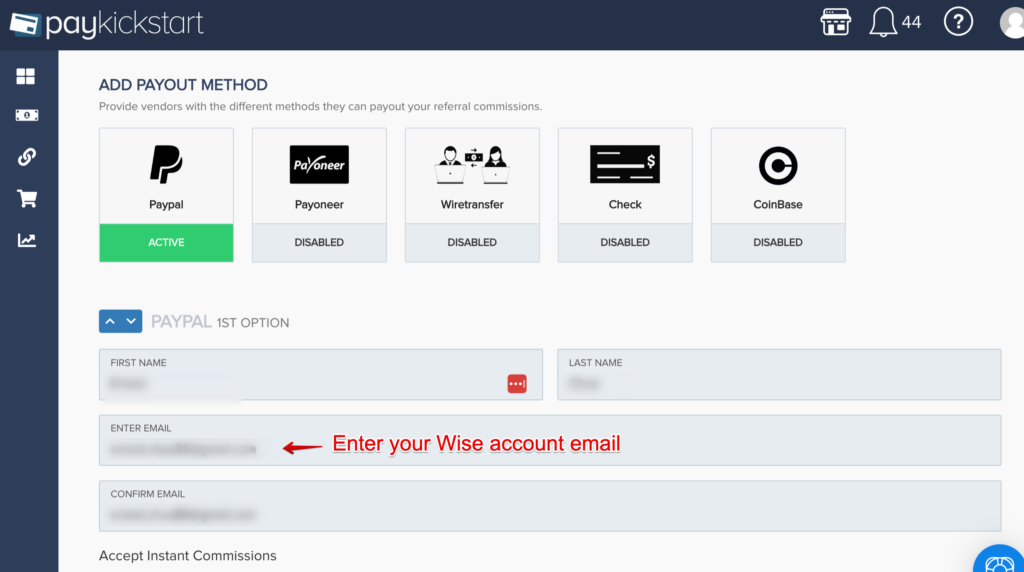
FAQs:
Question: I promote other vendor's products in PayKickstart as well. Changing my PayPal email address will affect other vendors' commission payout.
Answer: In case you are promoting other than DropFunnels, you will be left with only one last option, which is to select Payoneer as your payout method.
2. Payoneer as Payout Method (Alternative)
Select Payoneer as your payout method and make sure you enter the email that is SAME as your Wise account email.
(NOTE: You won't need to create a Payoneer account at all since we use your email address as the recipient in Wise only.)
Do not forget to scroll all the way down and click "Update" (bottom right corner)
CONGRATS! You have successfully set up your PayKickstart account with the correct payout method, with either PayPal or Payoneer ONLY. Any other payout methods selected will not be processed.
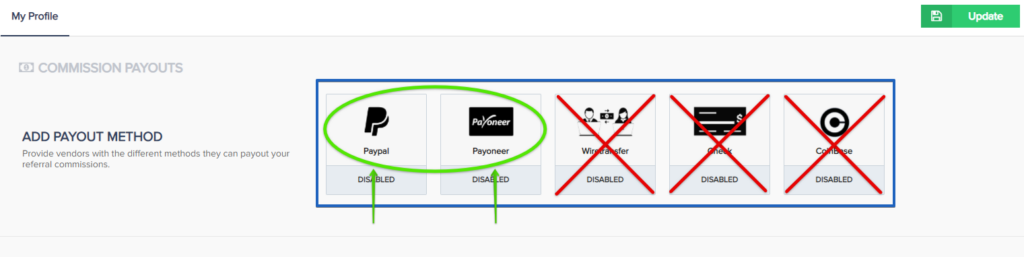
And that's all you need to update your PayKickstart account info.

