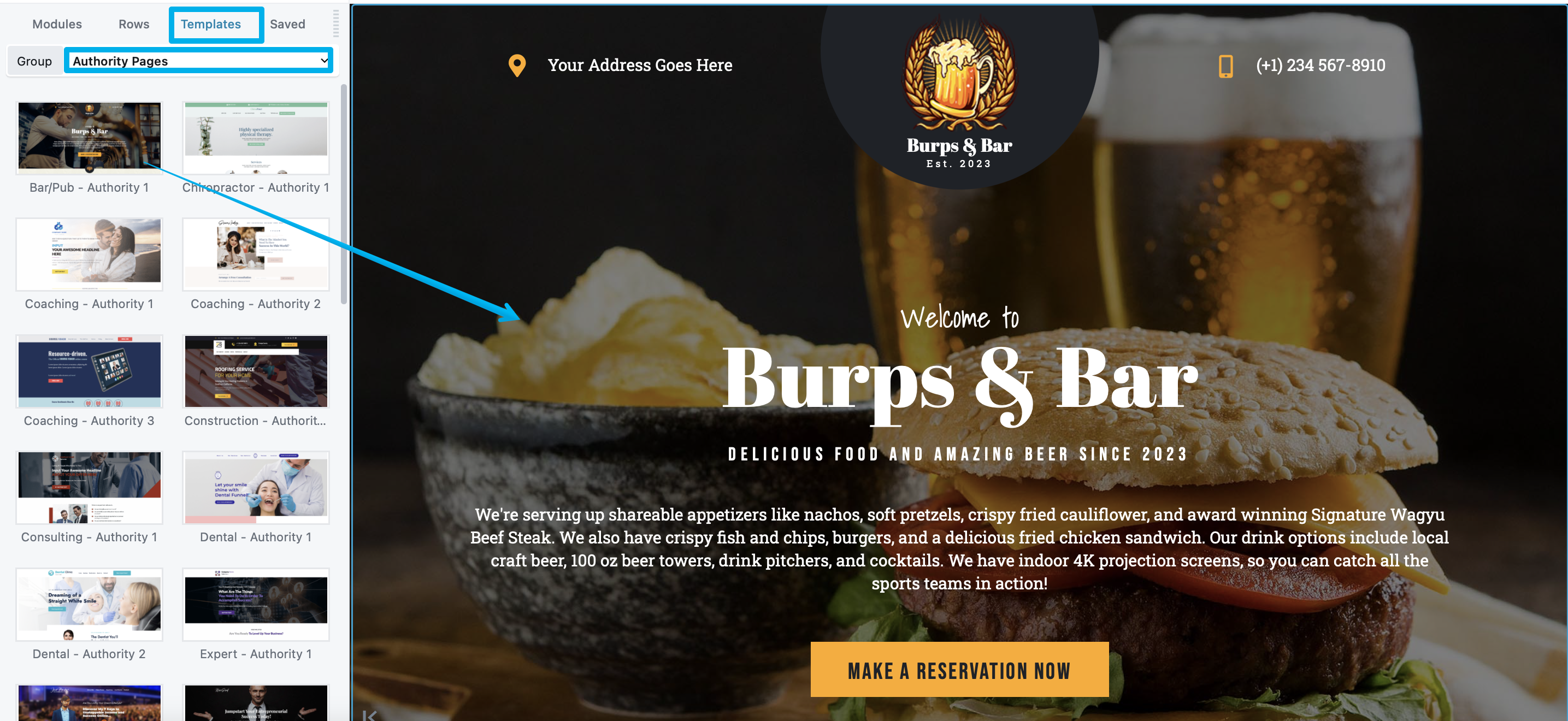How To Add a Layout Template To Your Page
Layout templates are DropFunnels Editor layouts that are prebuilt, previously saved, or provided by third parties. See the layout templates overview. They do not enforce a particular layout or style but rather provide a way.
To replace existing content or append a layout template to your DropFunnels Editor content:
Step 1: Open a page for editing in DropFunnels Editor.
Step 2: Open the Content panel and click the Templates tab.
Step 3: Click on the layout template you want.
If the page or post layout already has content, you'll get a choice of replacing the existing layout or appending the new layout.
Step 4: Make any changes you want and save your page.