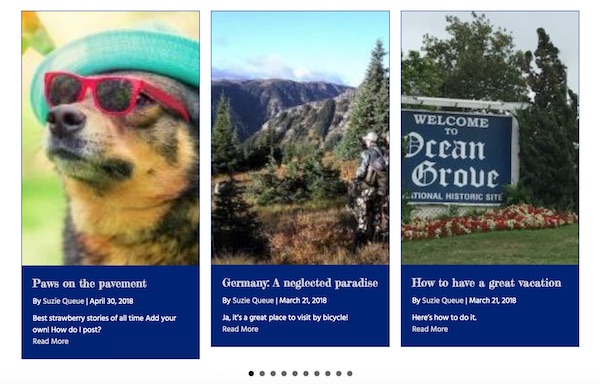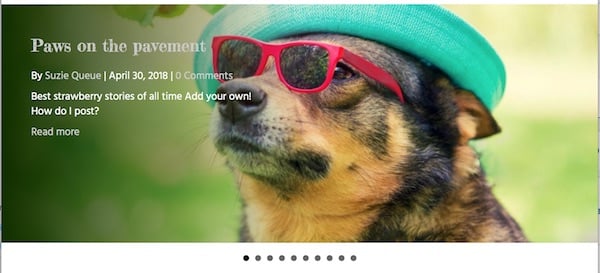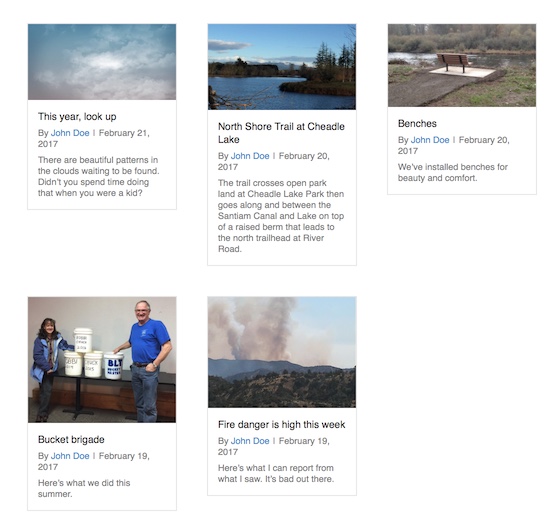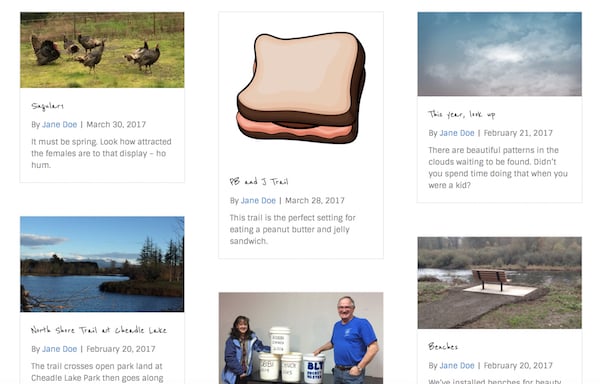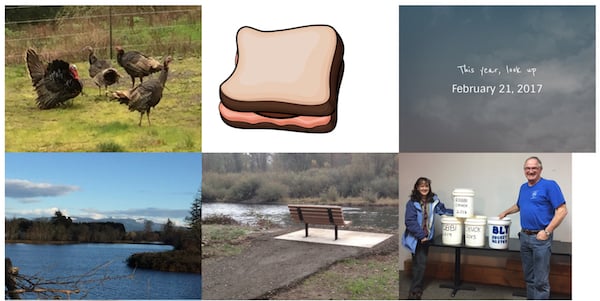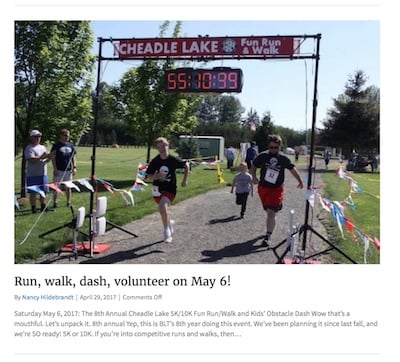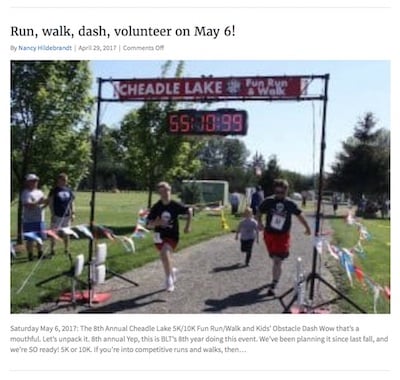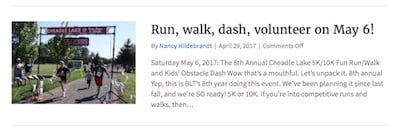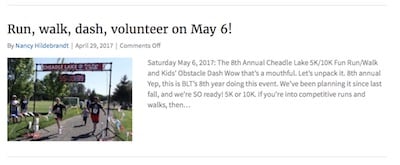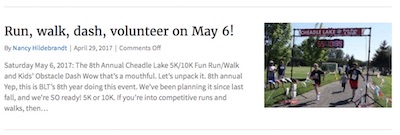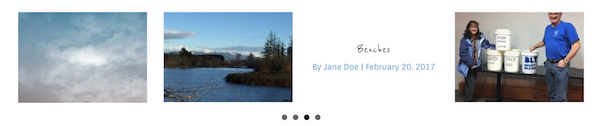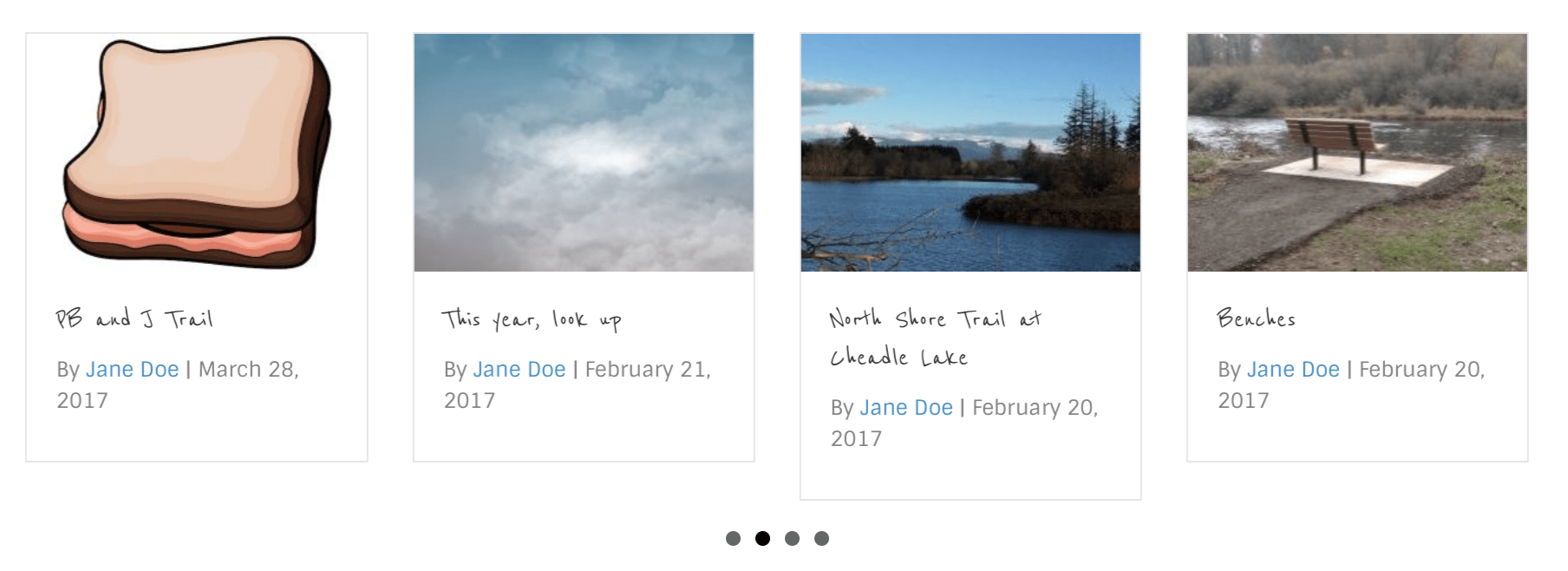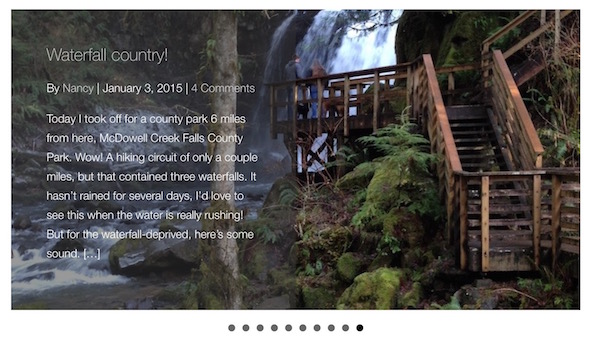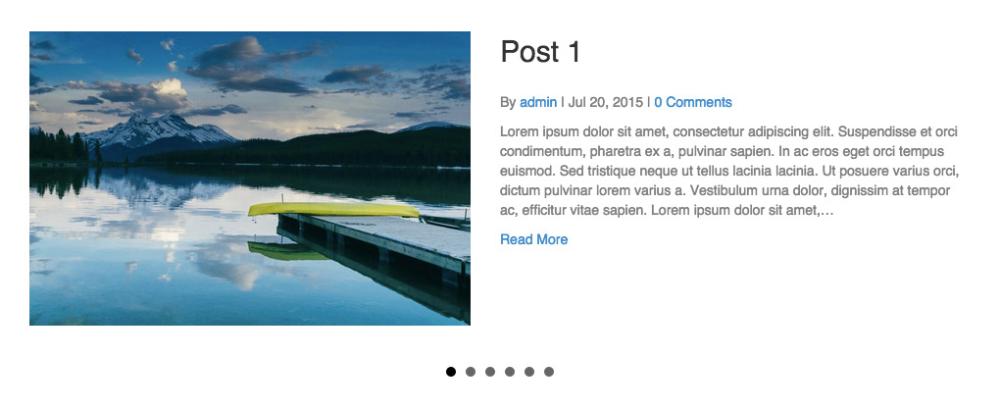DropFunnels Posts, Posts Carousel, Posts Slider Module
There are three modules that insert a display of Posts or Pages into a Beaver Builder layout: Posts, Posts Carousel, and Posts Slider. The difference in the modules is the way the posts or pages are displayed and the settings that are available to configure layout, content, and style. In addition, the modules can have more than one layout.
Which of the posts modules to choose?
The main distinction between the Posts module and the other two modules is that the Posts Carousel and Posts Slider modules can be animated, while the Posts module cannot.
The Posts module displays a subset of posts in a variety of layouts. You can control the number of posts displayed and also control pagination of the display. There are a number of screenshot examples in the following section.
TIP: If you want to display the full text of a post, you must use a Posts module and choose the List layout type.
In a carousel, a few items are presented in a horizontal row, with animation or the manual ability to progress through a larger set. In the Posts Carousel module, the post or page title and other information are overlaid on the featured image. The following screenshot shows one of the variations of the Posts Carousel module, with the navigation shown as dots below the posts. See more examples later in this article.
In a slider, an image is usually displayed in a background that fills the screen horizontally, overlaid by text, cycling through a set of image/text combinations. Here's an example of a Posts Slider module layout. See more examples later in this article.
Posts Modules Example
Posts module – Columns layout
Posts or pages are displayed in top-aligned layers of columns. In this example, the columns are not set to equal height, so each layer is top- aligned, but the bottom borders are adjusted to fit the posts.
Posts module – Masonry layout
Posts or pages are displayed with alternating heights, as shown in this screenshot:
Posts module – Gallery layout
Gallery layout displays featured images in blocks of equal height and width with no space between. Mousing over an image shows post information, as shown in the following screenshot. You cannot display post content with Gallery layout.
NOTE: When the post has no featured image, only the post information is displayed.
Posts module – List layout
In List layout, posts or pages are displayed in a vertical list takes up the full single-column width. The featured image can be set to appear in any of the following locations:
Above Title
Above Content
Left
Left Content
Right
Right Content
Posts Carousel Module
Gallery layout
The Gallery layout of the Posts Carousel module displays the featured image in a single row of blocks of uniform height and width, and when you mouse over the image the title and post info are displayed with a color background, as shown in the screenshot below. You can't display post content with the Gallery layout.
Grid layout
The Grid layout of the Posts Carousel module displays the thumbnails of featured images with post title, optional post info, and optional post excerpt underneath. The column height can be equalized, which means the content borders are the same size and the columns are top-aligned.
Posts Slider Module
The Posts Slider module only has one layout style: an animated display of one post or page at a time, with post or page text overlaid.
The featured image can be displayed in two ways.
- The featured image can be set to display as the background with the post info and post excerpt appearing on top, as in the following screenshot:
- The featured image can be set to a thumbnail, with the post info and excerpt appearing to the left or right of it, as in this screenshot: