How to Integrate Brevo to DropFunnels
Brevo is one of the fully supported Email Marketing of DropFunnels. You can build your capture leads using Dropfunnels' Opt-in form or Checkout form and you can integrate Brevo to send email confirmation/follow-up emails. Below are the steps on how you can integrate Brevo on DropFunnels.
Integrating Brevo to your Opt-in form
Important Note: We recommend using only one Opt-in form per page.
Step 1: From the DropFunnels Dashboard click on funnels (1) and then select the Funnel you'd like to work on (2). See the image below.
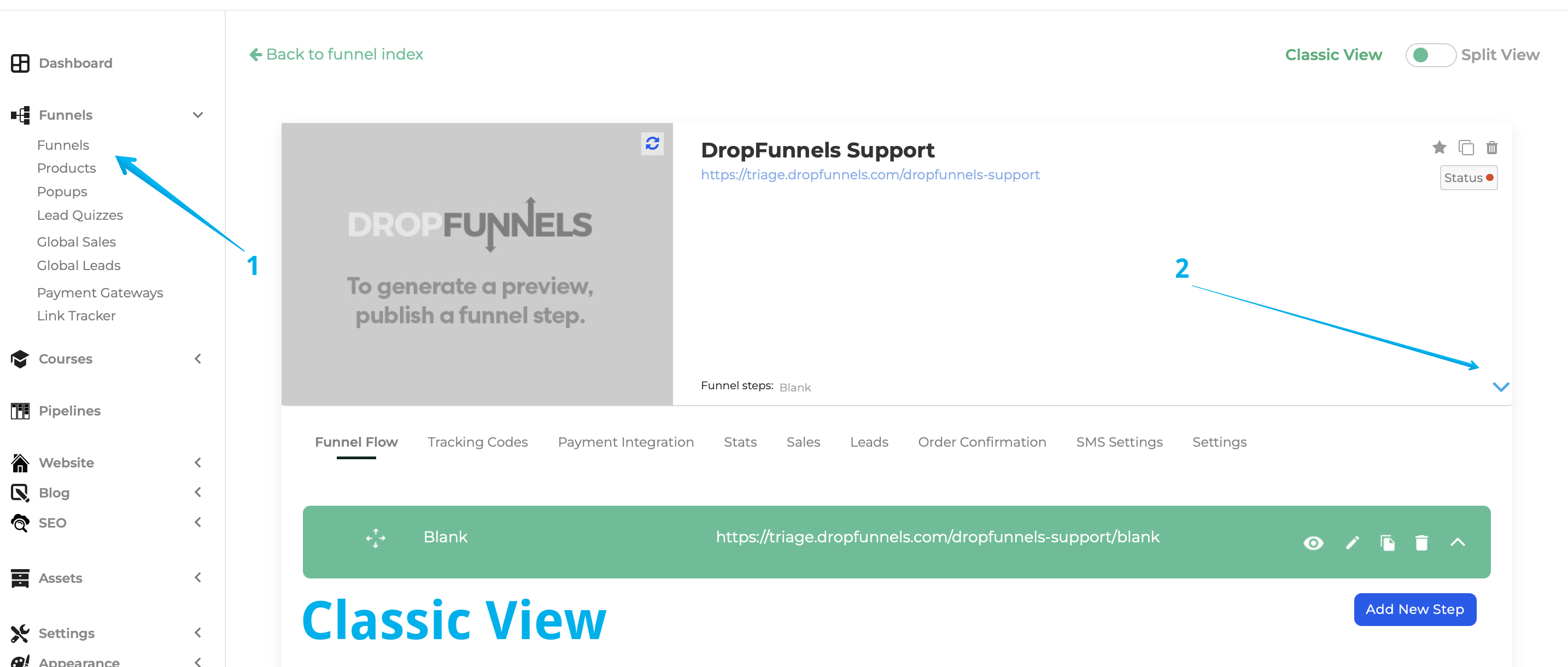
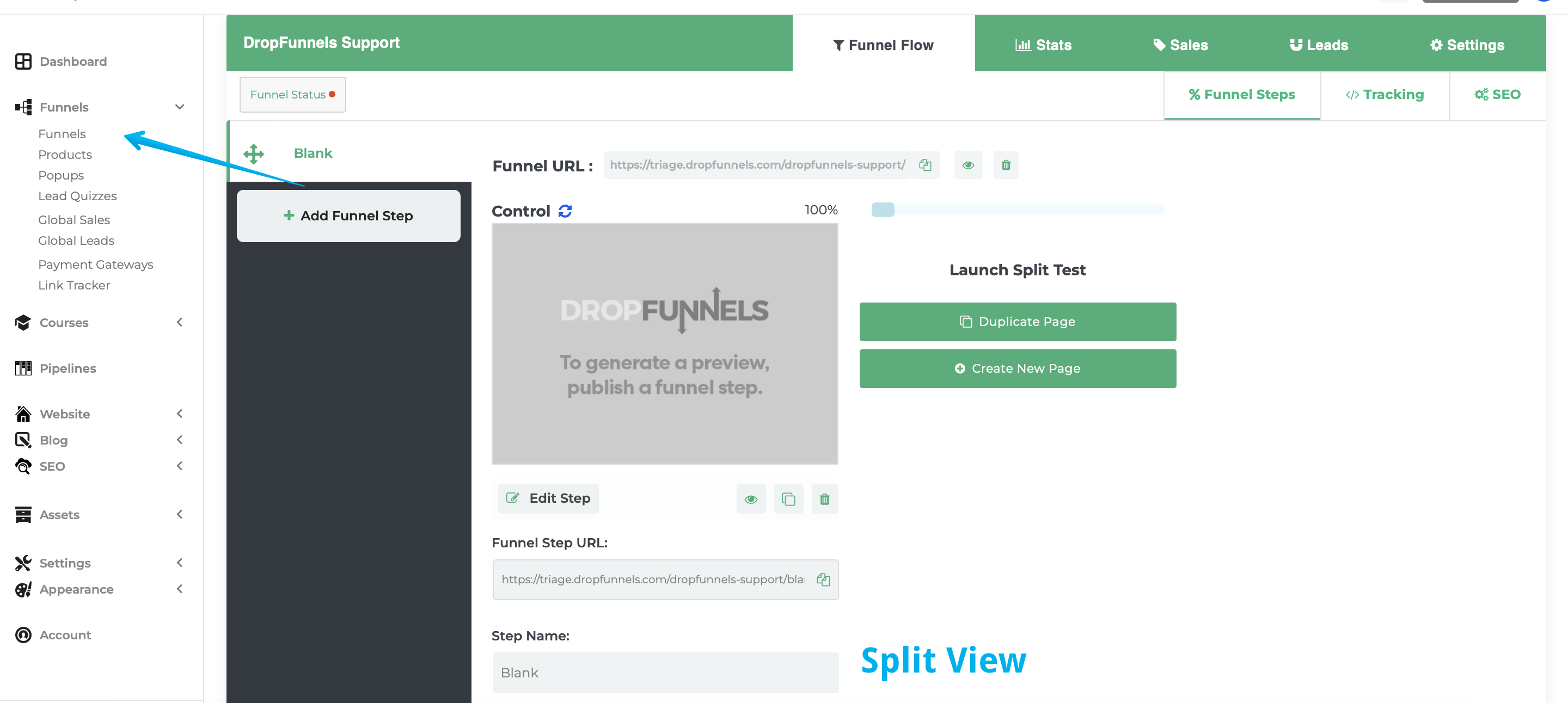
Step 2: From the Funnel Flow Tab click to edit the Funnel Step you'd like to add the autoresponder to
The funnel flow tab shows all the current funnel steps of your funnel. You can either create a new step or use an existing step.
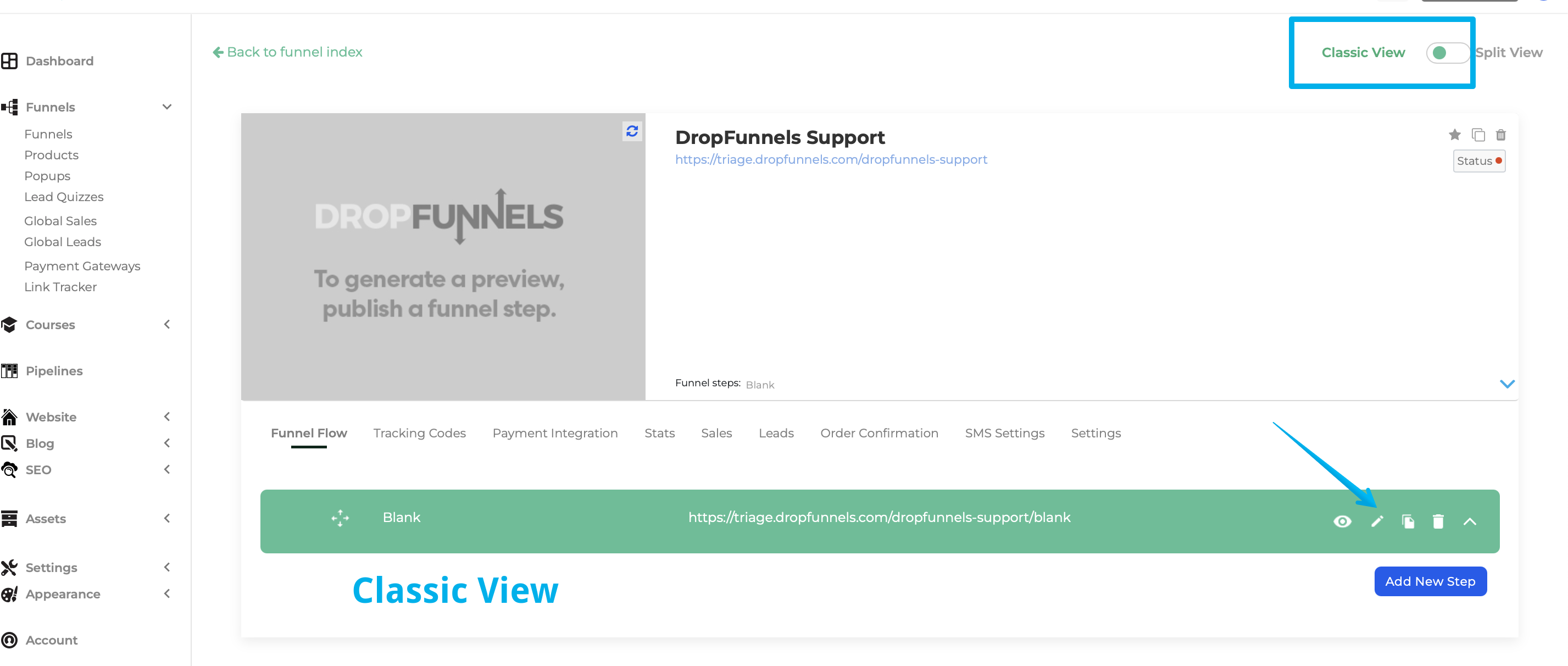

Step 3: Edit your Opt-in Settings (or add a new Opt-in Module)
Mouse over your Opt-in Module (or add a new Opt-in Module ) and then select "Opt-in Form Settings"
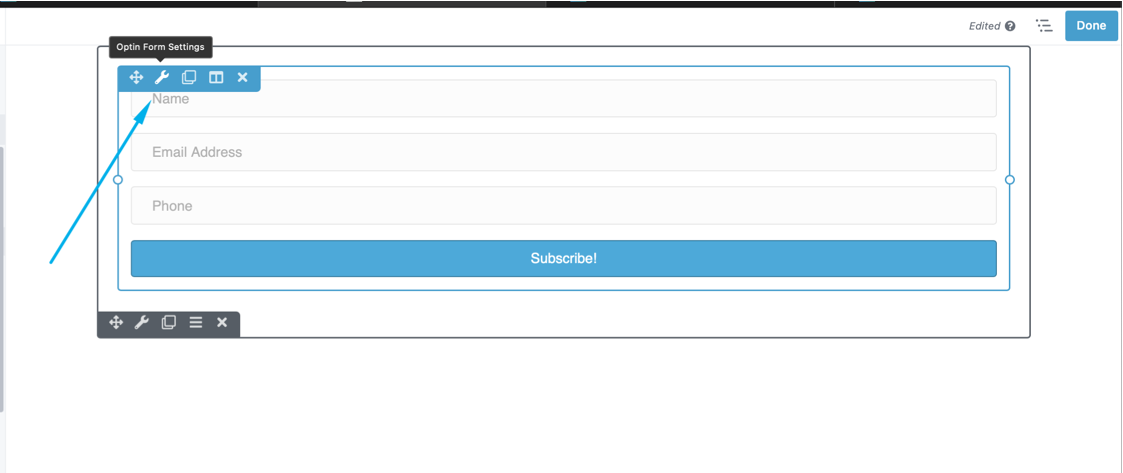
Step 4: Select the service you'd like to use
From the drop-down you'll need to select your autoresponder service, the account drop-down will also allow you to add a new account or use an existing account if you already have an account setup.
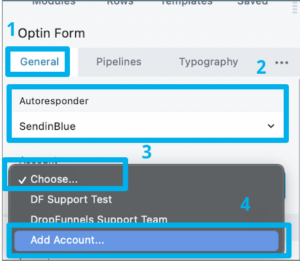
Step 5: Fill out the service details provided by your autoresponder and click connect. You'll now need to provide your autoresponder details to allow us to link to them.
Account Name
This can be any name you can easily identify (important if you have multiple accounts using the same autoresponder)
Access/API Key
Your API key can be found in your Brevo account, under SMTP API > Developer API.
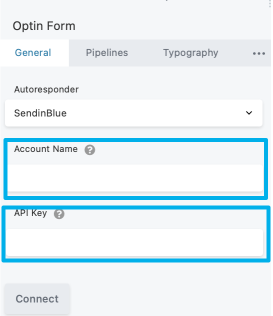
Step 6: Log in to your Brevo account to get the API key.
How to Generate Your API Key:
- Log in to your Brevo account.
- Click on your Account Name > SMTP & API.
- Direct link: Brevo API Settings
- Click Generate a New API Key.
- Copy your API key immediately—it will only be visible during this step.
- If you lose it, you will need to create a new one.
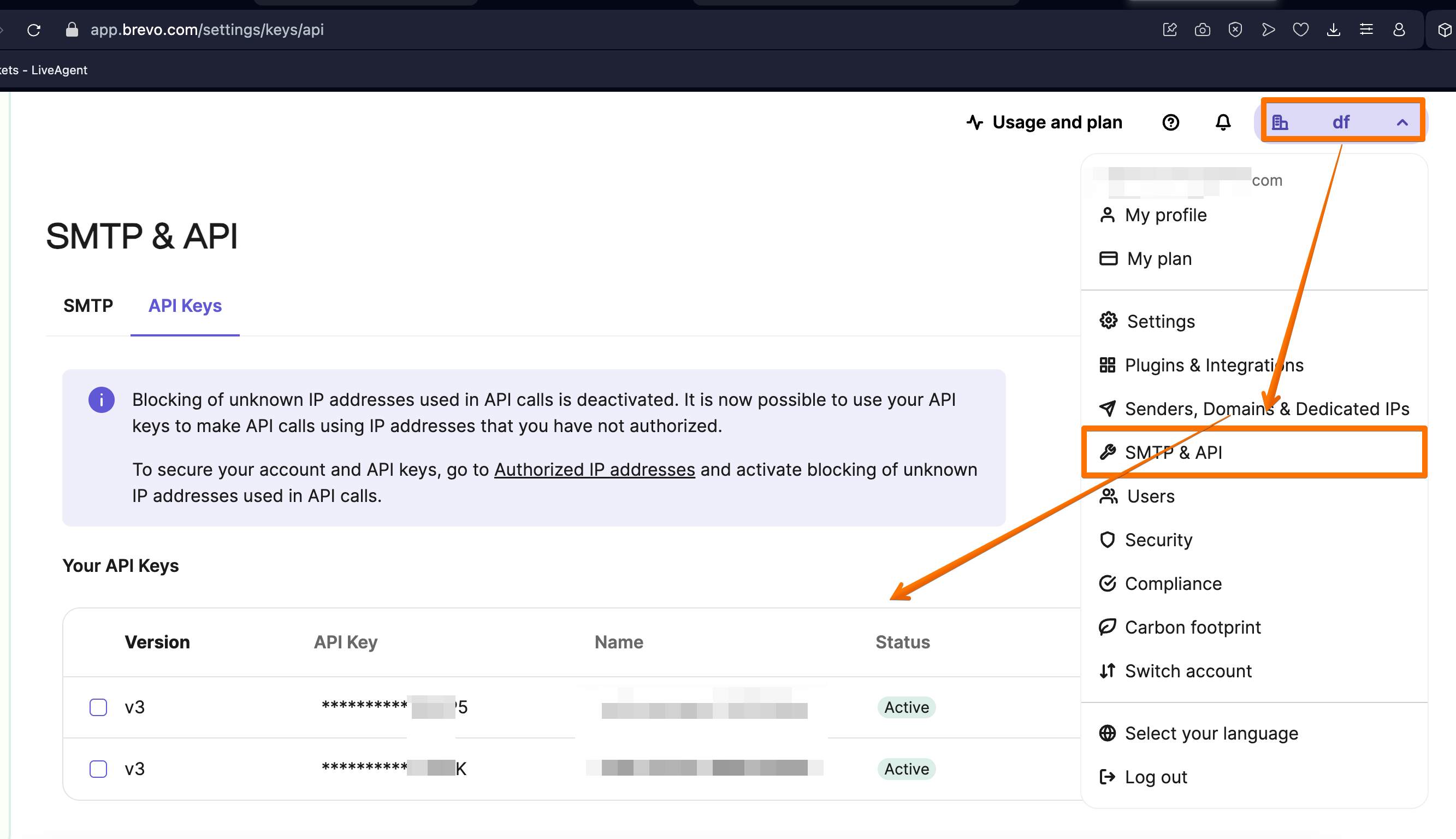
Important note: You need to copy or download the API key, and save it somewhere safe. For some security reasons, Brevo won't show it to you again.
Step 7: Fill out the information (see step 5) and click "Connect".
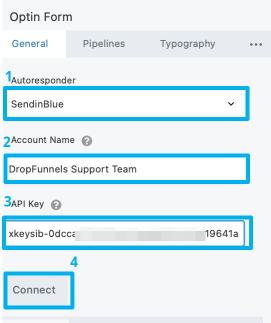
Once connected it should look like the image below.
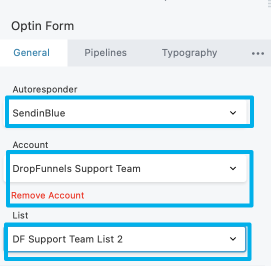
It will also ask you to select a list, by default Brevo will automatically create a list for you it will be called "Your first list". If you want to create a new list you need to go to Brevo Dashboard> Contacts > List > Add a new list.
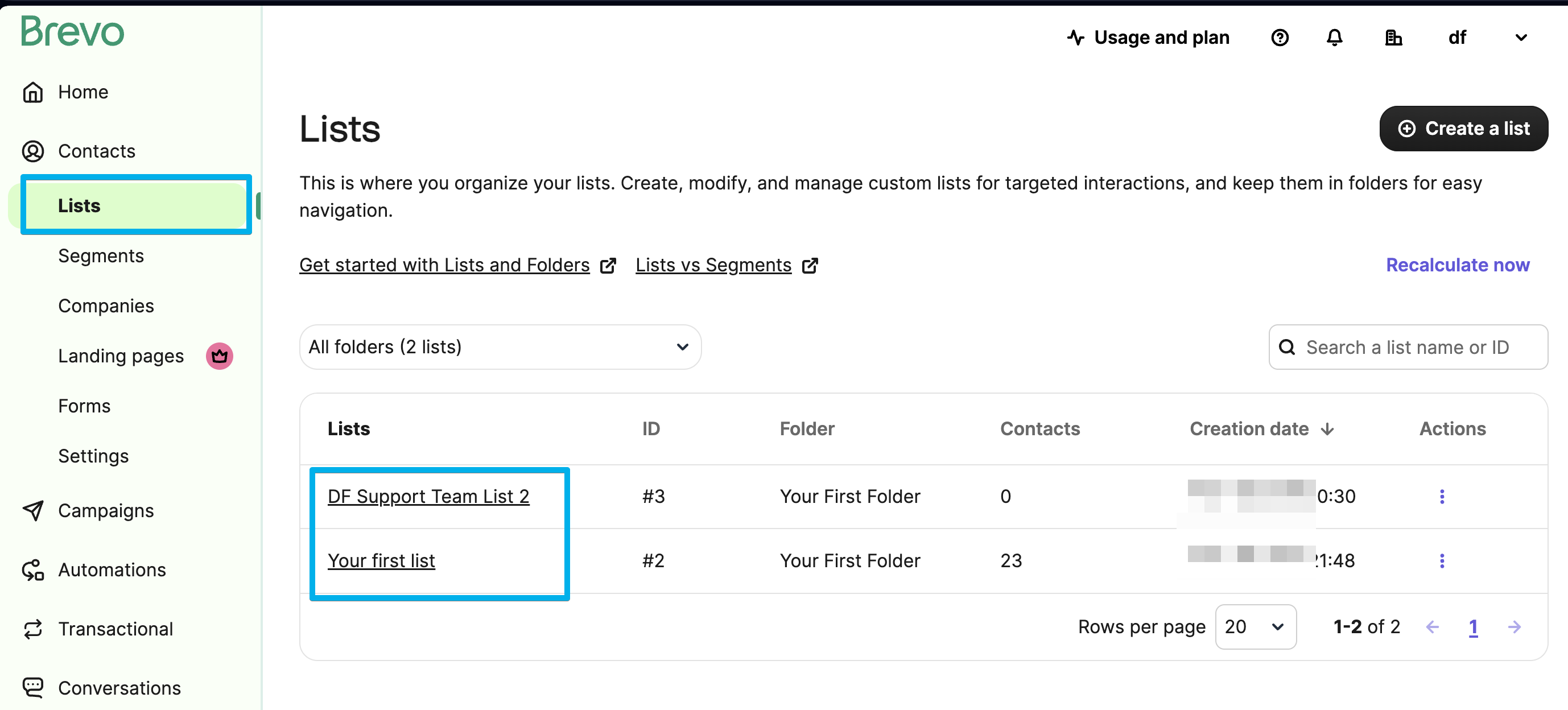
Note: You can only select one Brevo List in DropFunnels and once the information is captured in your Opt-in form it will also be saved in your Brevo list as a contact.
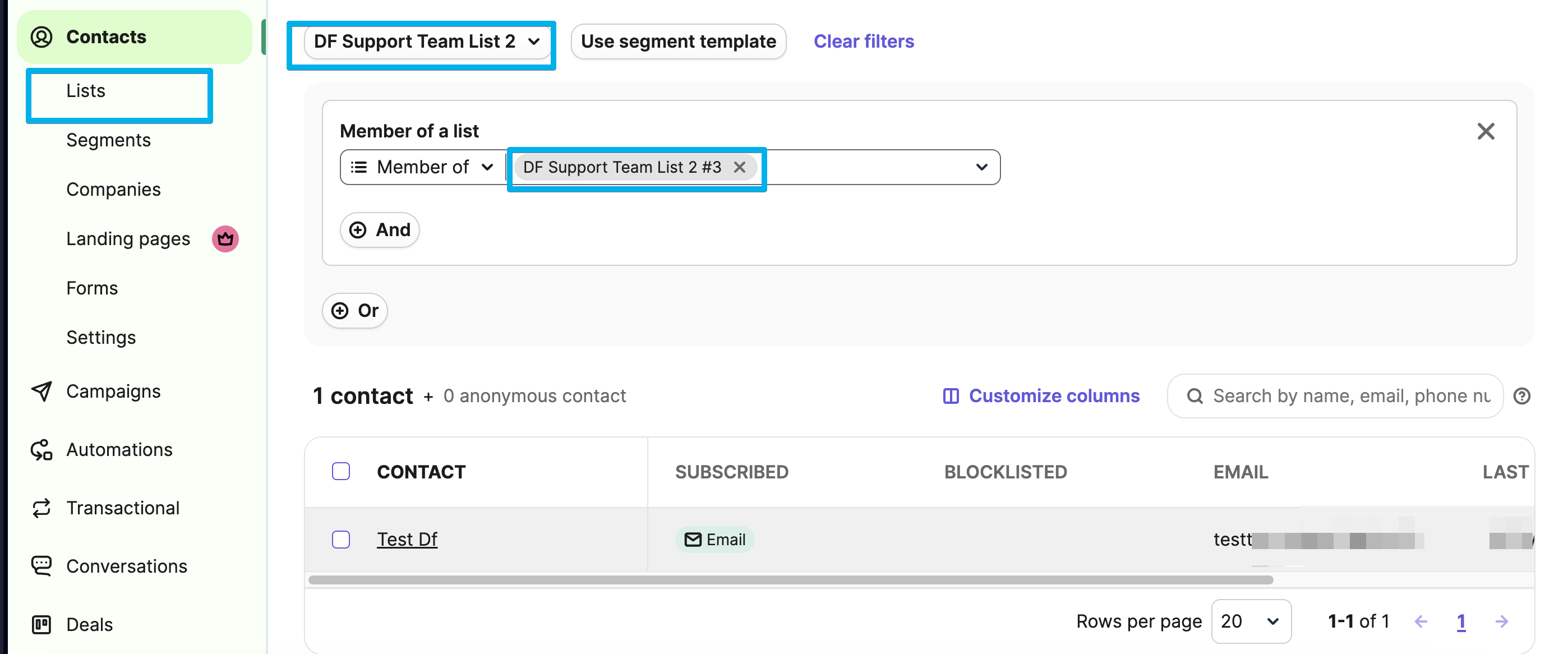
These are options that you'll set up so that any leads being placed into your autoresponder are set into the right section with the right tags to send out emails.
Click Save once you are done and your autoresponder is now set up, each of your leads will now send over to your autoresponder.
Learn how to quickly integrate your email autoresponder in DropFunnels by simply placing an Optin form on your page.

