How to Integrate MailerLite to DropFunnels
MailerLite is one of the fully supported Email Marketing of DropFunnels. You can build your capture leads using Dropfunnels' Opt-in form or Checkout form and you can integrate MailerLite to send email confirmation/follow-up emails. Below are the steps on how you can integrate MailerLite on DropFunnels.
Integrating MailerLite to your Opt-in form
Important Note: We recommend using only one Opt-in form per page.
Step 1: From the DropFunnels Dashboard click on funnels (1) and then select the Funnel you'd like to work on (2). See the image below.
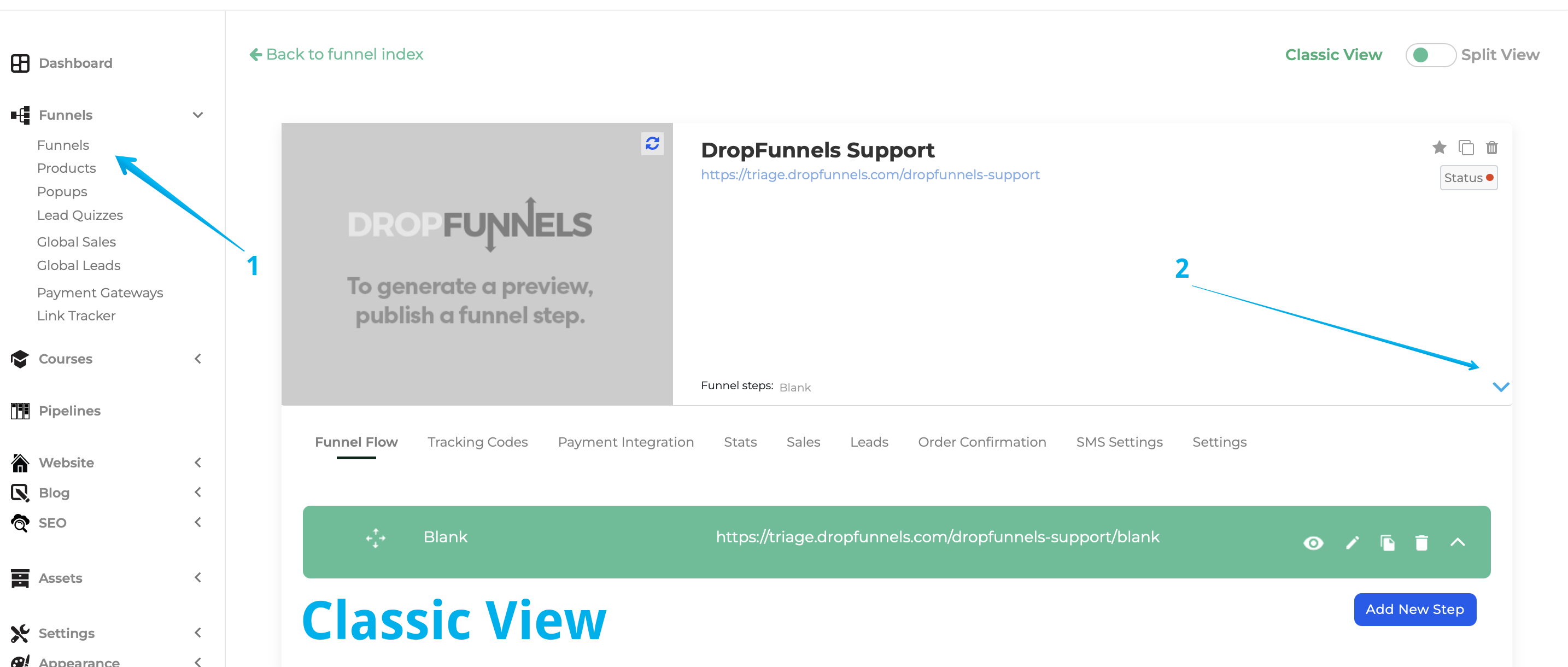
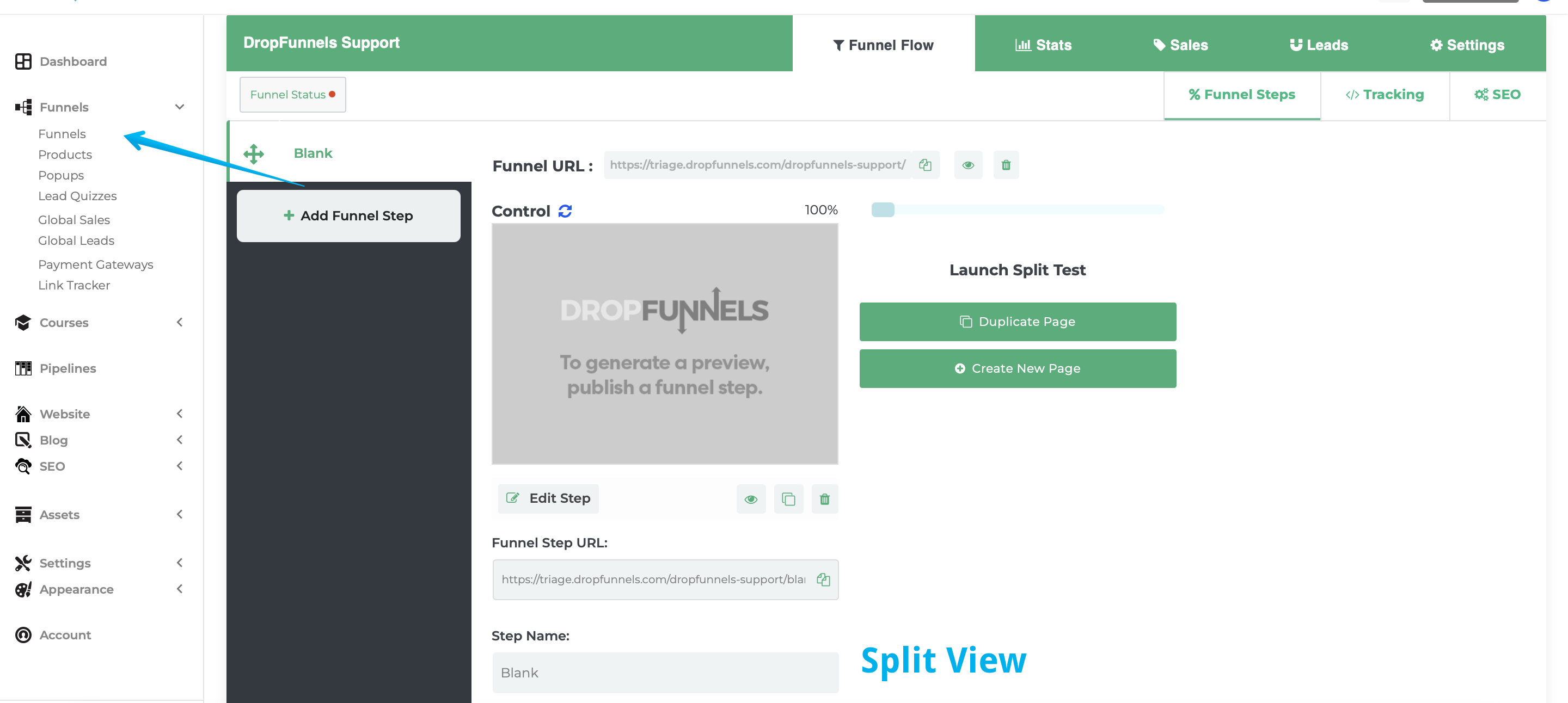
Step 2: From the Funnel Flow Tab click to edit the Funnel Step you'd like to add the autoresponder to
The funnel flow tab shows all the current funnel steps of your funnel. You can either create a new step or use an existing step.
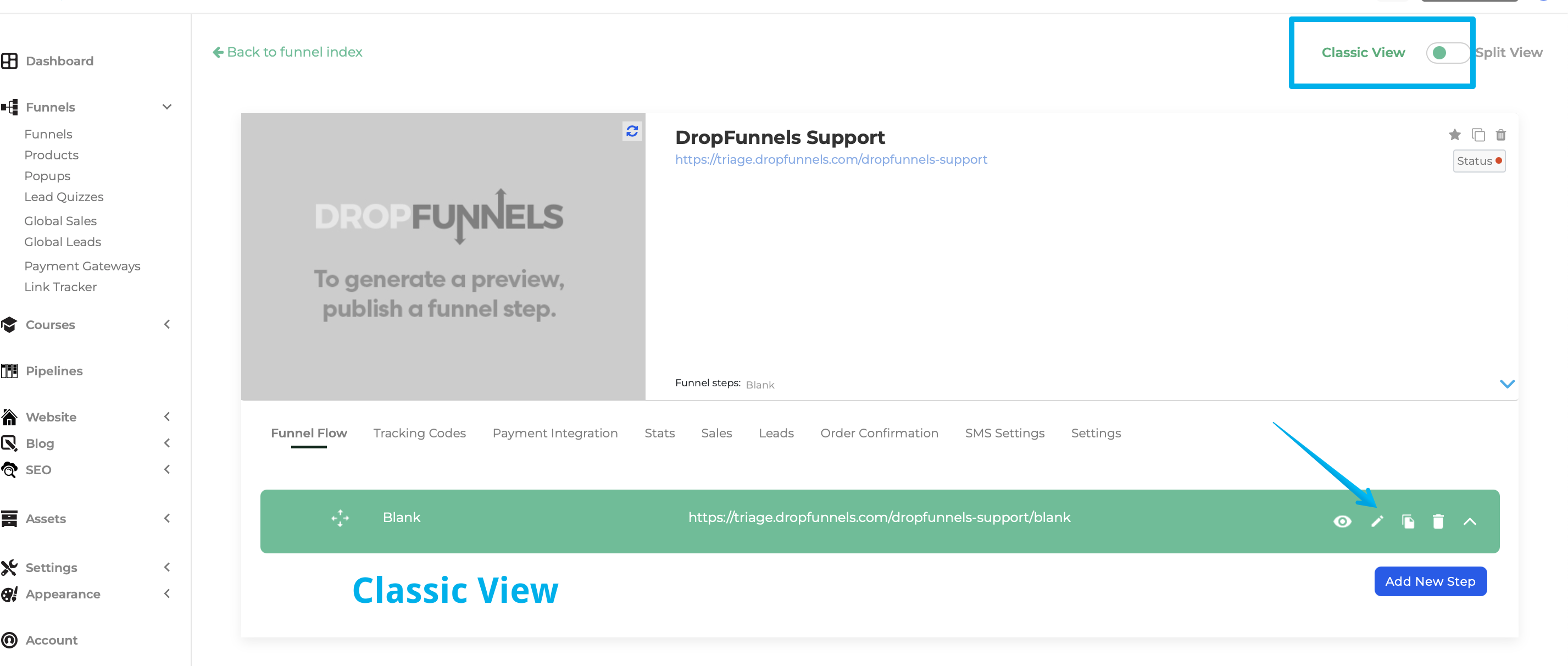
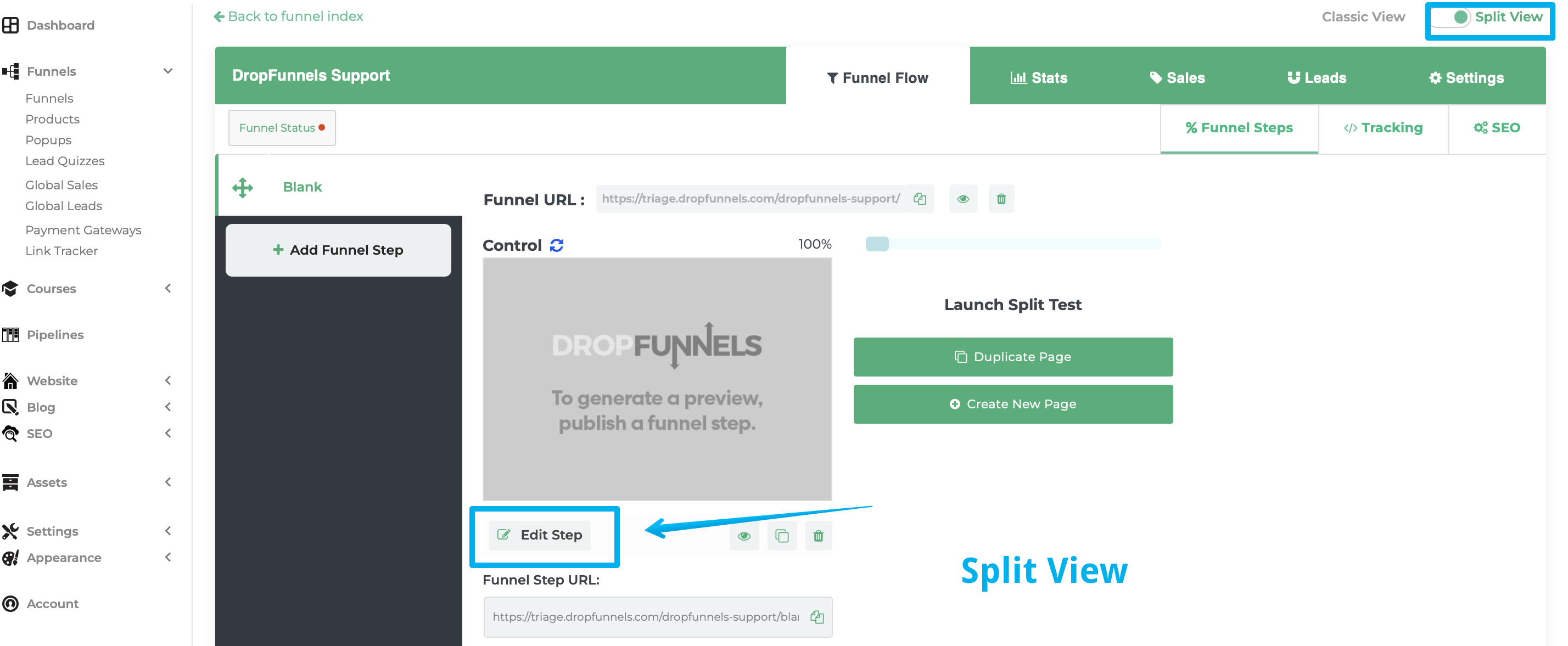
Step 3: Edit your Opt-in Settings (or add a new Opt-in Module)
Mouse over your Opt-in Module (or add a new Opt-in Module ) and then select "Opt-in Form Settings"
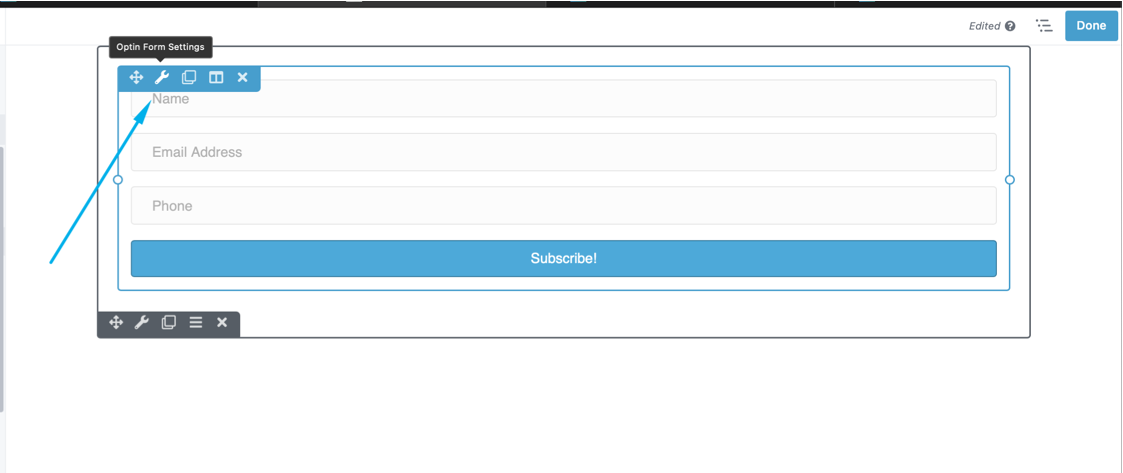
Step 4: Select the service you'd like to use
From the drop-down you'll need to select your autoresponder service, the account drop-down will also allow you to add a new account or use an existing account if you already have an account setup.
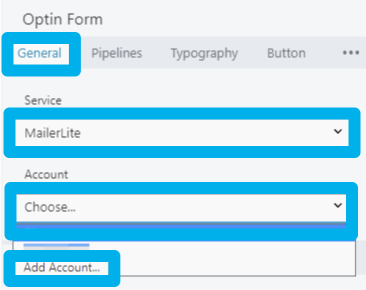
Step 5: Fill out the service details provided by your autoresponder and click connect. You'll now need to provide your autoresponder details to allow us to link to them.
Account Name
This can be any name you can easily identify (important if you have multiple accounts using the same autoresponder)
API Key
Your API key can be found in your MailerLite account, under Integrations > Developer API.
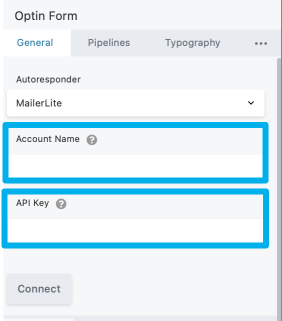
Step 6: You need to log in to your MailerLite account to get the API key.
Once you logged in to your MailerLite account go to Integrations > MailerLite API > "Use".
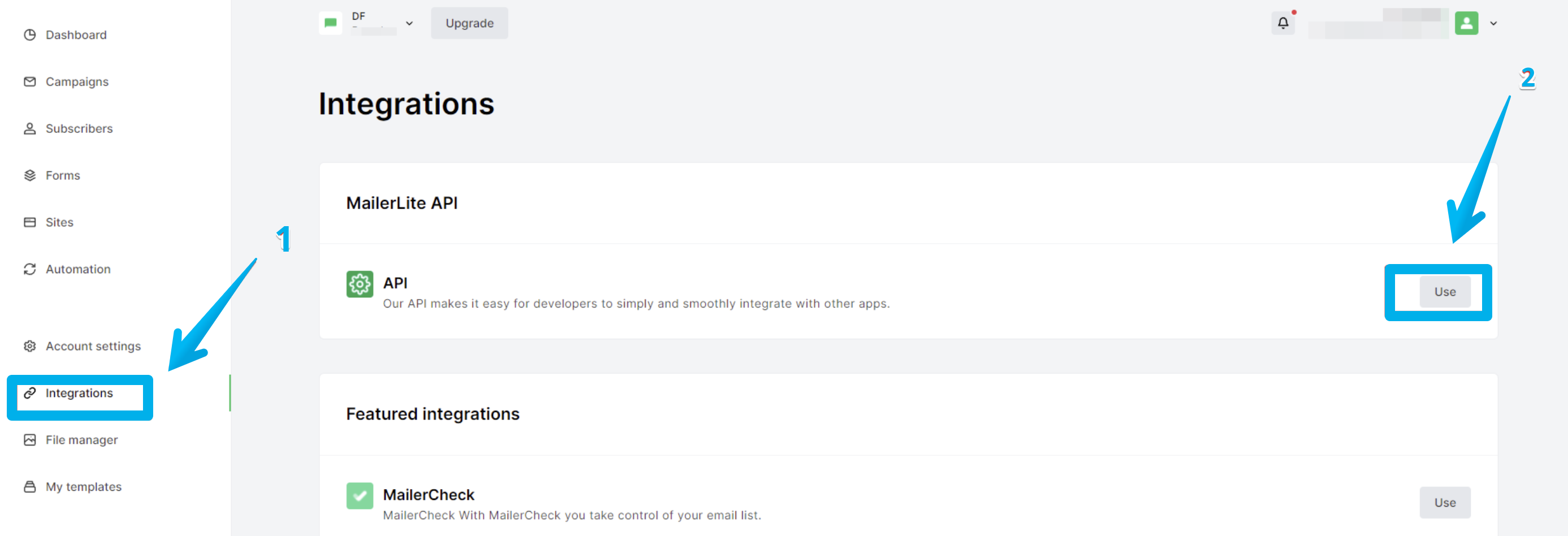
It will then ask you to generate a new token.
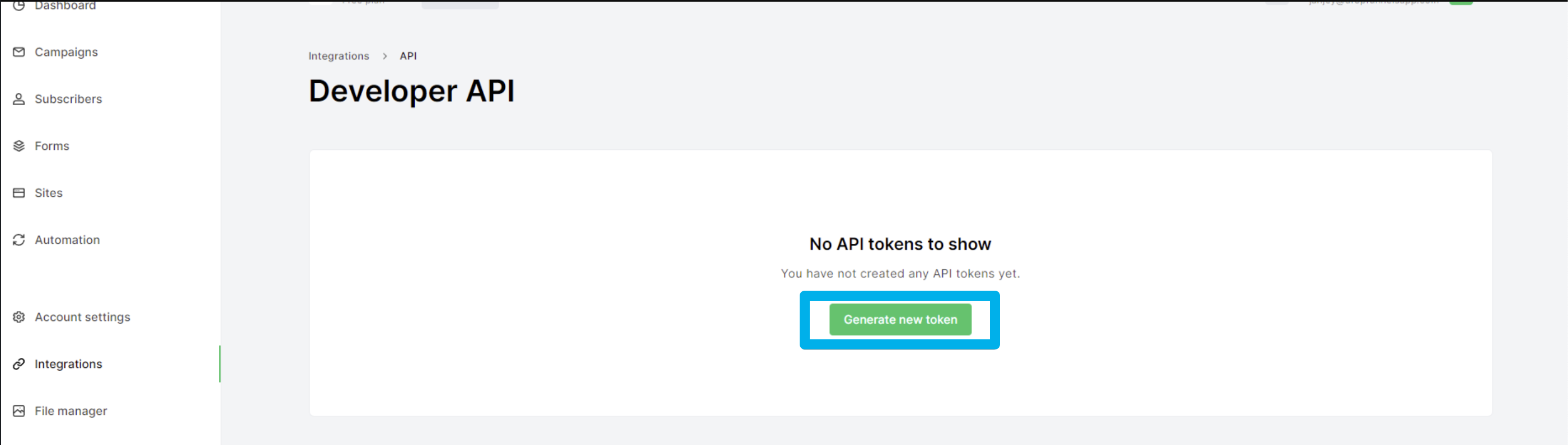
Choose a name for your API key, it could be any name you want, once you decided on a name for your API key, press Create token.
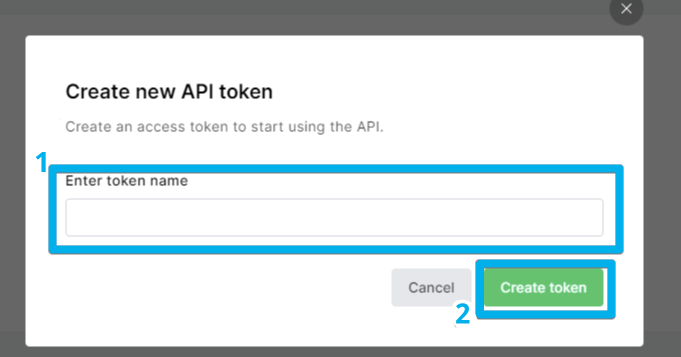
Important note: You need to copy or download the API key, and save it somewhere safe. For some security reasons, MailerLite won't show it to you again.
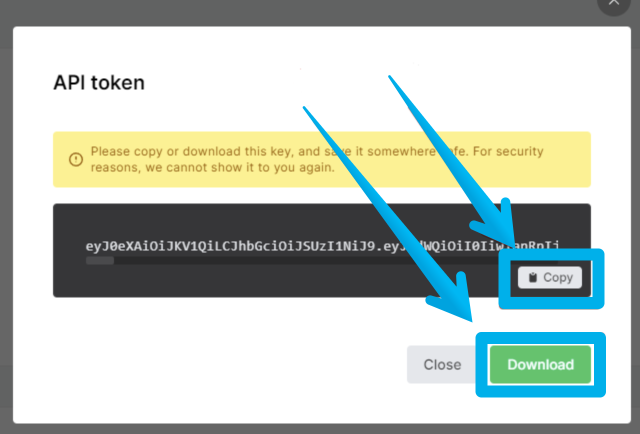
Step 7: Fill out the information (see step 5) and click "Connect".
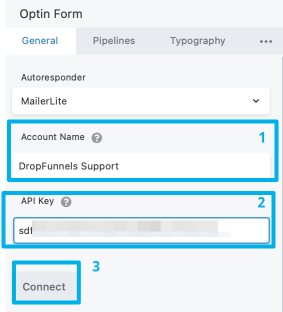
Step 8: Once connected it should look like the image below.
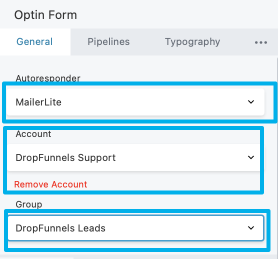
It will also ask you to select a group, if you don't have a group yet you need to create a group on your MailerLite Dashboard> Subscribers > Groups > Create Group.
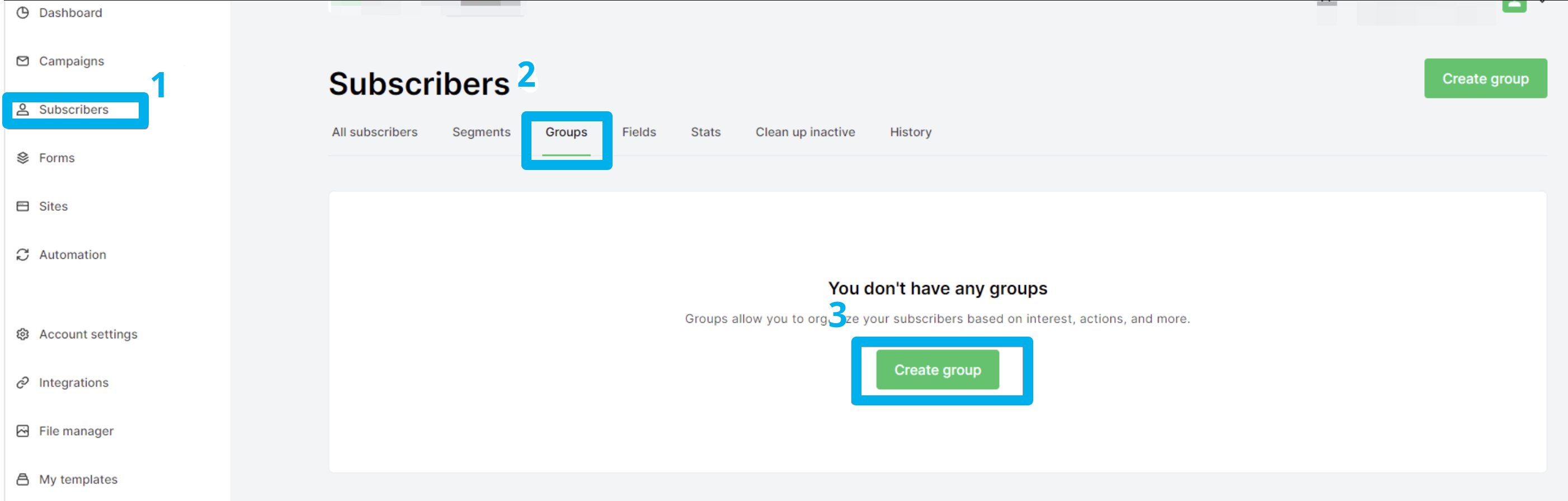
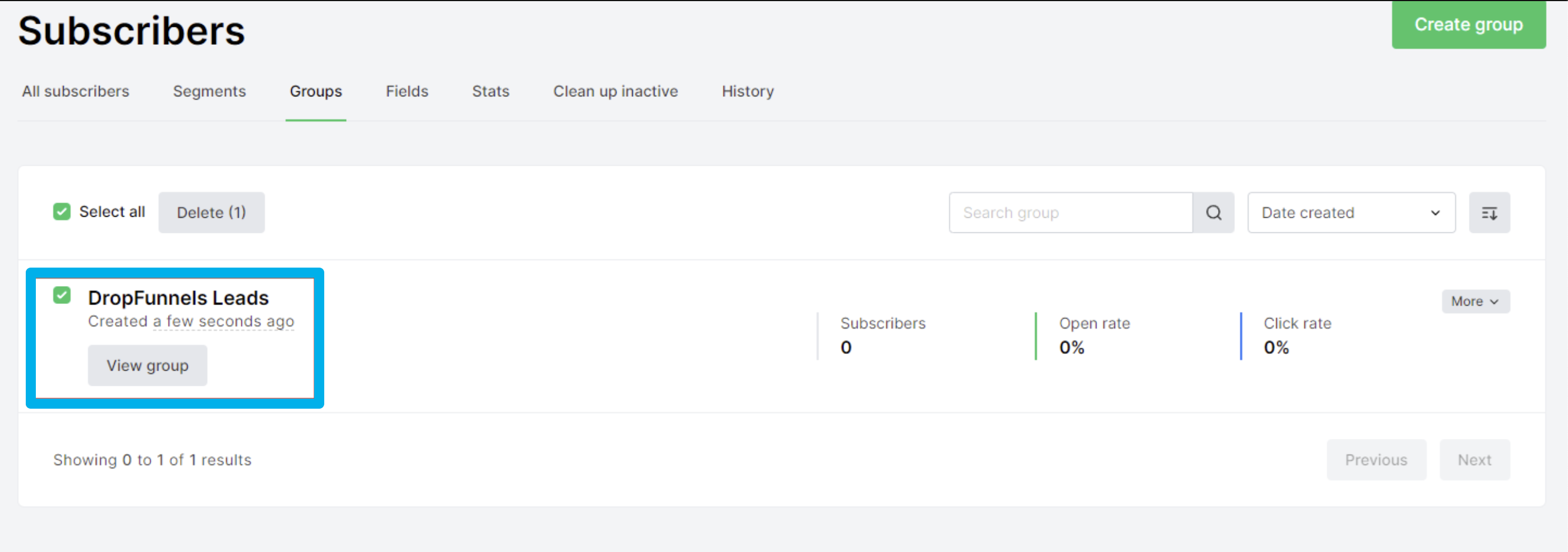
Note: You can only select one MailerLite Group in DropFunnels and once the information is captured in your Opt-in form it will also be saved in your MailerLite Group as a subscriber.
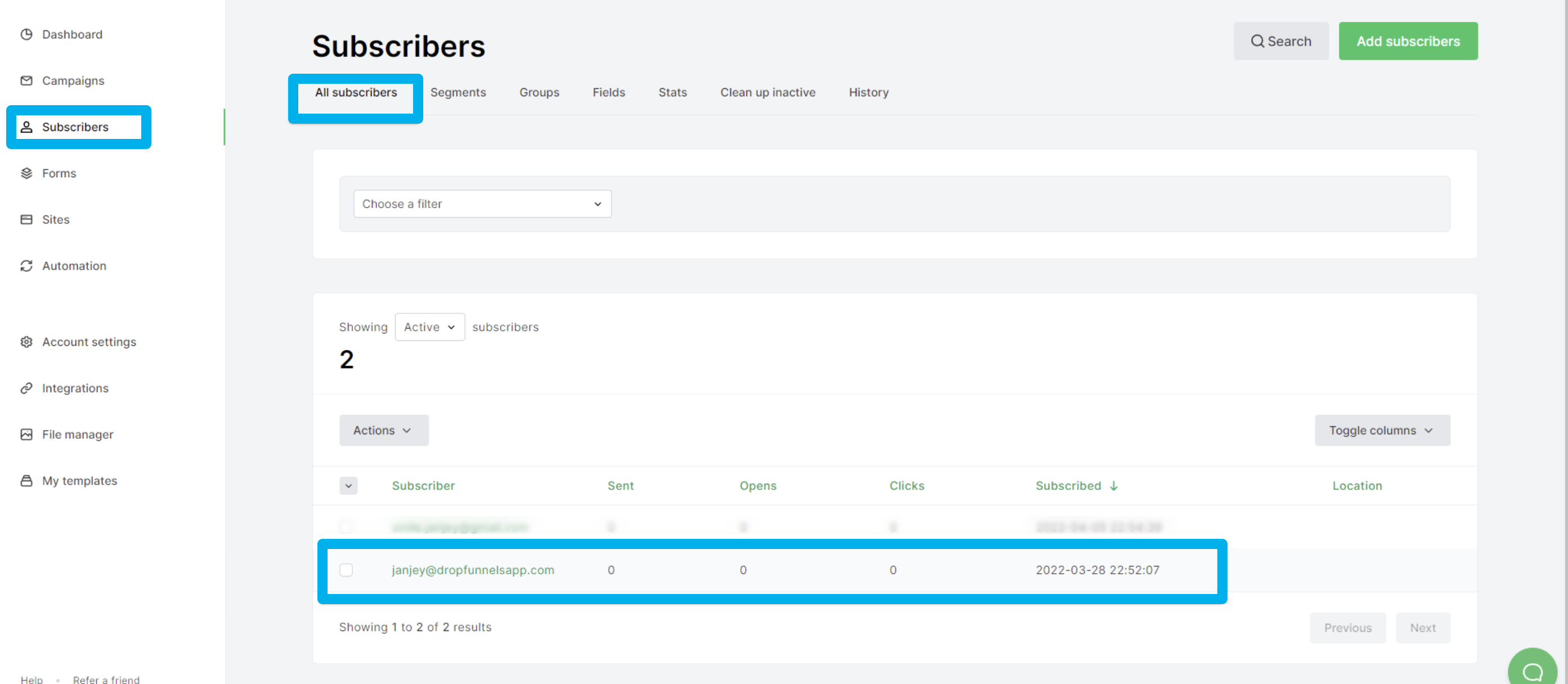
These are options that you'll set up so that any leads being placed into your autoresponder are set into the right section with the right tags to send out emails.
Click Save once you are done and your autoresponder is now set up, each of your leads will now send over to your autoresponder.
Learn how to quickly integrate your email autoresponder in DropFunnels by simply placing an Optin form on your page.

