How to Integrate FloDesk to DropFunnels
We're excited to announce that FloDesk has been added as an autoresponder in DropFunnels! This new integration is now live on all DropFunnels accounts, making it easier than ever to connect your FloDesk account directly to DropFunnels—no need for Zapier anymore!
Here’s how you can set up the integration and start adding your customers to FloDesk segments.
Generate a FloDesk API Key
To connect FloDesk with DropFunnels, you first need to create an API key in your FloDesk account.
Step 1: Log in to FloDesk Go to FloDesk and sign in to your account.
Step 2: Access the API settings Navigate to the API section by visiting this link or through the FloDesk dashboard menu.
Step 3: Create an API key In the API settings, click on the option to generate a new API key. This key will be used to connect your FloDesk account to DropFunnels.
Step 4: Copy the API key Once the key is generated, copy it. You’ll need this for the next step. Here's also a guide from FloDesk on how to locate and generate the API key.
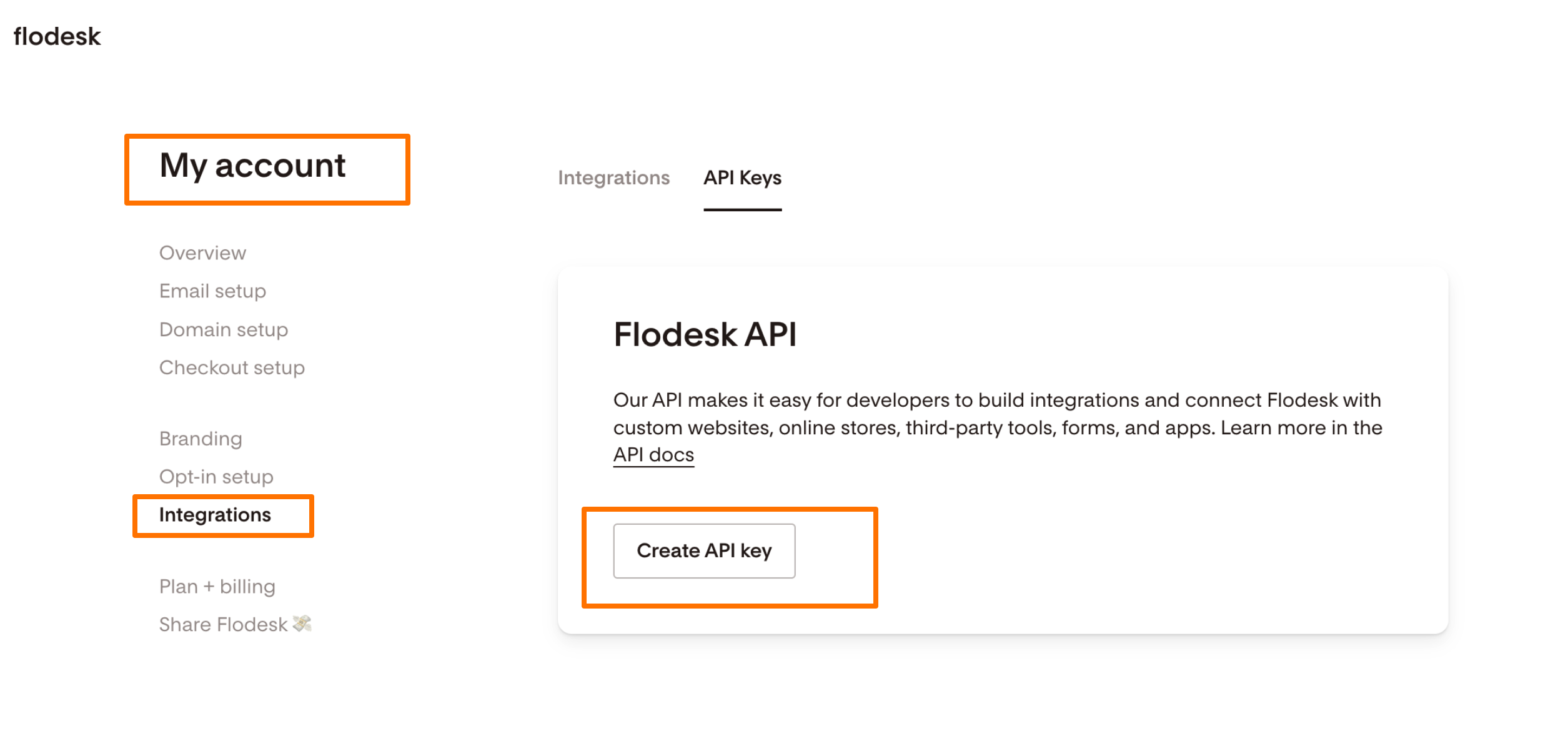
Connecting FloDesk to DropFunnels using API key
Step 1: Access the Opt-In Form or Checkout Form Module: In your DropFunnels dashboard, navigate to the page where you have an opt-in form or checkout form. Open the form module where you want to integrate Sendlane.
Step 2: Select the Autoresponder Option: Within the form module settings, find the "Autoresponder" section. Here, you'll see a list of available autoresponder services.
Step 3: Choose FloDesk: From the list of autoresponders, select Sendlane as your desired service.
Step 4: Add FloDesk Account: You will be prompted to connect your FloDesk account. Paste the API key you copied from Sendlane into the "API Key" field.
Step 5: Name Your Integration: Enter a name for your FloDesk integration in the "Account Name" field. This can be any name you choose, and it will help you identify this integration in the future.
Step 6: Save the Integration: After entering the API key and account name, save your settings. Your FloDesk account is now connected to DropFunnels.
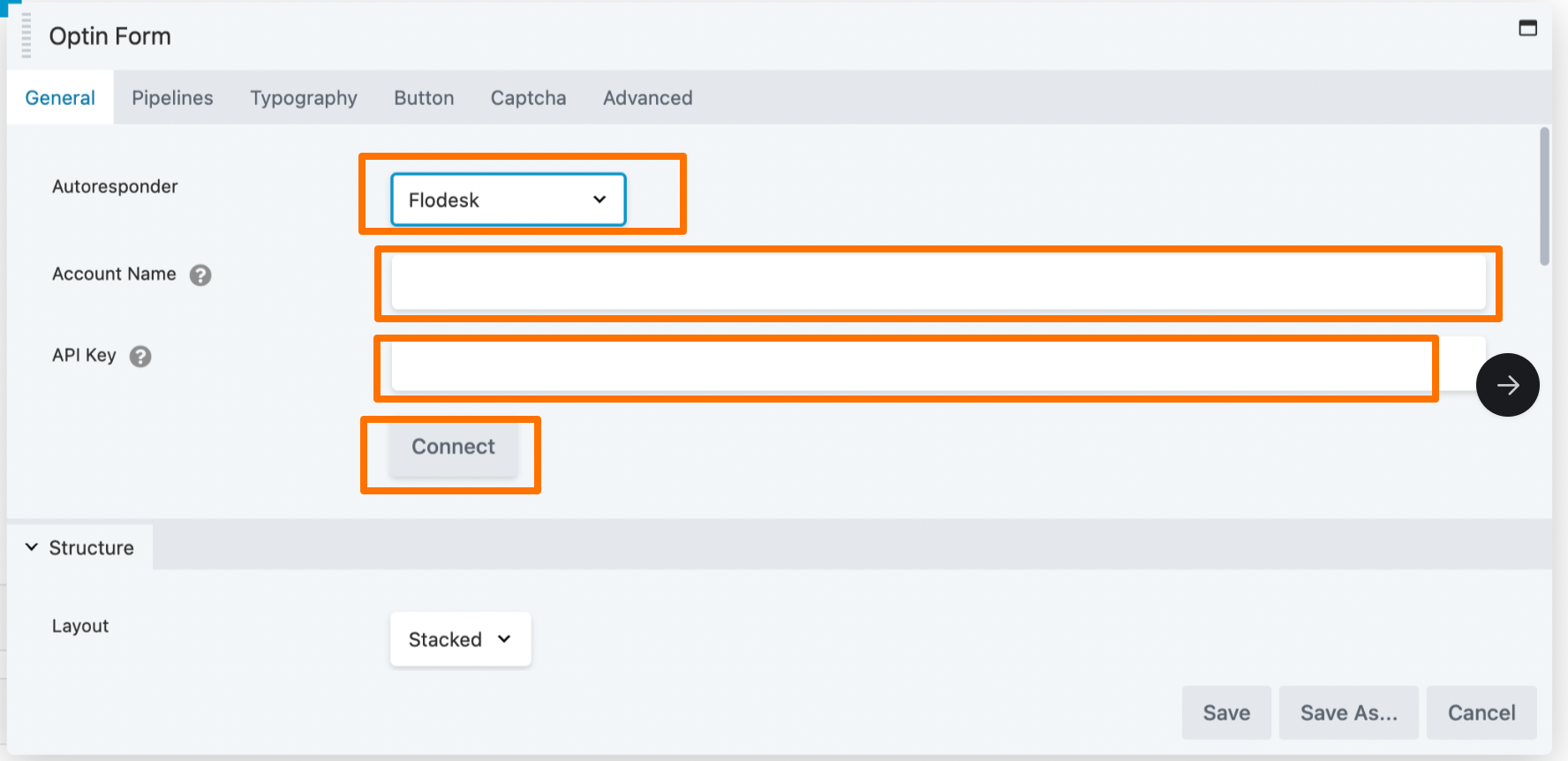
Once the account is connected, it should appear as shown in the image below.
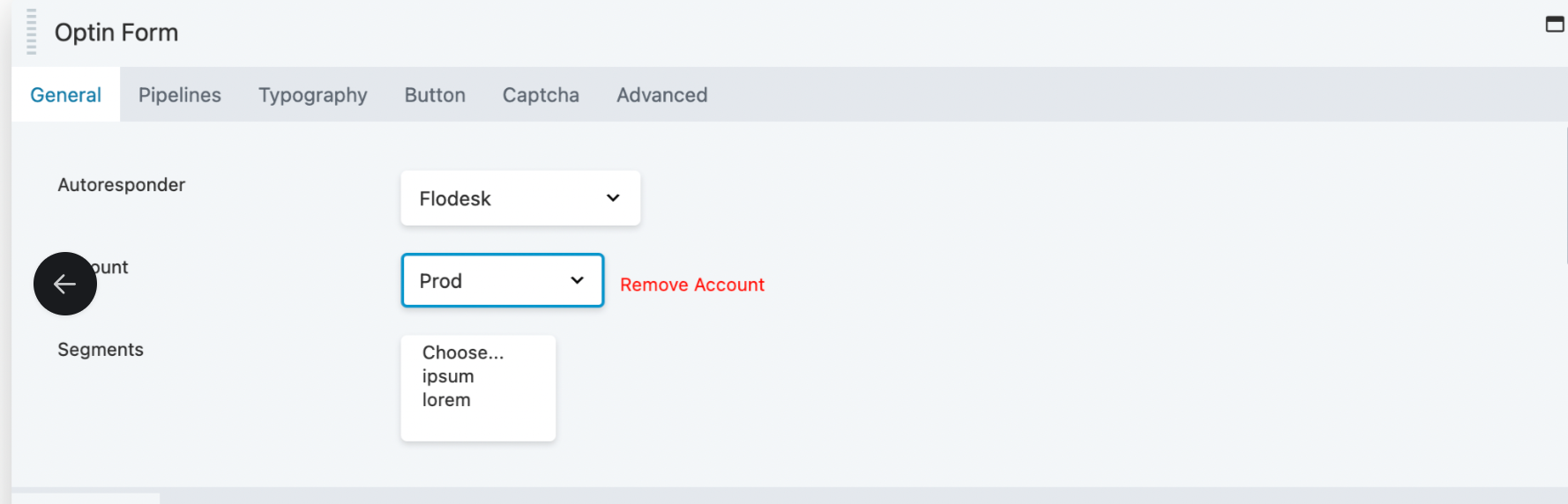
Automate Your Email Marketing
Integrating FloDesk with DropFunnels is a simple process that can greatly enhance your email marketing strategy. With this integration now live on all DropFunnels accounts, you can easily manage your customer segments and automate your email campaigns directly within DropFunnels. If you need any assistance, both FloDesk and DropFunnels have support teams ready to help you.

