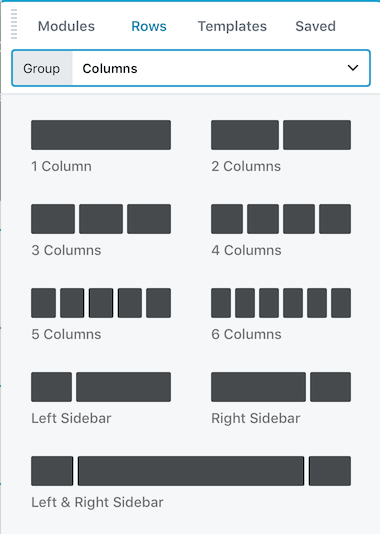Insert Columns
Drag a module into the layout
Dragging a module into the layout automatically creates new structure around it if necessary. For example, rather than first creating a row and then inserting a module, you can just drag and drop a module into a location on the page outside of an existing row, and a new row, column group, and column are created around the module .
In the following screenshot, an Icon module is being dragged between two other columns. The blue shading shows where the new column will be inserted.
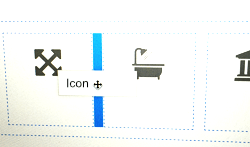
Drag and drop empty columns into the layout
There are times when dragging a module into the layout doesn't create the column structure you want. Particularly in these cases, you can add empty columns or child columns anywhere and drag in the modules as a second step.
To drag one or more empty columns into the layout:
- In the Content panel, click the Rows tab and drag the column configuration you want into the layout.