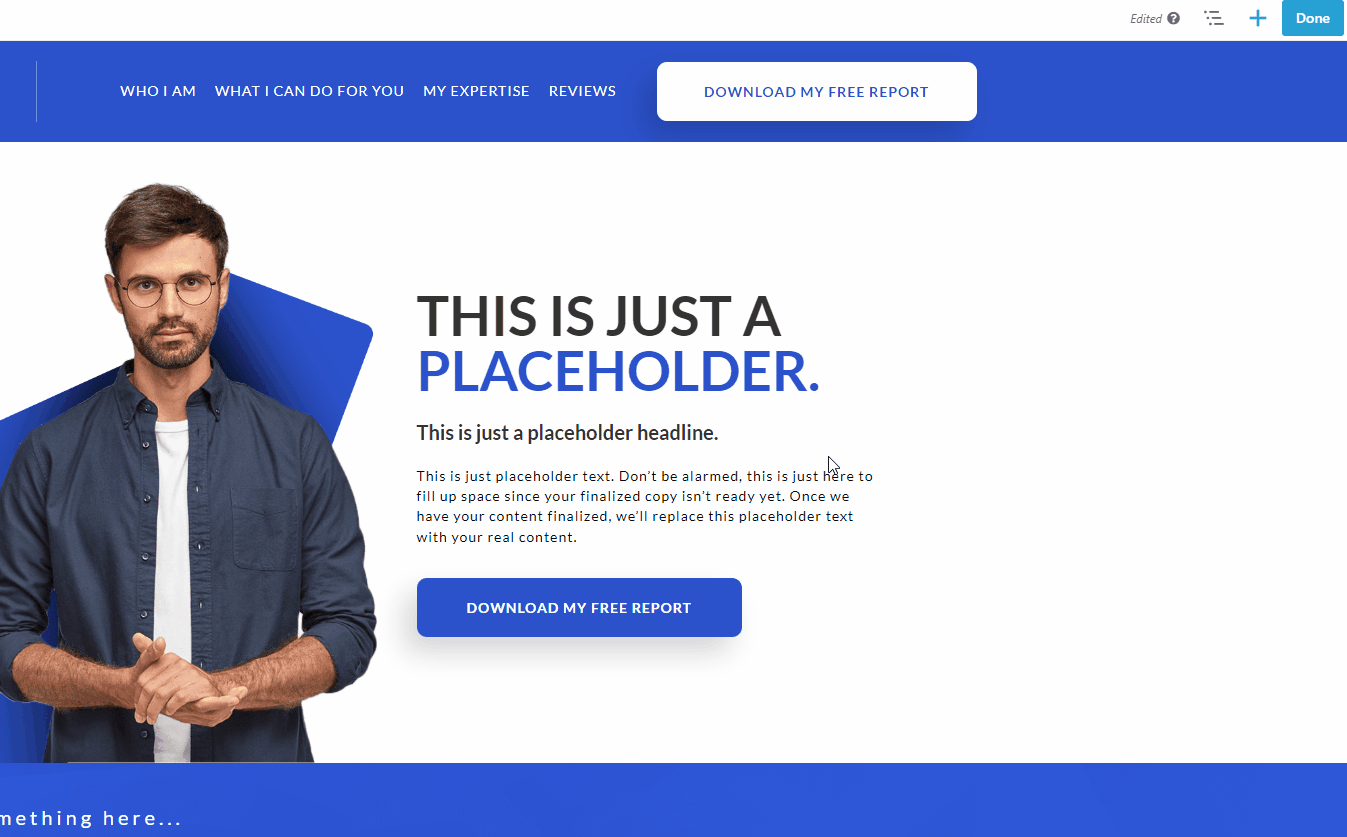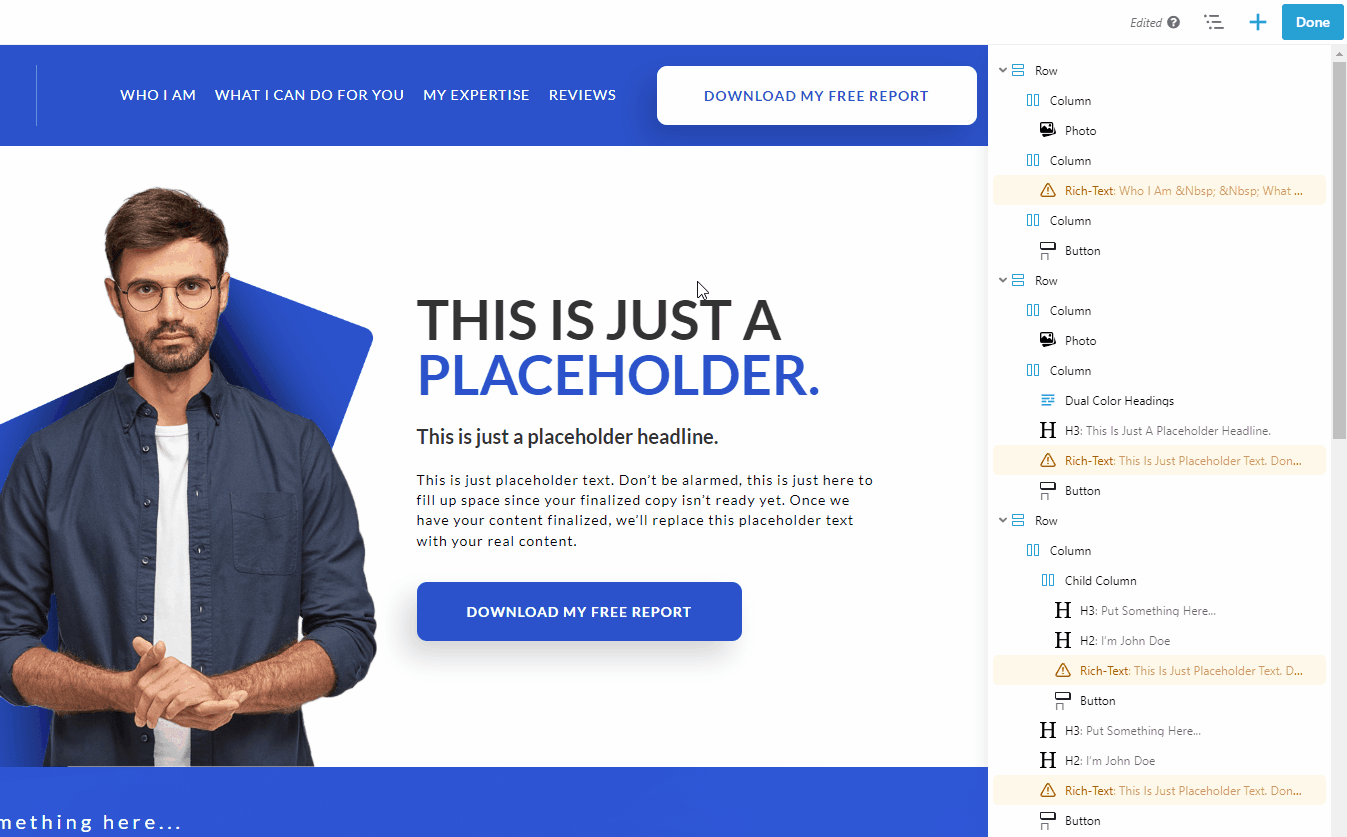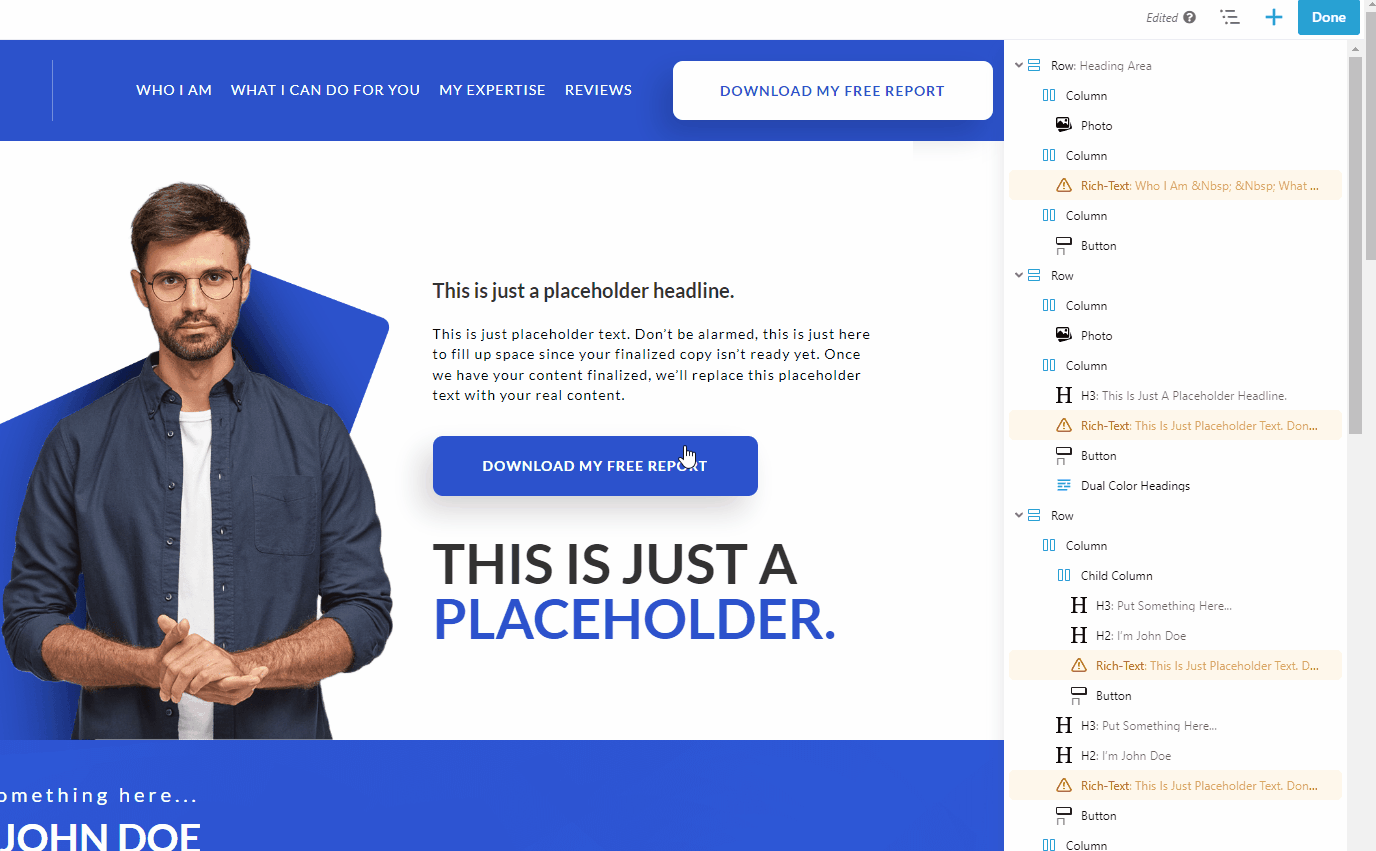How To Use DropFunnels Outline View
DropFunnels outline view gives you are quick overview of your Funnel Structure. It will also help you select Rows, Columns, and Modules easily without being confused.
To access DropFunnels Outline view click the Outline icon located at the top right corner of DropFunnels builder.
When you hover your cursor on Row, Column, and Modules it will highlight on the Builder what's being selected.
Accessing Settings, Duplicating and Deleting
Right-clicking on the element the element gives an option to Open Settings, Duplicate, and Remove an element.
Adding Label to Row/Column/Child Column/Module
Another cool feature of this is you can add a Label to a Row, Column, Child Column, and Modules by going to the settings > Advanced Tab > Label. Then you can add your desired Label that would be easier for you to remember.
Moving an Element/Content
You can quickly move content such as rows, columns (except for child columns), and modules within the Outline Panel using drag-and-drop.
Icon Indicators
In the Outline Panel, icons will appear when the display visibility settings for a row, column, or module have been modified.
The Eye icon indicates that the display visibility settings for that row, column, or module have been changed from the default state, which is "Always."