How To Perform Test Transactions in DropFunnels
Performing test transactions is crucial to ensure that your funnel's payment integration and checkout process function as expected. It allows you to simulate a customer’s journey, identify potential issues, and create a seamless purchase experience for your users.
Steps to Enable Test Transactions
Split View:
Step 1: Go to Funnels > Select a Funnel > Funnel Settings > Payment Integrations.
Step 2: Toggle Enable Test Mode to "ON."
Step 3: Click Update to save the settings.
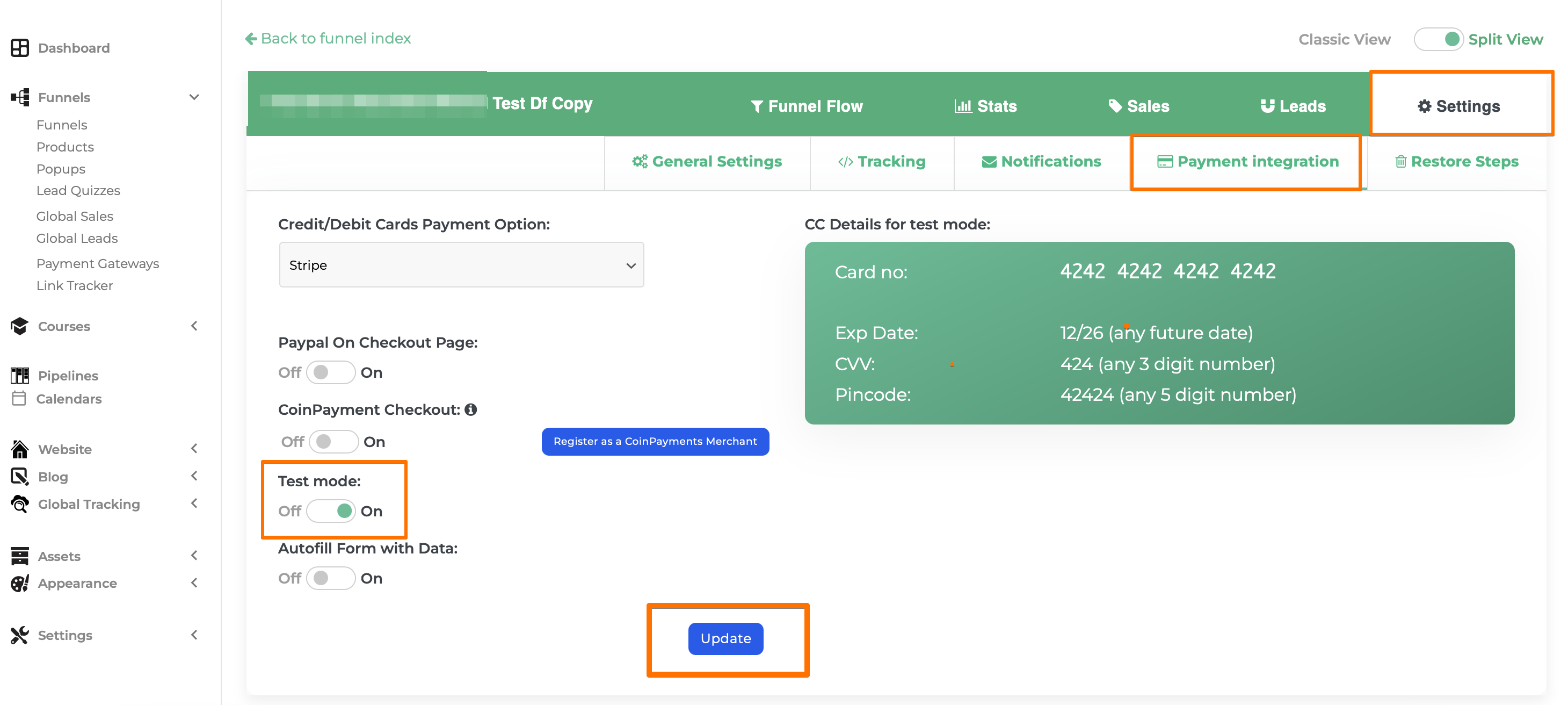
Classic View:
Step 1: Navigate to Funnels > Select a Funnel > Payment Integration.
Step 2: Toggle Enable Test Mode to "ON."
Step 3: Click Update to activate test mode.
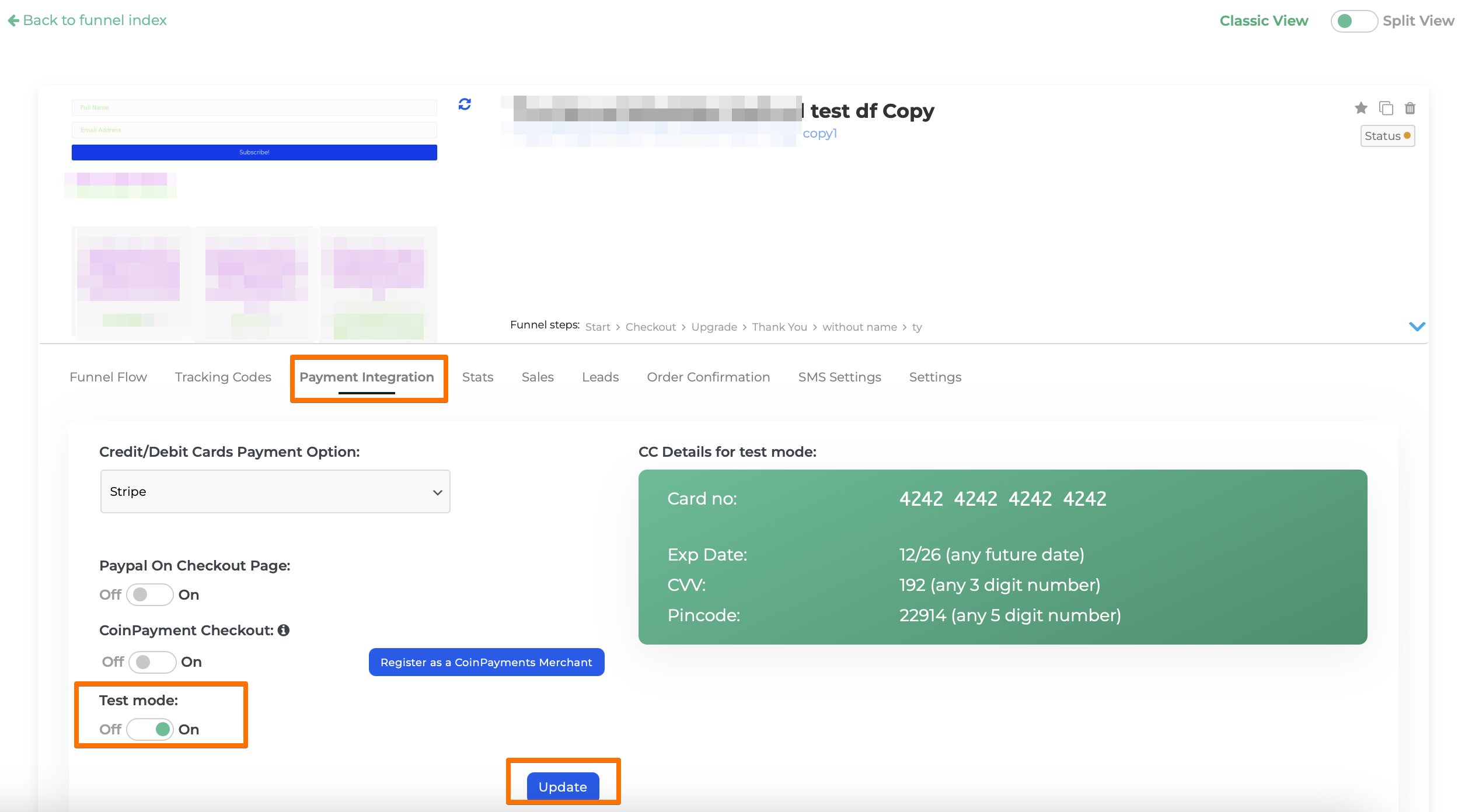
Test Purchase Setup
Once test mode is enabled, you’ll see payment CC card information for test purchases. Use this to perform transactions and verify your funnel's functionality.
For those using the NMI app, refer to this guide for detailed instructions: DropFunnels NMI Integration.
For PayPal test transactions are not going through, kindly refer to this article HERE.
Tips for Performing Test Transactions
- Always use a new incognito window or a separate browser to mimic the end-user experience accurately.
- Conduct multiple transactions to test various scenarios (e.g., different coupon codes, payment methods).
Final Step: Disable Test Mode
After completing your tests, ensure you disable test mode by toggling it off. This sets your funnel to live mode, enabling real transactions for your customers.

