How to Integrate Sendlane to DropFunnels
Integrating Sendlane with DropFunnels allows you to automate your email marketing and effectively manage your customer lists directly from your DropFunnels opt-in forms and checkout modules. This guide will walk you through the process of setting up this integration.
Generate a Sendlane API Key
Before you can connect Sendlane to DropFunnels, you'll need to create an API key in your Sendlane account.
Step 1: Log in to Sendlane: Visit Sendlane and sign in with your account credentials.
Step 2: Access the API settings: Navigate to the API section by going to this link or through the Sendlane dashboard menu.
Step 3: Create a new API key: Click on the option to generate a new API key, also known as a Personal Access Token. This key will allow DropFunnels to connect with your Sendlane account.
Step 4: Copy the API key: Once the API key is generated, copy it to your clipboard. You'll need this key to link your accounts.
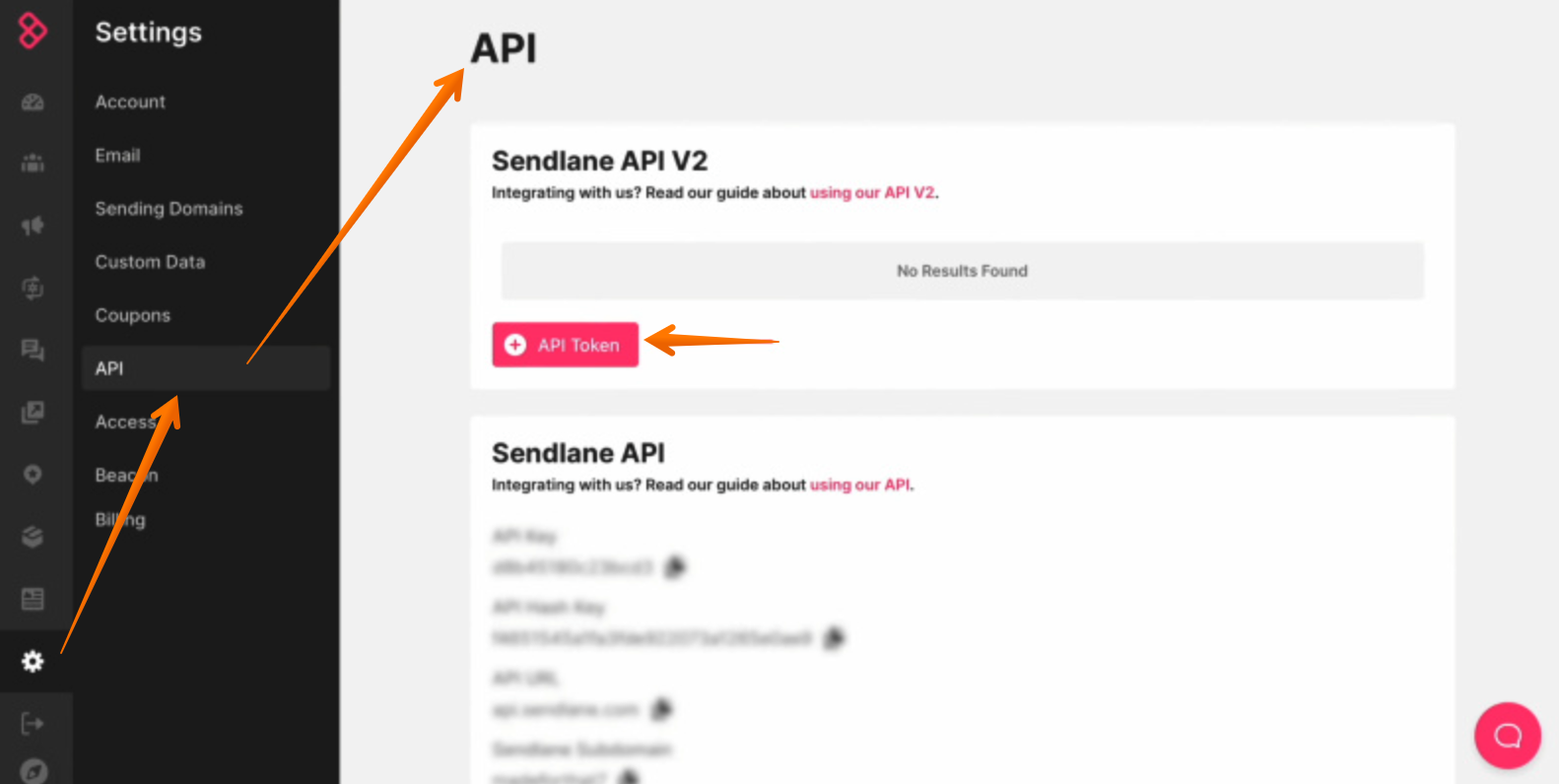
Connect Sendlane to DropFunnels
With your API key ready, you can now link Sendlane to DropFunnels.
Step 1: Access the Opt-In Form or Checkout Form Module: In your DropFunnels dashboard, navigate to the page where you have an opt-in form or checkout form. Open the form module where you want to integrate Sendlane.
Step 2: Select the Autoresponder Option: Within the form module settings, find the "Autoresponder" section. Here, you'll see a list of available autoresponder services.
Step 3: Choose Sendlane: From the list of autoresponders, select Sendlane as your desired service.
Step 4: Add Sendlane Account: You will be prompted to connect your Sendlane account. Paste the API key you copied from Sendlane into the "API Key" field.
Step 5: Name Your Integration: Enter a name for your Sendlane integration in the "Account Name" field. This can be any name you choose, and it will help you identify this integration in the future.
Step 6: Save the Integration: After entering the API key and account name, save your settings. Your Sendlane account is now connected to DropFunnels.
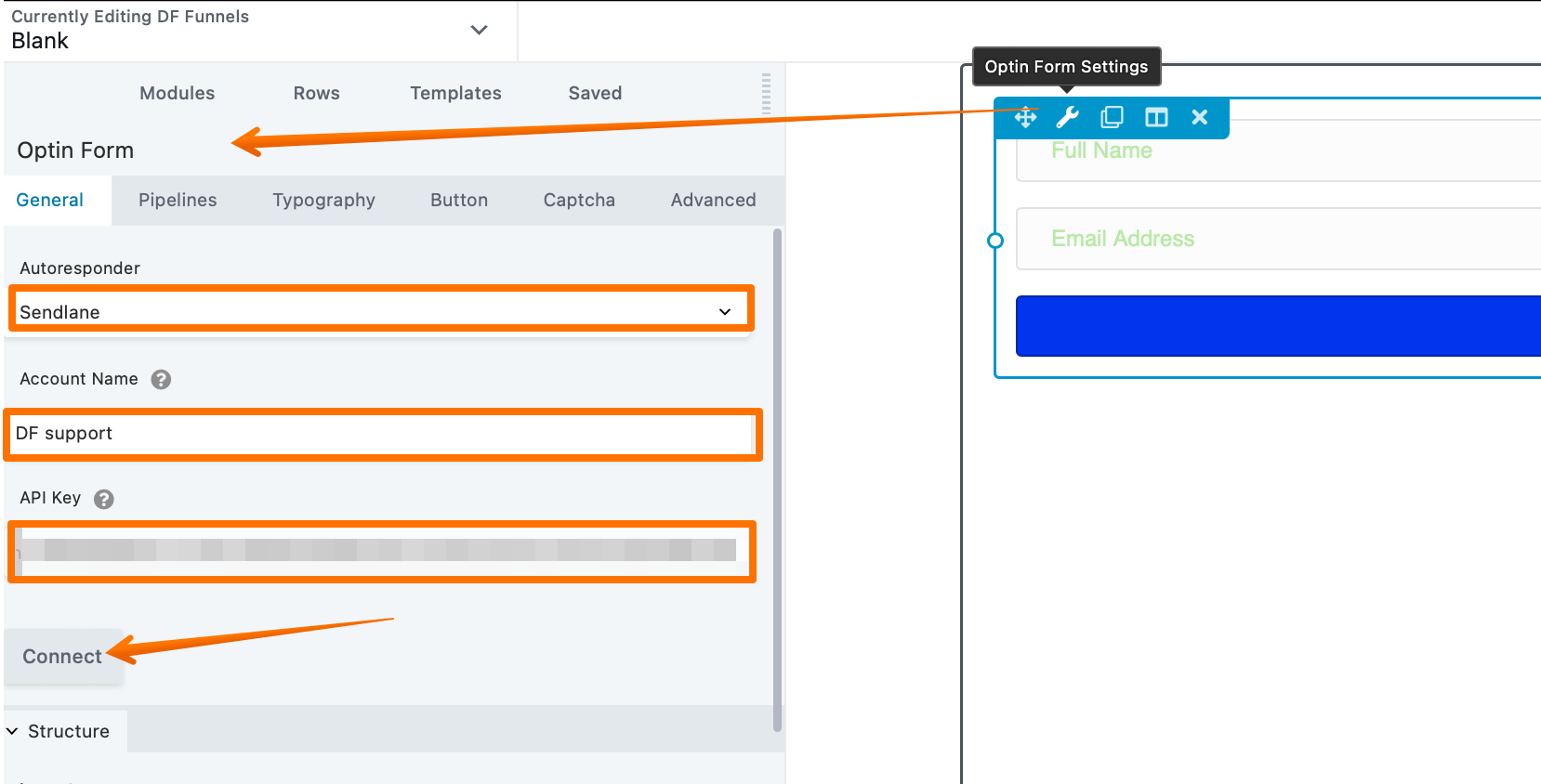
Once the account is connected, it should appear as shown in the image below.
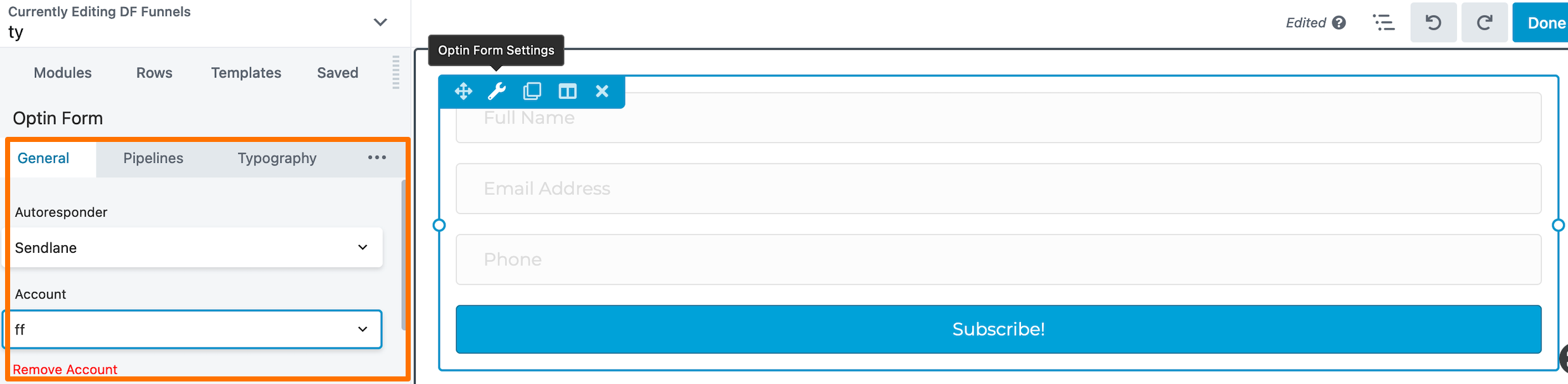
Automate Your Email Marketing
Now that Sendlane is integrated with DropFunnels, you can start using this connection to enhance your email marketing strategies. You can seamlessly forward the leads who opt in from your DropFunnels page directly to Sendlane.

