How to Duplicate/Clone a Funnel, Webpage and Courses
Learn how to duplicate or clone Funnels, Webpages, and Courses effectively.
Advantages of Duplicating and Cloning
- Retain the format of the original.
- Create a backup copy to safeguard edits.
- Reuse a page without recreating it.
Steps to Clone/Duplicate Funnels and Funnel Steps
To Clone/Duplicate an Entire Funnel:
Step 1: Go to Dashboard > Funnels.
Step 2: Select the funnel you want to duplicate.
Step 3: Click the Clone/Duplicate Icon next to the funnel.
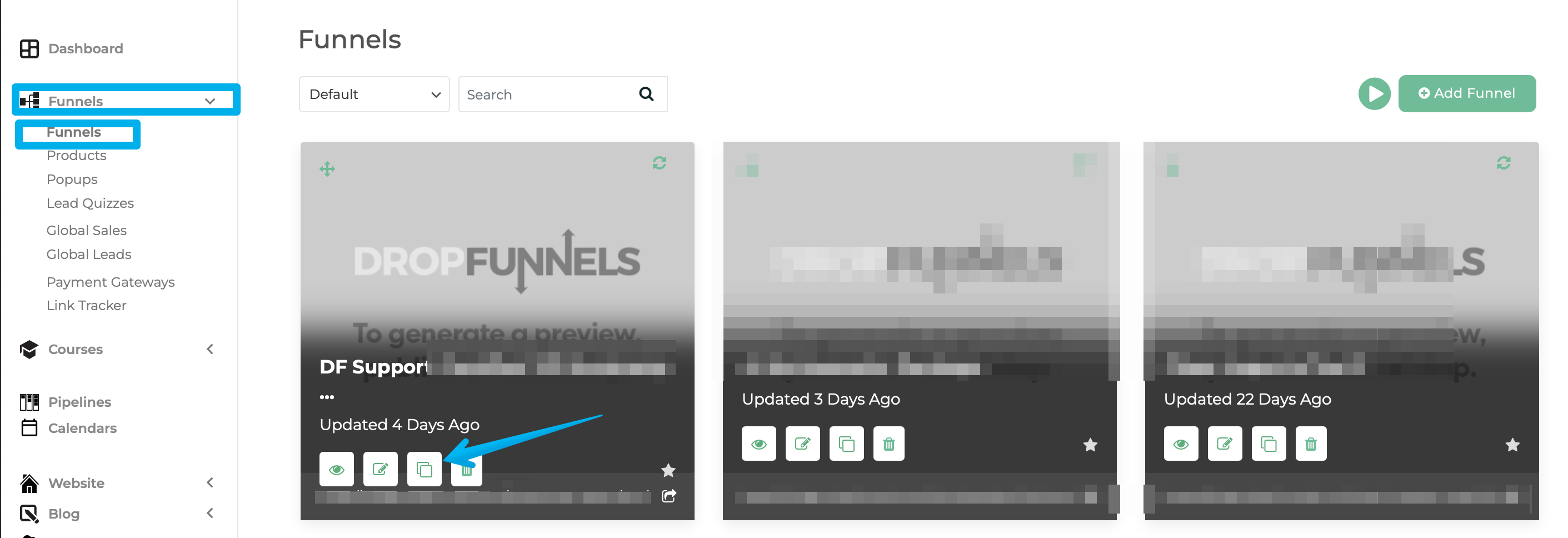
Step 4: Enter a Name and add a URL/slug.
Step 5: Click Create this Funnel.
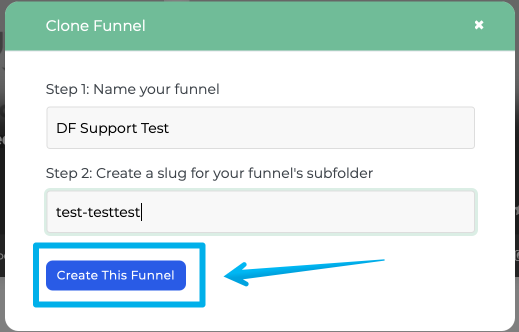
To Clone/Duplicate Funnel Steps:
Step 1: Navigate to Dashboard > Funnels > Select a Funnel > Edit Funnel.
Step 2: Select the funnel step you want to clone.
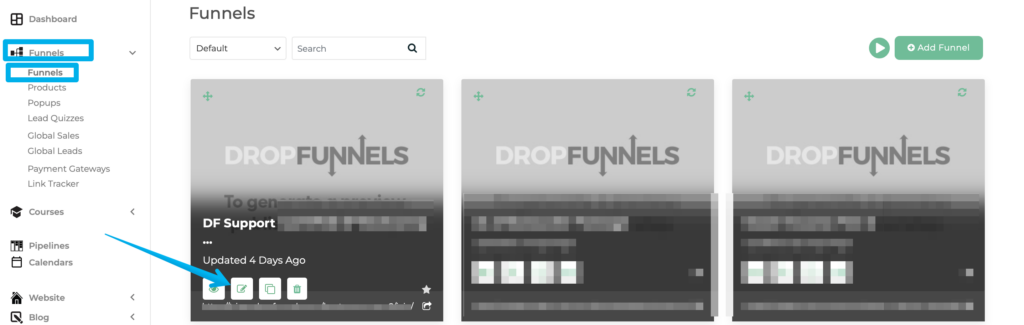
Step 3: Click the Clone/Duplicate Icon next to the funnel step.
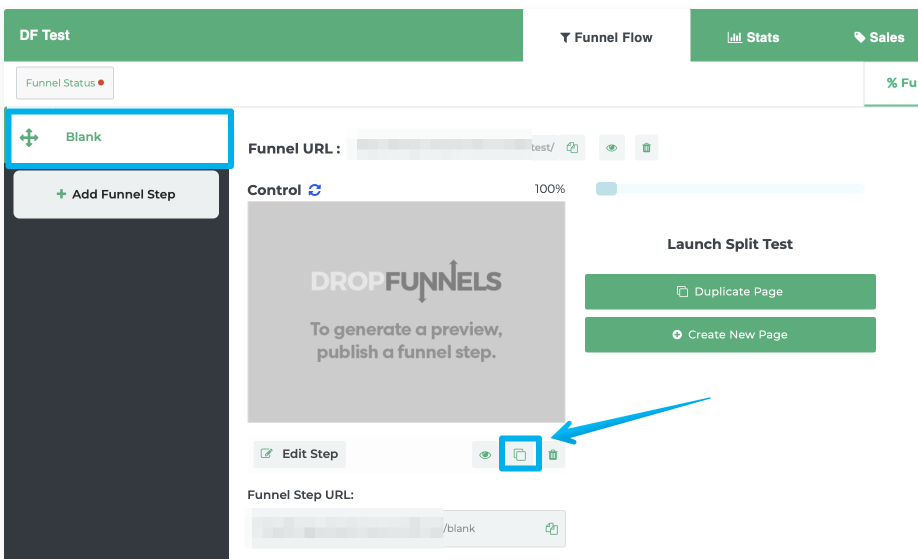
Step 4: Rename it and specify the destination funnel (use the dropdown menu if needed).
Step 5: Click Submit.
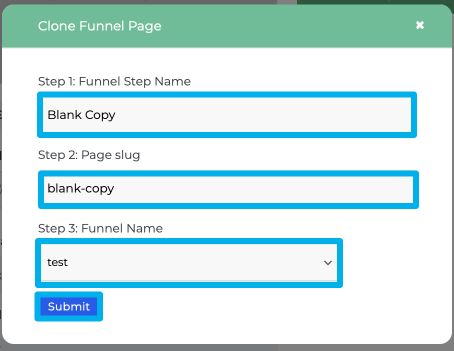
Note: You can also select a Funnel where you want the funnel step to be cloned by clicking the Dropdown option and choosing the name of the destination Funnel.
How to Clone/Duplicate Website Pages
Steps to Clone/Duplicate Website Pages
Step 1: Navigate to Dashboard > Website > Pages.
Step 2: Hover over the webpage you want to duplicate.
Step 3: Click the Clone Icon.
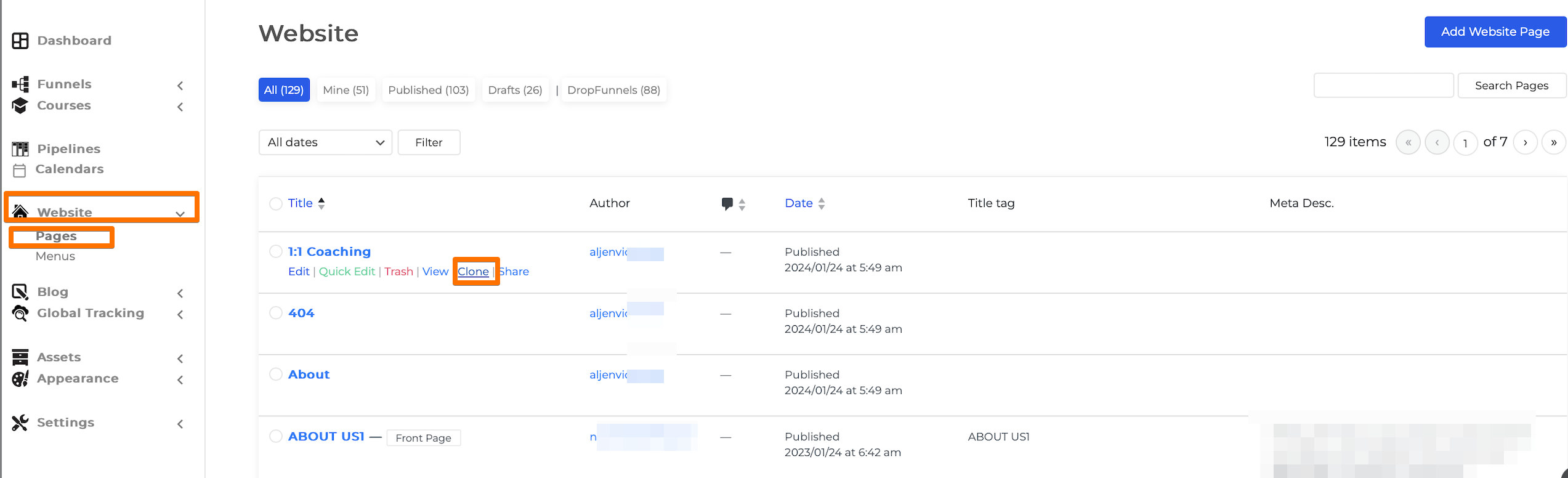
How to Clone/Duplicate Course, Module, and Lesson
To Clone/Duplicate a Course:
Step 1: Go to Dashboard > Courses.
Step 2: Select the course you want to duplicate.
Step 3: Click the Duplicate/Clone Icon next to the course.
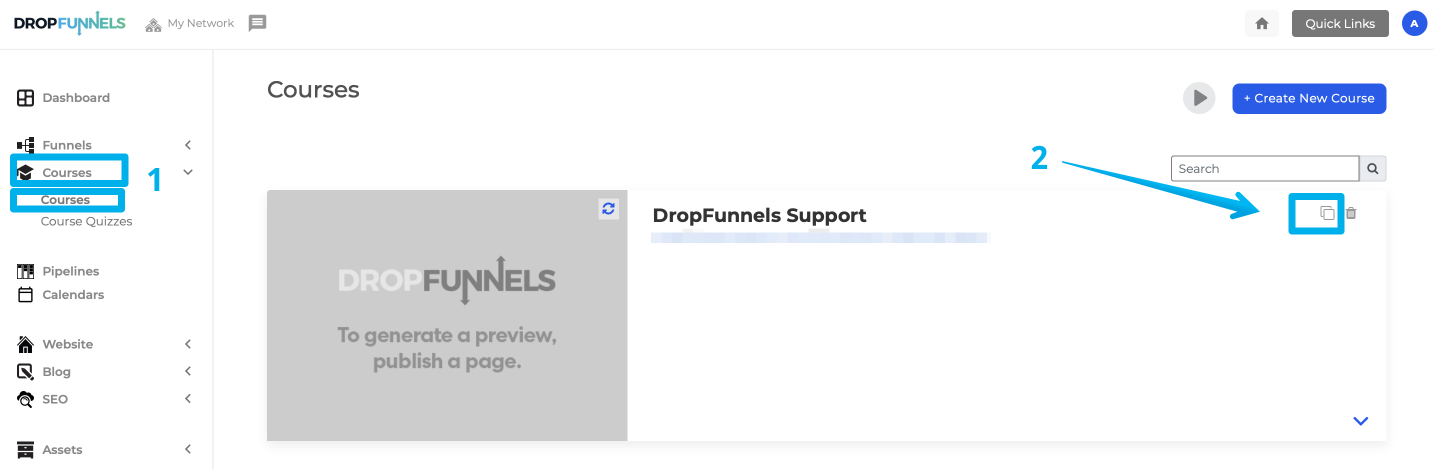
Step 4: Enter a new name and add a URL/slug.
Step 5: Click Create this Course.
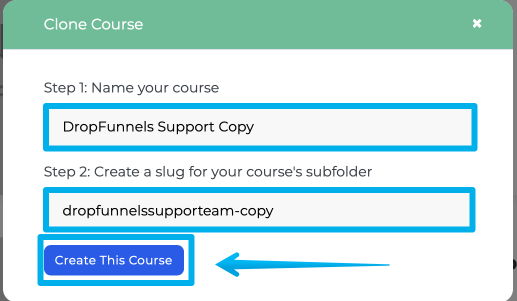
How To Clone/Duplicate a Module:
Step 1: Navigate to Dashboard > Courses > Select a Course > Course Module.
Step 2: Click the Dropdown Arrow to view the module options.
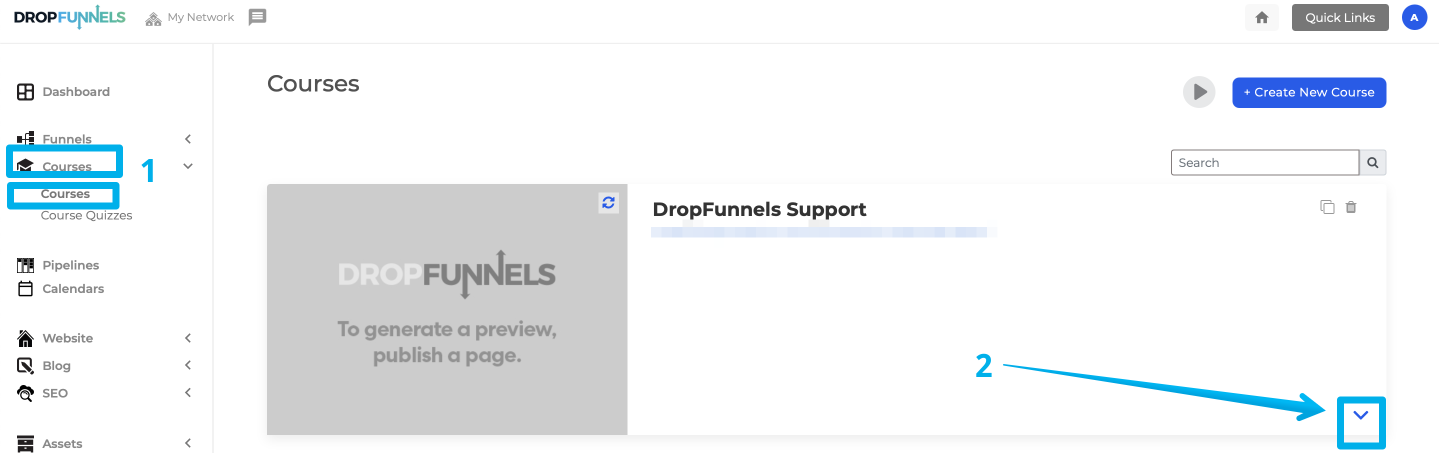
Step 3: Select the module and click the Duplicate Module Icon.
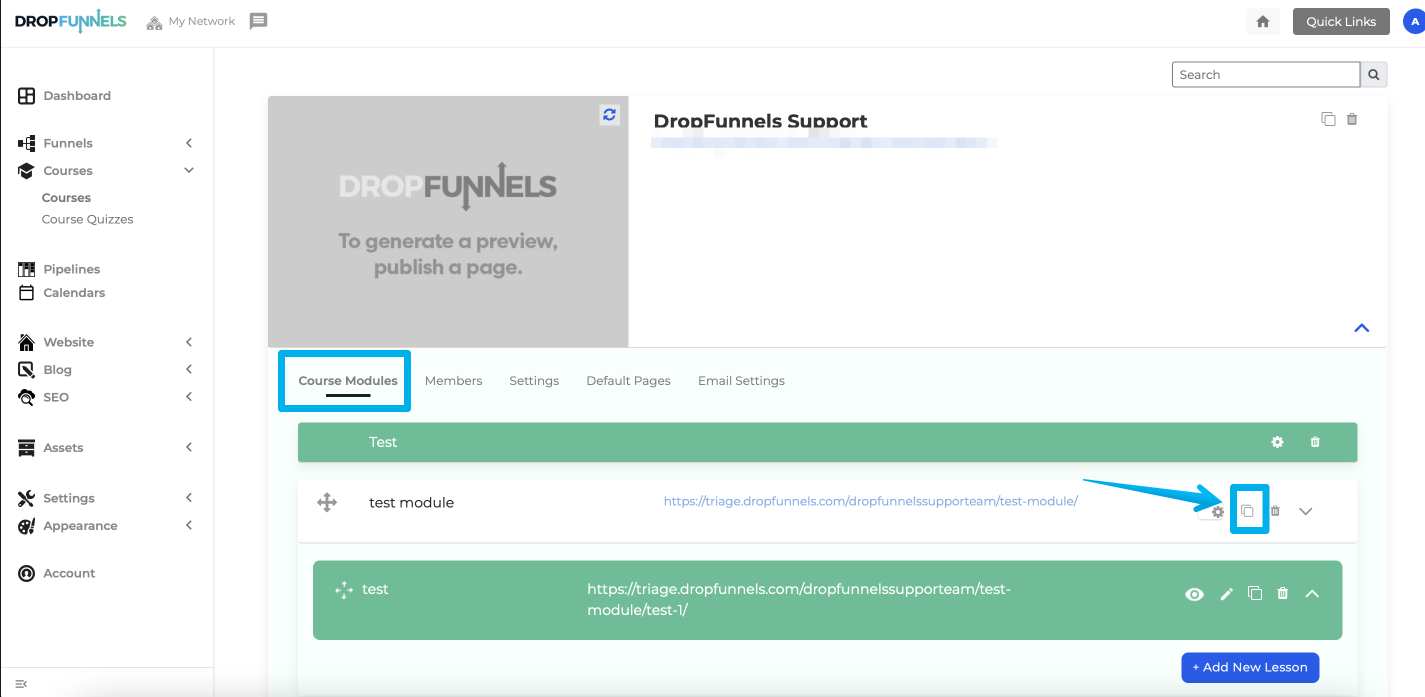
Step 4: Enter a new name, add a URL/slug, and select the course to clone it into.
Step 5: Click Create this Module.
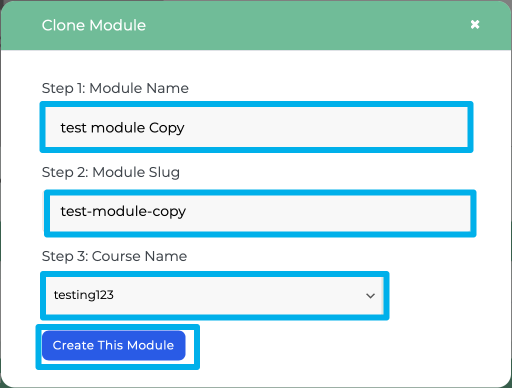
To Clone/Duplicate a Lesson:
Step 1: Go to Dashboard > Courses > Select a Course > Course Module > Lessons.
Step 2: Click the Dropdown Arrow next to the lesson you want to duplicate.
Step 3: Click the Duplicate Lesson Icon.
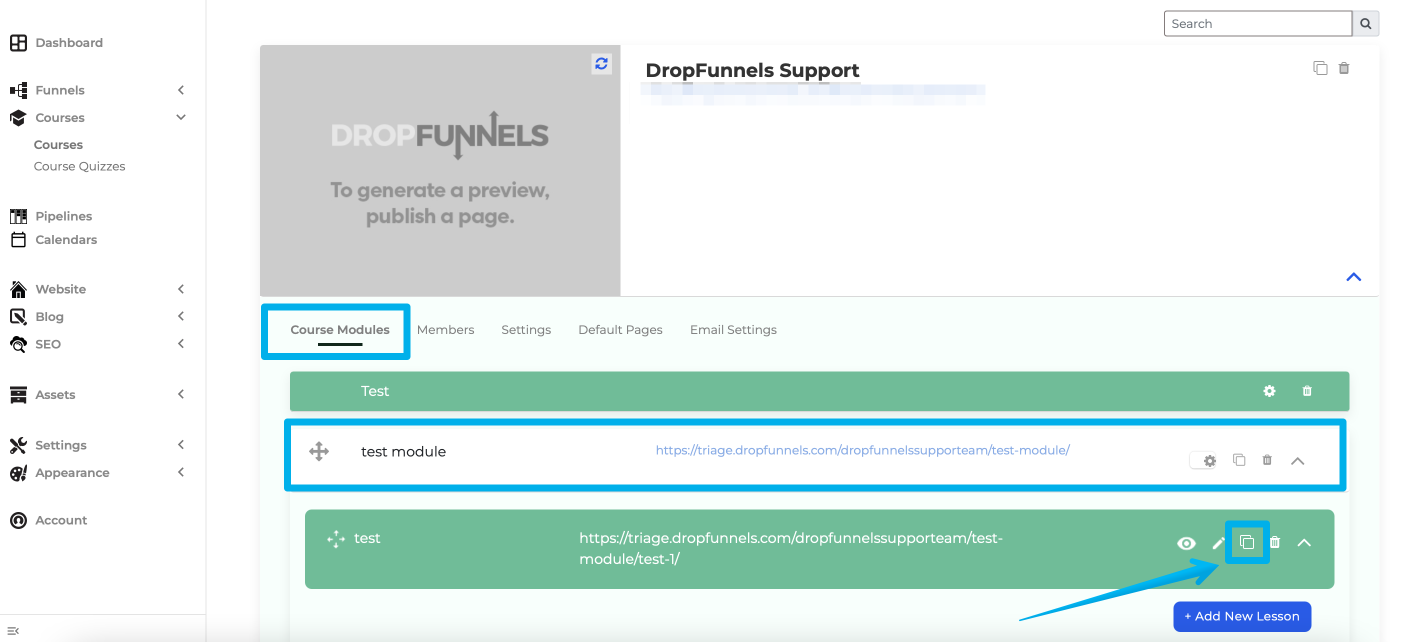
Step 4: Enter a new name, add a URL/slug, and select the module to clone it into.
Step 5: Click Submit.
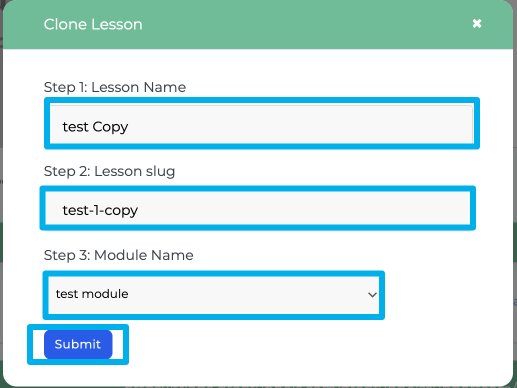
Utilize This Feature
- Create Consistency: Use this feature to ensure uniform design across your funnels, webpages, or courses.
- Build Variants Quickly: Clone pages or modules for A/B testing without starting from scratch.
- Streamline Updates: Duplicate existing pages as templates to apply changes across similar projects.
- Backup Work: Keep a copy of your original work before making substantial edits.
By understanding and leveraging this functionality, you can save time, ensure consistency, and maintain flexibility in managing your projects.

