How to change the "Reply To:" Email Address on Order Receipt Mails
The Order Confirmation Mails are sent out from DropFunnels. However, the "Reply to:" is given the Administrator Email address of the DropFunnels Site where the purchase was made.
You can change the Administrator Email by going to Settings -> General and changing the "Administration Email Address" as shown here:
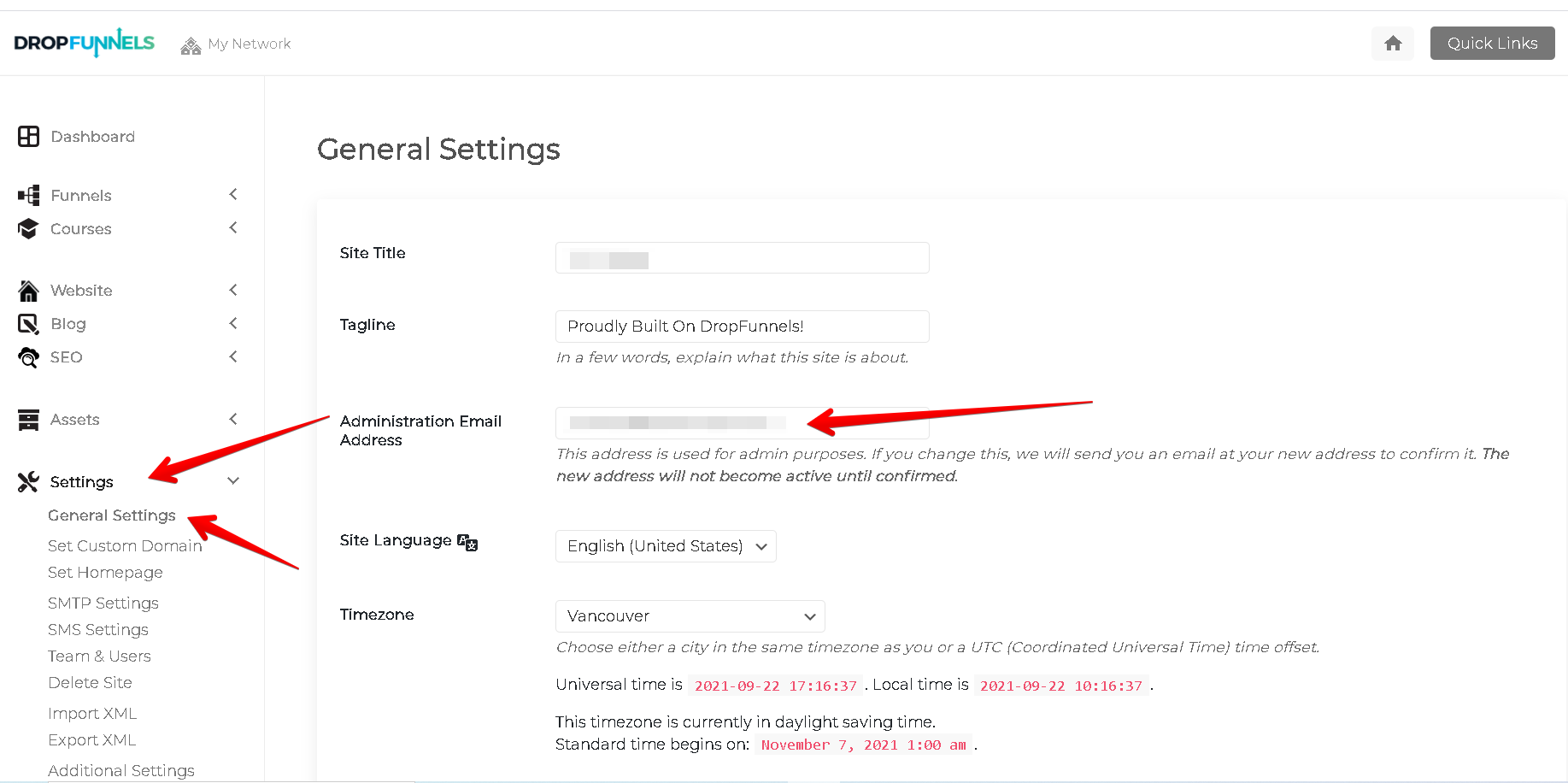
NOTE: This will NOT change your actual account email OR PayKickstart email.

