Course Headers
Each Course has a template called Course Header Template which provides an easy way to have links to your Course Dashboard, Account Settings, A log-out link and also a profile picture.
1.) Go to Courses -> Select Your Course Settings (1) -> Open Default Pages (2)
Navigate to Courses from your Dashboard, select scroll to the Course you'd like to edit and click the up arrow to select course settings. Once within the settings select Default Pages.

2.) Edit Course Header
Select the Pencil symbol next to the Course Header Template

3.) Grab Dashboard and Account Settings Links
Your Course Header Template will open into a new window. Navigate back to the Default Pages tab and grab links for your Dashboard and Account Settings.
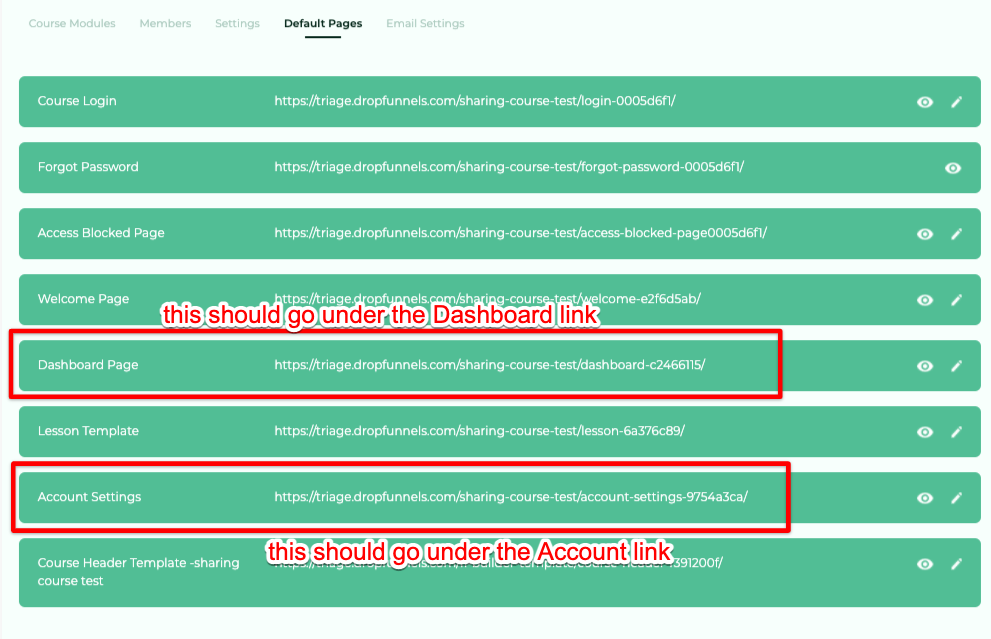
4.) Edit Dashboard and Account Link
Using the URLS from step 3 edit the Dashboard link by hovering and clicking Callout Settings (1), selecting Link (2) and copying the dashboard url into the Link field (3).
Repeat this for the Account link using the Account Settings URL from Step 3.
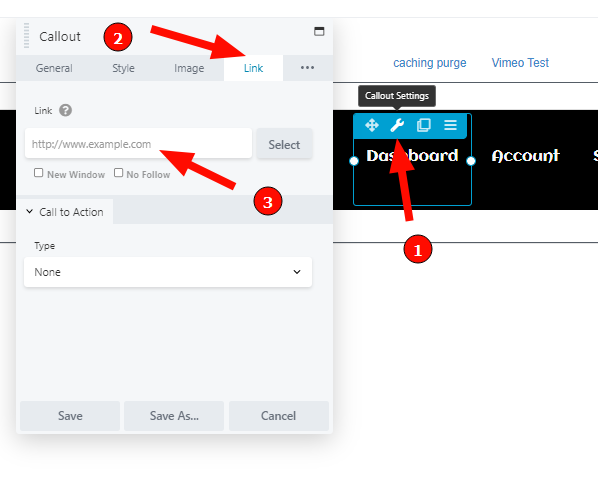
5.) Setup Sign-out Link
Mouse over Sign Out, Click Call Out Settings, Navigate to Link and paste:
?logout=true
into the Link field and save.
6.) Edit your logo
Change the Dropfunnels logo by hovering over the image and click photo settings.
7.) Edit the background color
To edit the background color hover over the Logo, Click Edit Column and Select Parent Settings.
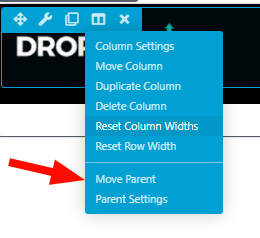
8.) Save Changes
Once your Course Header is designed as per your requirements Click Done and Publish The changes
9.) Navigate to Course Settings
Move back to the Course Settings tab and move from Default Pages to Settings

10.) Turn on Header and Save
Click the On Toggle for your Course Header. Ensure Course Header Template - <Course Name> is selected and Click the update button.

Deleted profile picture and need it back
If you have deleted the profile picture and want to add that back to your header:
- Add a callout element
- Edit the callout and click the image tab, select the default image you'd like to display
The image will automatically be replaced by your users profile image.

