How to add a Custom Subdomain
In addition to the subdomain you first receive when creating a DropFunnels account, you can also create your own custom subdomain. This is most common if you have a well-established site on your main domain (https://customdomain.com) but you want to use DropFunnels for funnels and membership courses. In that instance, you could simply use a custom subdomain, such as https://subdomain.customdomain.com.
Step 1: Log in to your Cloudflare account, select your site and click on the DNS icon at the top

Step 2: Click on +Add Record

Step 3: Fill in the following information.
Type: A
Name: only your custom subdomain (in the screenshot, my subdomain is going, so the final URL would be https://go.customdomain.com)
IPv4 Address: 3.225.173.167
TTL: Auto
Proxy status: DNS only
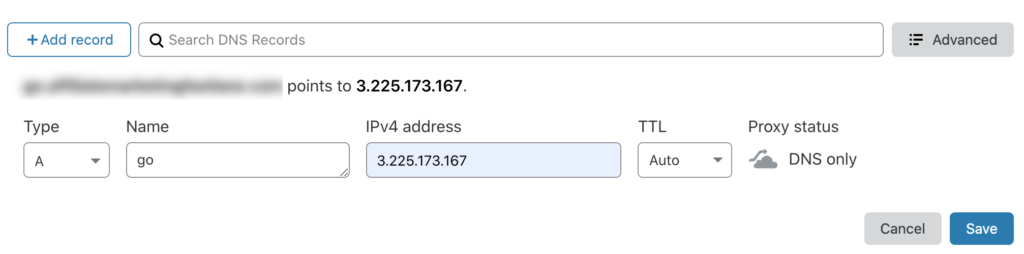
Step 4: Click Save
Step 5: Go to dnschecker.org to make sure your subdomain has propagated. Simply type your subdomain in the search field and click the Search button. Your results should look like the below image.
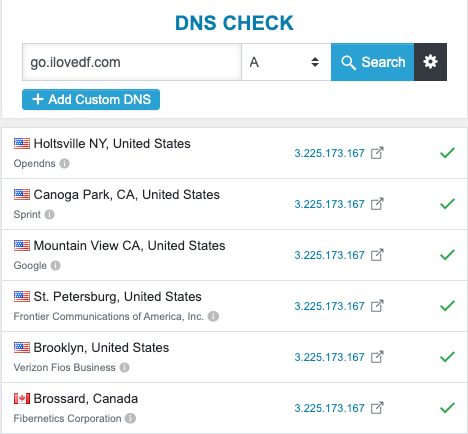
Step 6: Log into your DropFunnels account.
Step 7: Navigate to Settings > Set Custom Domain.
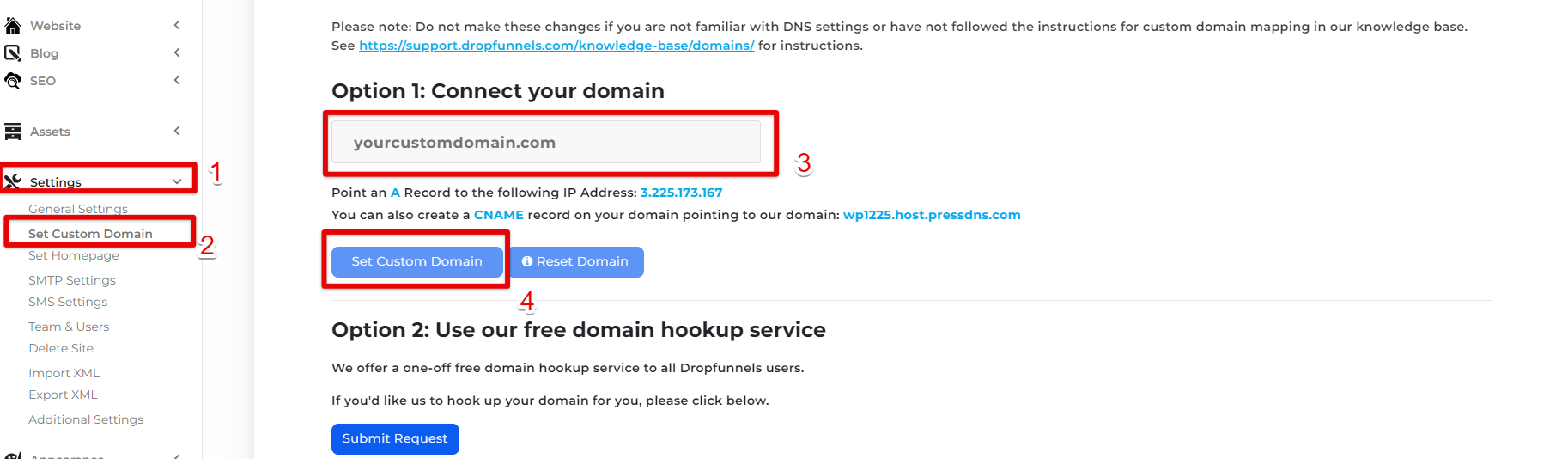
Step 8: Type in the subdomain that you want to connect. The entire subdomain URL must be included (ex: go.customdomain.com).
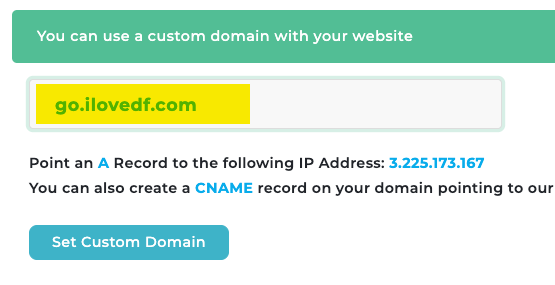
Step 8: Click Set Custom Domain. You will be directed to a page like below.
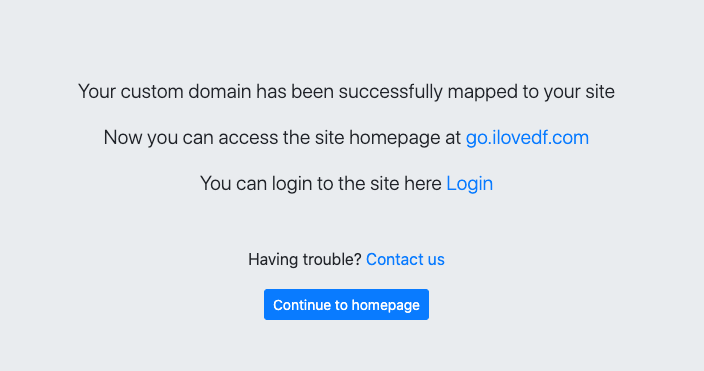
Step 9: Click the subdomain link.
NOTE: It may take 5-10 minutes for the site to propagate. If you receive an error, please be patient and revisit the page in 10 minutes. To login to your custom subdomain, visit your subdomain URL + /login:
https://subdomain.domain.com/login (in this example, it would be https://go.ilovedf.com/login)
Step 11: Click Save and Deploy

