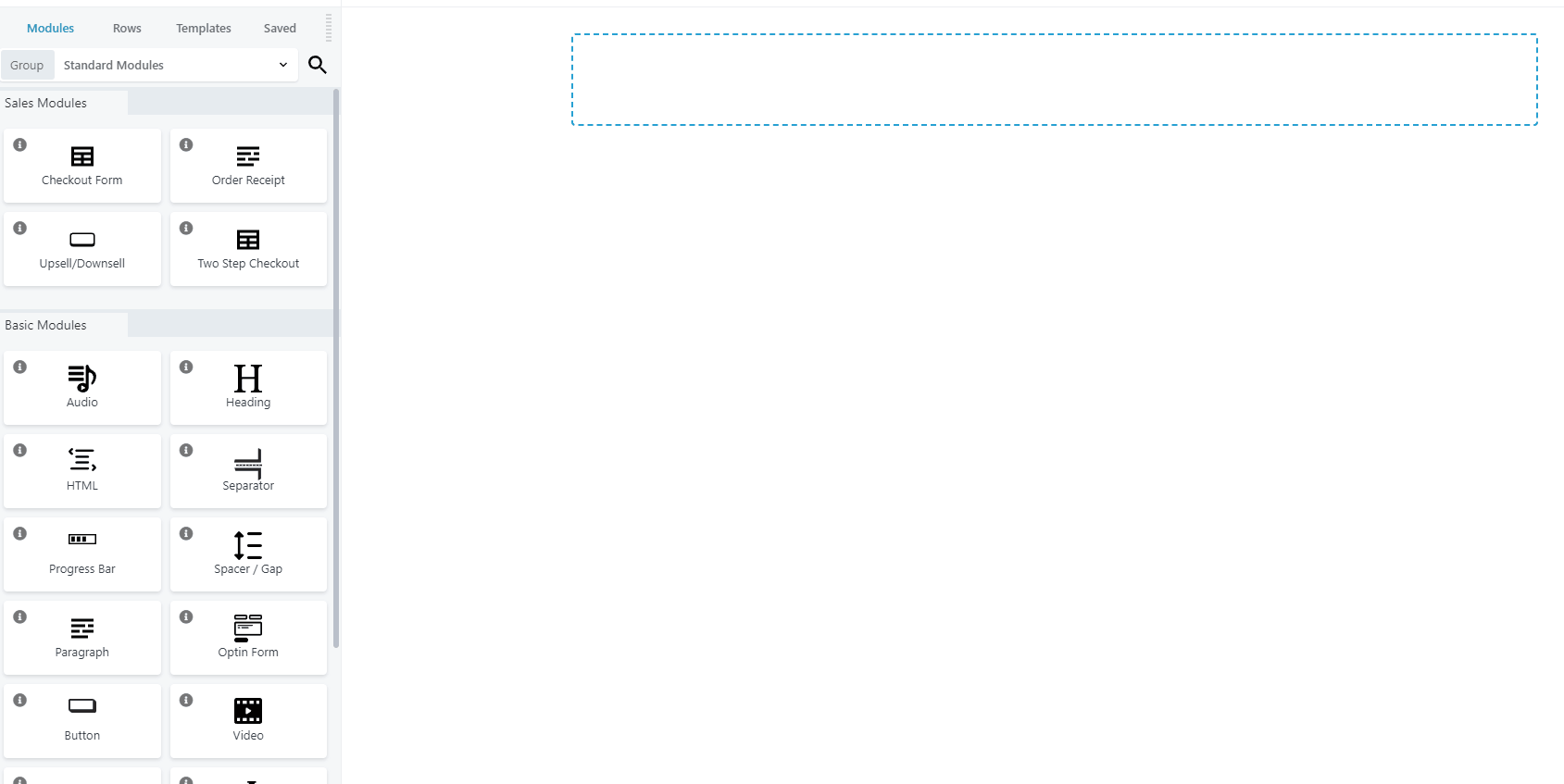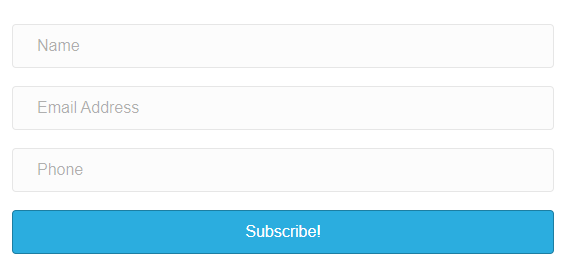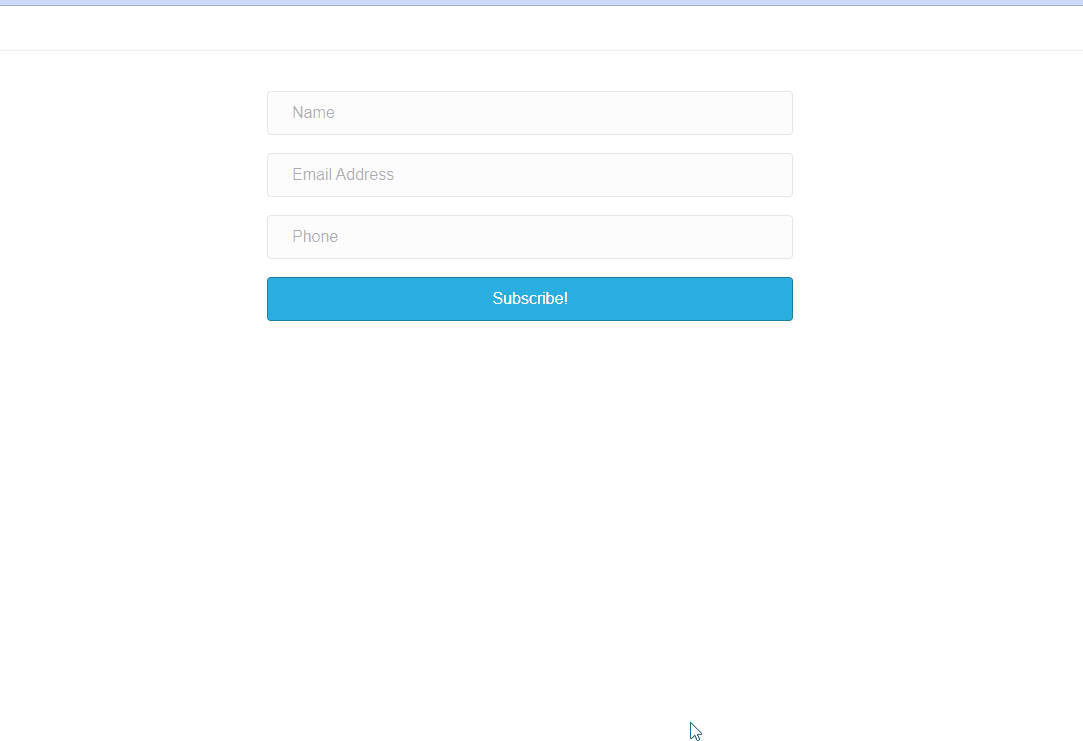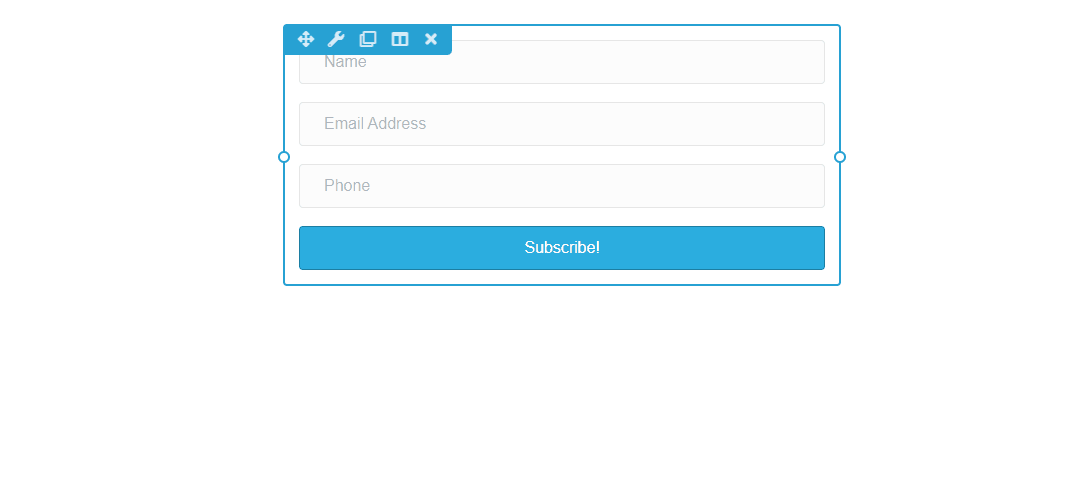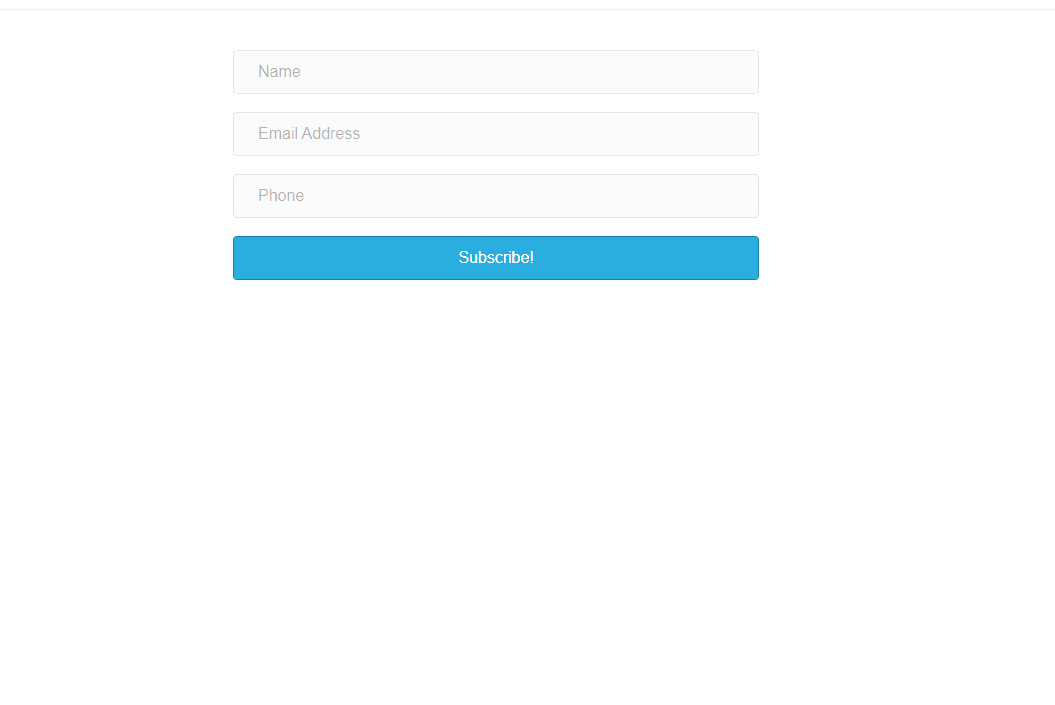Optin Form
Optin Form - a form that allows you to collect lead information. When a prospect fills out the form, you will be able to gather the necessary information like the name, email address, and/or contact number.
How to add the Optin form to your Funnel/Web page?
To use the Optin Form Module you need to go to Modules > Basic Modules > look for Optin Form > drag and drop the module into your funnel.
General Settings
- Autoresponder
To use this form effectively, an autoresponder should be integrated into your account. To know how to integrate an autoresponder, please click here.
- Structure
- Layout
- In these settings, you can choose between a Stacked or Inline layout. By default Stacked is set as the layout of the Optin form and it should look like the image below.
- Layout
-
-
- You can also select an Inline layout based on the design of your site and it looks like the image below.
-
-
- Opt-in Fields
- You can also decide to show or hide a field in your Optin form, customize the text of each field (name, email, phone number, custom fields), and make a field required. Making the field required one way to make sure that you can capture important information that you need.
- Opt-in Fields
-
- Carry Opt-in Fields to Checkout
- One of the cool features of the Optin form is if your next funnel contains a Checkout form, the Optin form has the ability to send the information entered in the Optin Form to the Checkout Form.
- Carry Opt-in Fields to Checkout
-
- Success
- Success Action
- Show Message - allows you to display a custom message at the bottom of your Opt-in form for 3 seconds. Choosing this opt-in will only display a message and will not redirect your leads to a page.
- Success Action
- Success
-
- Success
- Success Action
- Redirect - allows you to redirect your leads to an internal or external link. When selecting this option please make sure to add a link on the Success URL field and not leave this empty. Leaving this empty could cause infinite loading because it doesn't know where to be redirected.
- Success Action
- Success
-
- Success
- Success Action
- Next Funnel Steps- allows your leads to move to the next funnel steps. Please make sure that you have a funnel next to your Optin page, if you don't it will not proceed and will cause infinite loading.
- Success Action
- Success
-
- Success
- Success Action
- Next Funnel Steps- allows your leads to move to the next funnel steps. Please make sure that you have a funnel next to your Optin page, if you don't it will not proceed and will cause infinite loading.
- Success Action
- Success
- Facebook Pixel
- Send Data to Facebook - This option allows you to add Facebook Pixels and Conversion API