How To Set Up Geographical Pricing for Products
We’ve introduced a Geographical Pricing feature that lets you set specific prices based on a user’s billing address. This is especially useful for applying VAT for European customers or offering customized pricing by country or region.
How It Works:
Country and Region-Based Pricing: You can now set different prices for individual countries or entire regions.
-
- Example: If you set a price of 120 for Europe but want Poland to have a specific price of 123, customers from Poland will automatically be charged 123 instead of the European rate.
How to Set Up Geographical Pricing
To customize pricing for different locations, follow these steps:
Step 1: Navigate to GEO Pricing From your Dashboard, go to Products > select the specific product you want to configure > GEO Price, VAT, GST, SALES, TAX.
To create a Product please see this guide.
Step 2: Enter Location-Based Prices Select and set the price for each country/region as desired. Remember, the amounts you enter are the actual prices customers will see, not percentage adjustments.
Note: Country(Priority) vs. Region If you enter prices for both a country and a region, the country-specific price will override the region price.
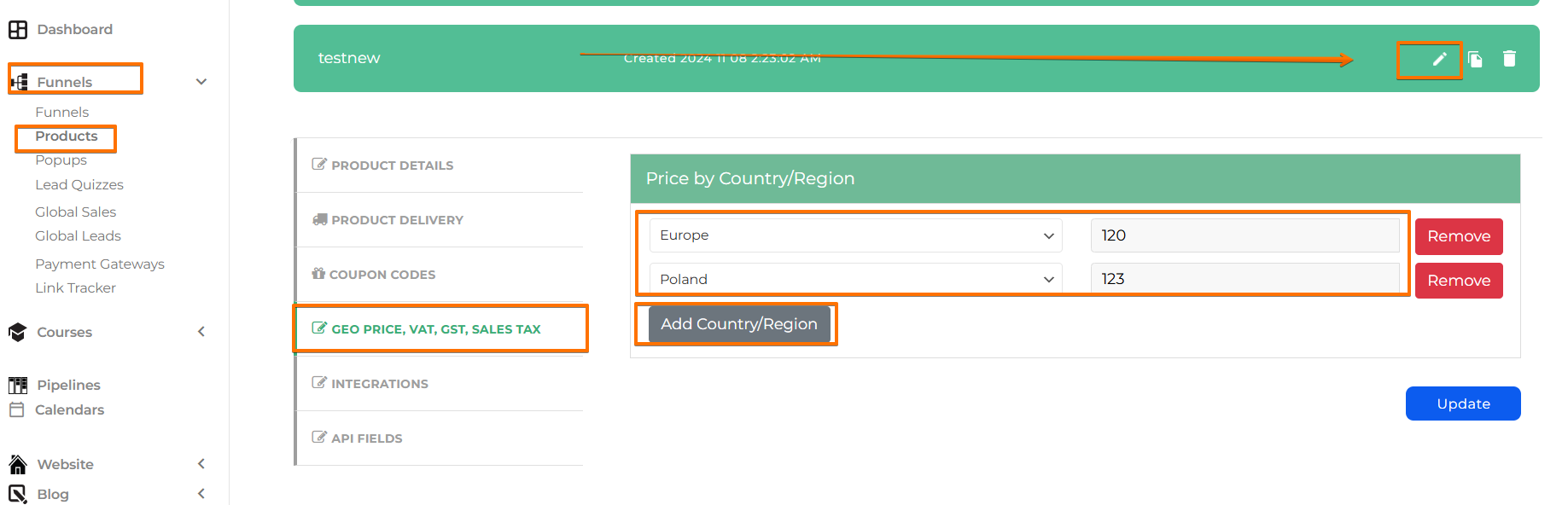
This feature provides more flexibility in your pricing strategy, helping you better cater to a global audience.
At present, Geographical Pricing is applied on a product-by-product basis, meaning each product needs to be adjusted individually. In the future, we plan to expand this feature to cover checkout pages that don't require billing information and possibly offer account-wide settings for easier management.

