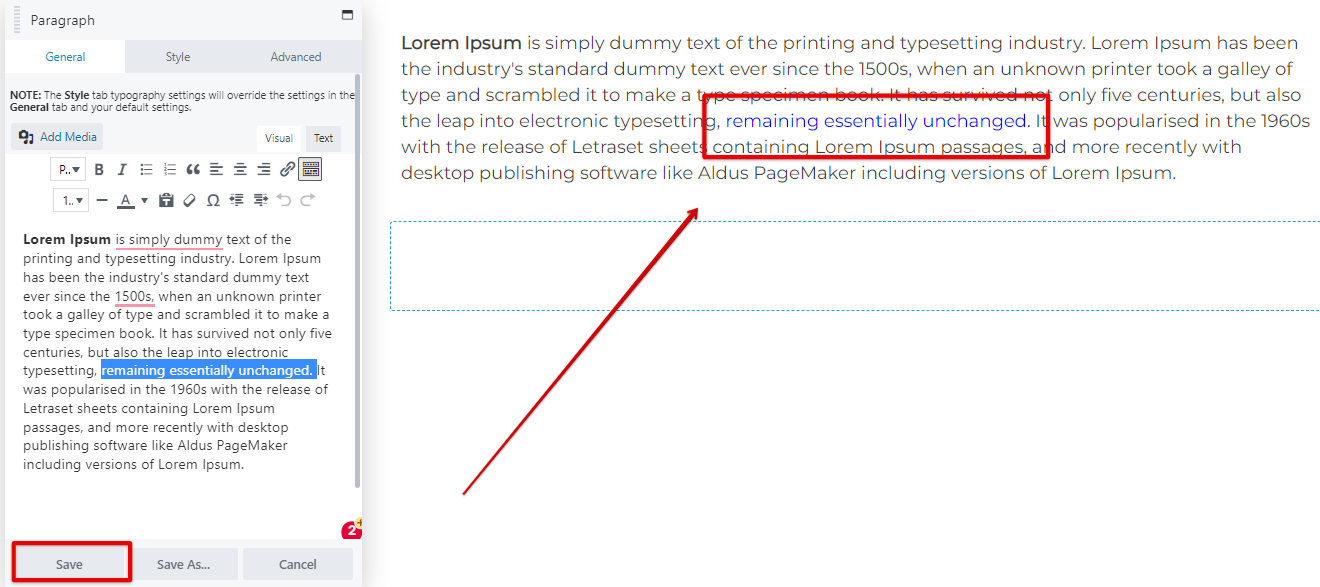How to change the color of a specific text on a paragraph module
This article helps you to change the specific color of the text in a paragraph module.
NOTE: This method overrides your Global Settings and the Style tab settings.
Step 1: Click paragraph module setting
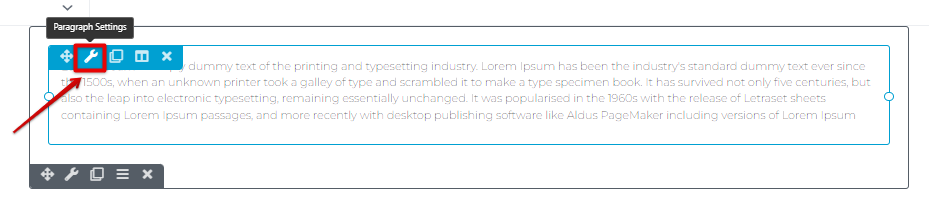
Step 2: Toggle the dropdown icon to show the other style toolbar and Highlight the text that you want to change its color
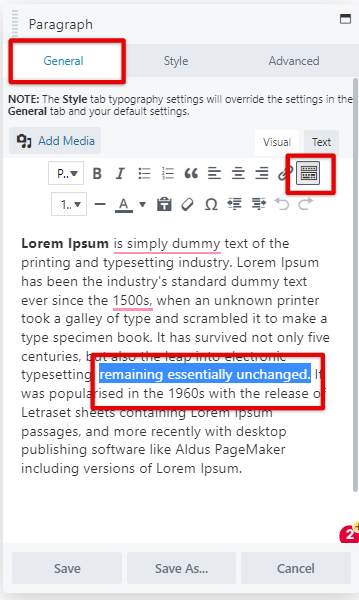
Step 3: Click the text color option at the top.
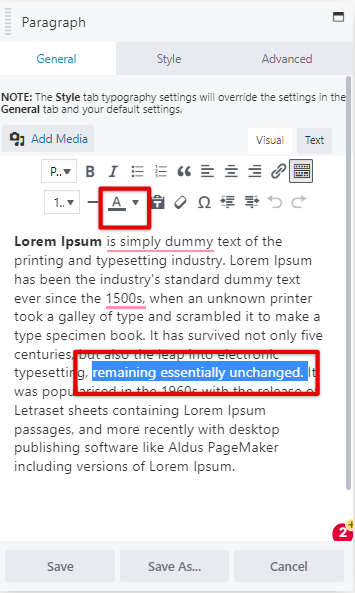
Step 4: Click the color that you want and save it.