Enable Apple Pay and Google Pay for Effortless Payments on DropFunnels
Pre-Requisites
Ensure your Stripe account is connected. If not, follow this guide: Stripe Payment Integration.
Important Notes:
- Apple Pay works only on iOS devices and Safari browsers.
- Google Pay is compatible with Chrome, Edge, and Safari. For more details, check Stripe's Checkout Element Documentation.
Enable Google and Apple Pay in 2 Steps!
Step 1: Add Your Domain in Stripe and Enable Apple Pay.
Check 1: Log in to your connected Stripe account.
Check 2: Add your domain to "Payment Method Domains" under Stripe using this link: Live Mode or Test Mode.
For more information, you may refer to Stripe’s documentation.
Check 3: Enable Apple Pay in your Stripe account, navigate to Apple Pay under Business Settings > Payment Methods in your Dashboard.
For more information, you may refer to Stripe’s documentation.

Step 2 Enable Digital Wallets in DropFunnels:
Check 1: Go to Funnels > Funnels > Select a Funnel.
Check 2:Open Settings > Payment Integration.
Check 3:Turn on "Enable Digital Wallets".
Check 4: Click Update to Save Changes.
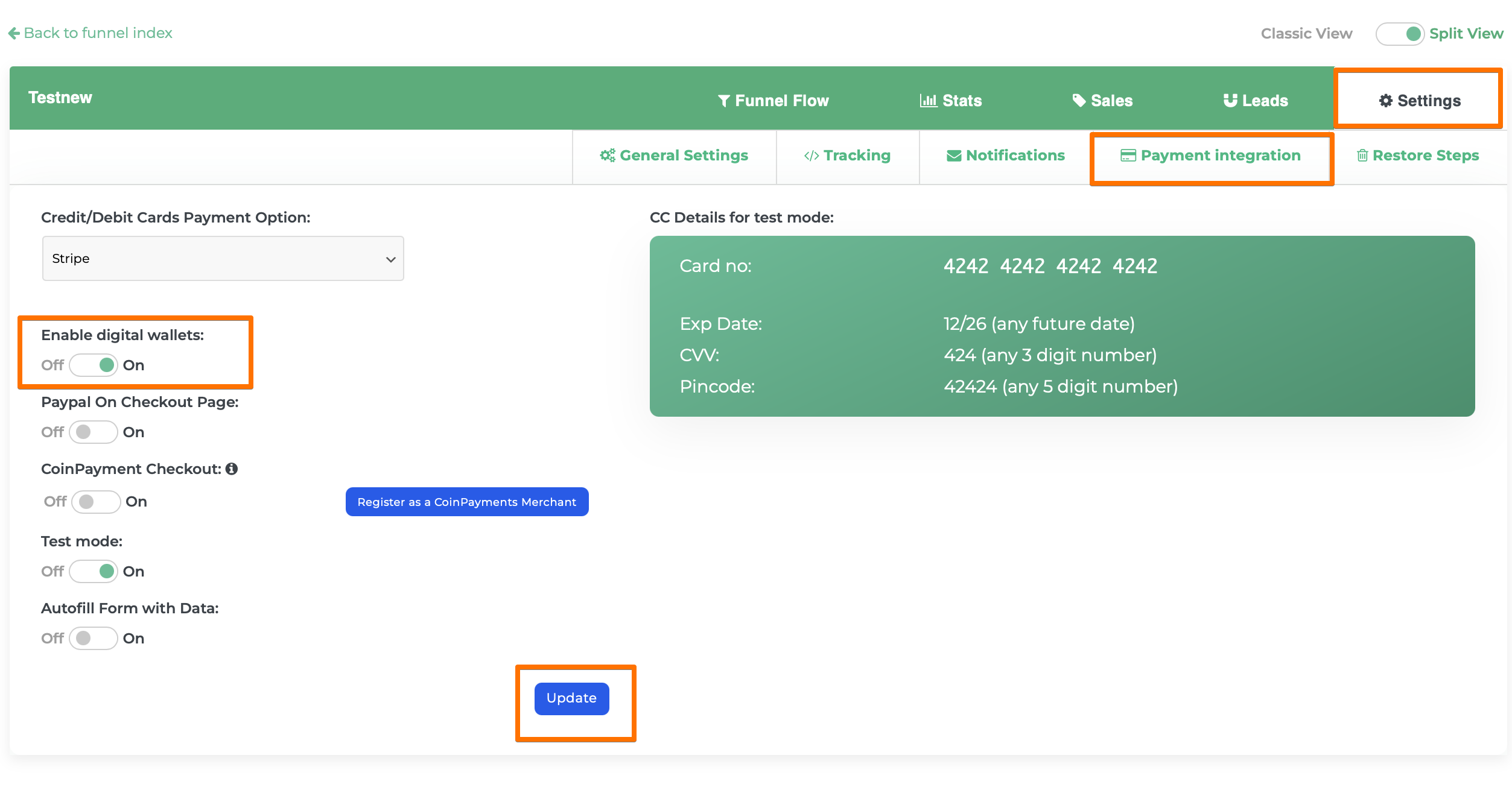
Test Your Setup (Optional):
- Use real, legitimate cards to test Google Pay. These will not incur actual charges if Test Mode is enabled in your Funnel.
(You may refer to this article on how to perform test transactions in DropFunnels )
Why Google and Apple Pay Matter
Integrating Google and Apple Pay makes checkout faster and more secure, enhancing your customers' payment experience. These tools reduce cart abandonment, improve trust, and increase conversions by offering convenient and reliable payment options that meet modern expectations.

