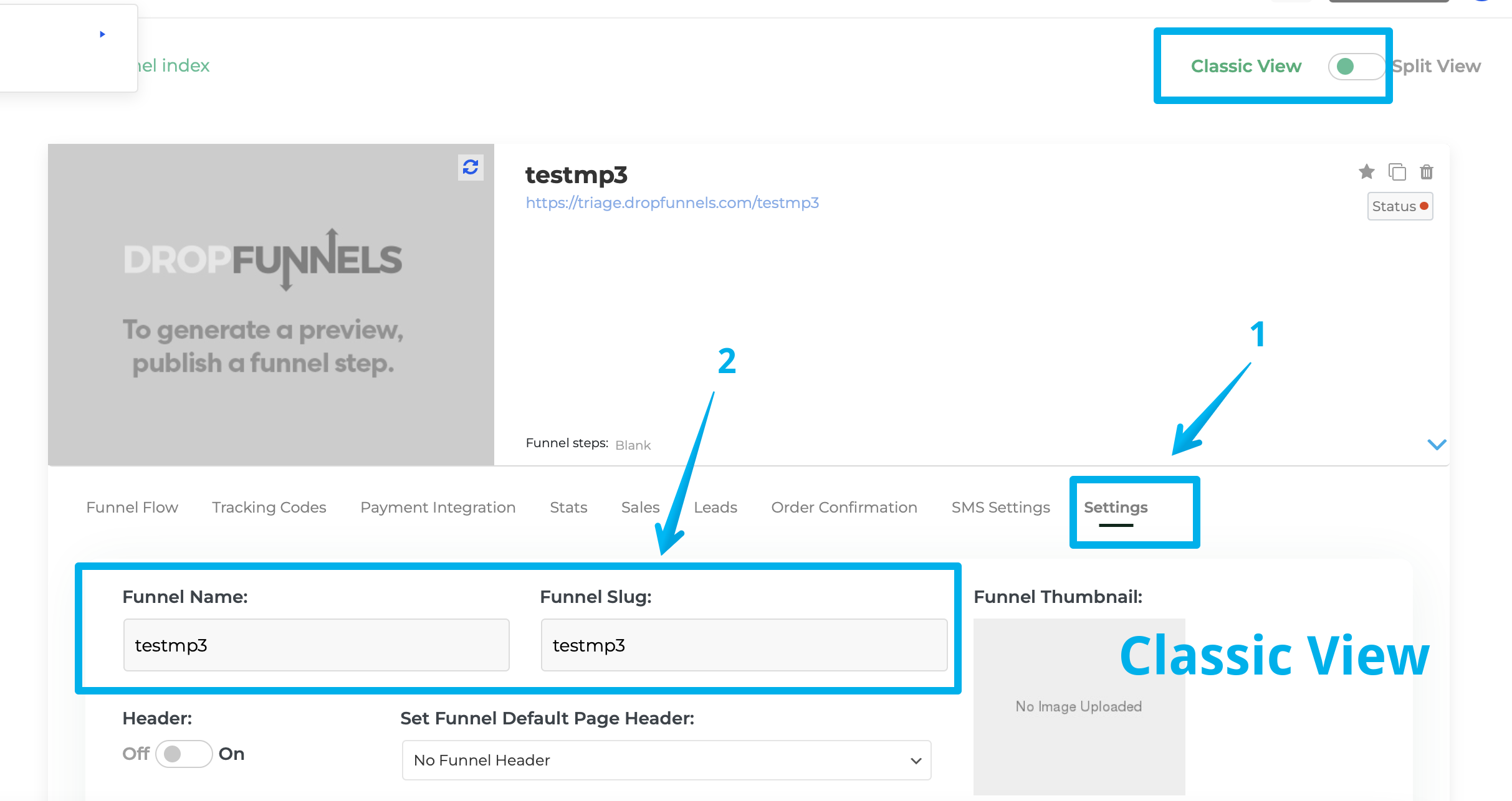How to Edit Funnel Step Name & Slug
In this guide, we'll walk you through on how you can edit/change the Funnel Name and Funnel Slug using Split and Classic View.
To edit/configure the Funnel Name and Funnel Slug in Split View
Step 1: Go to Funnels > Funnels Select a Funnel.
Step 2: Click the Settings Tab > General Settings for Split View
Step3: Make the necessary changes/update from the Funnel Name and Funnel Slug field.
Step 4: Click Save in the bottom left of the panel
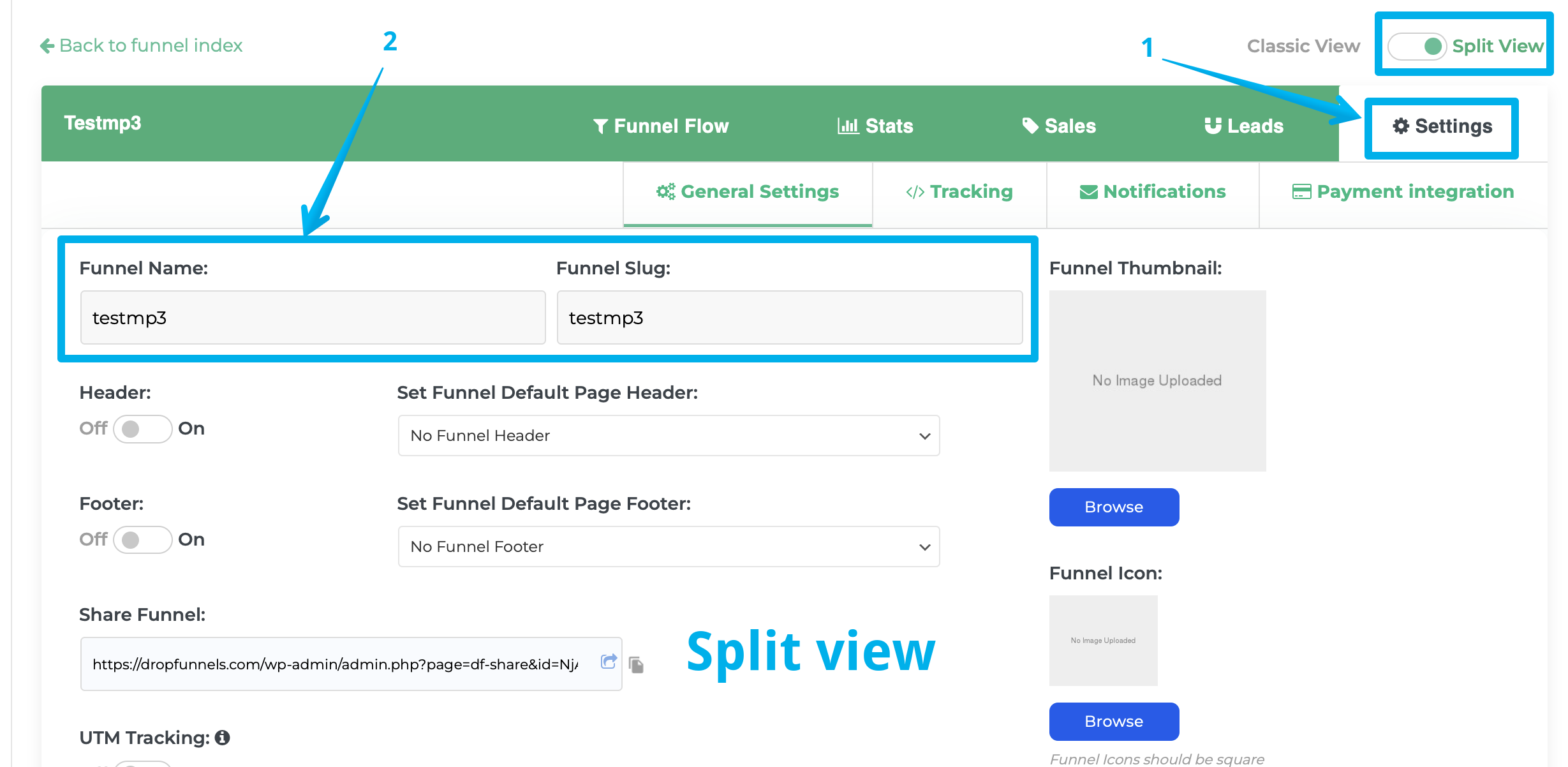
To edit/configure the Funnel Name and Funnel Slug in Classic View.
Step 1: Go to Funnels > Funnels Select a Funnel.
Step 2: Click the Settings Tab for Classic View.
Step 3: Make the necessary changes from the Funnel Name and Funnel Slug field.
Step 4: Click Update in the bottom left of the panel