How to Integrate Klaviyo to DropFunnels
Klaviyo is one of the fully supported Email Marketing of DropFunnels. You can build your capture leads using Dropfunnels' Opt-in form or Checkout form and you can integrate Klaviyo to send email confirmation/follow-up emails. Below are the steps on how you can integrate Klaviyo on DropFunnels.
Integrating Klaviyo to your Opt-in form
Important Note: We recommend using only one Opt-in form per page.
Step 1: From the DropFunnels Dashboard click on funnels (1) and then select the Funnel you'd like to work on (2). See the image below.
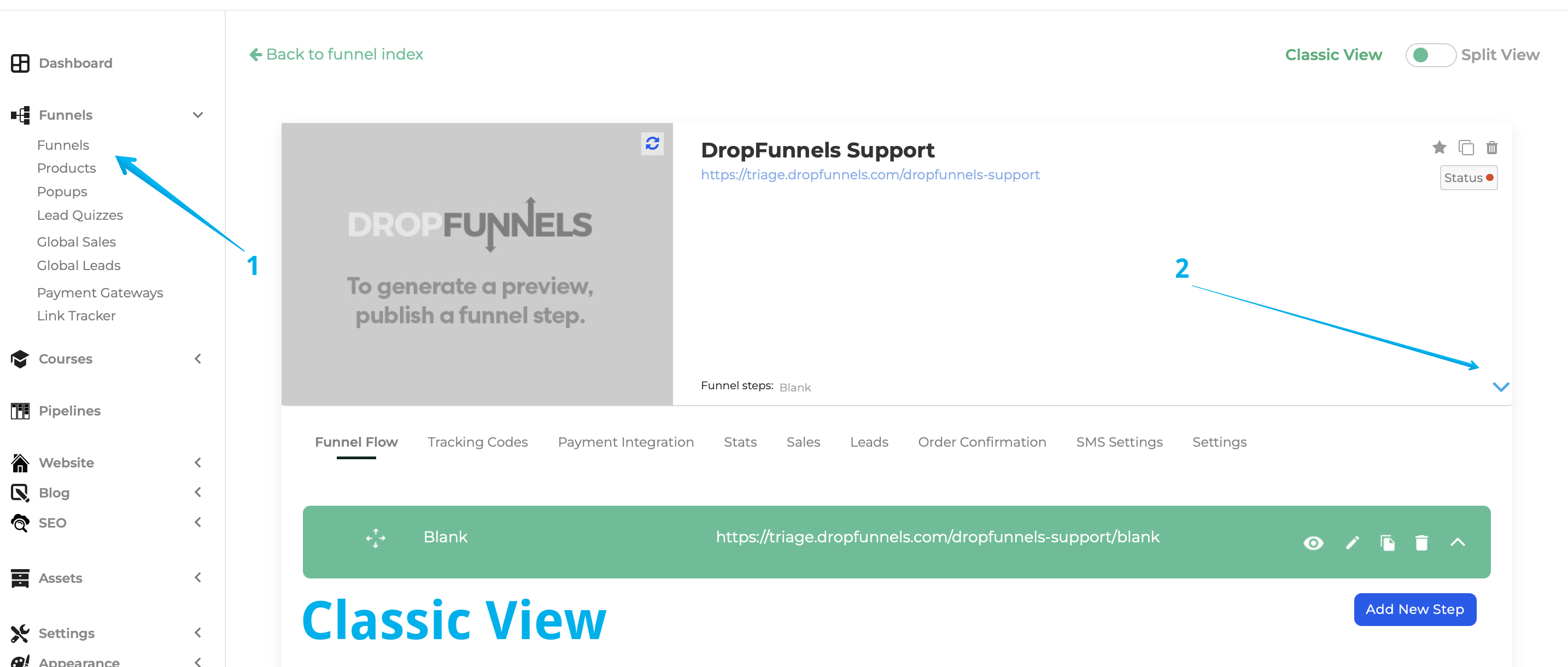
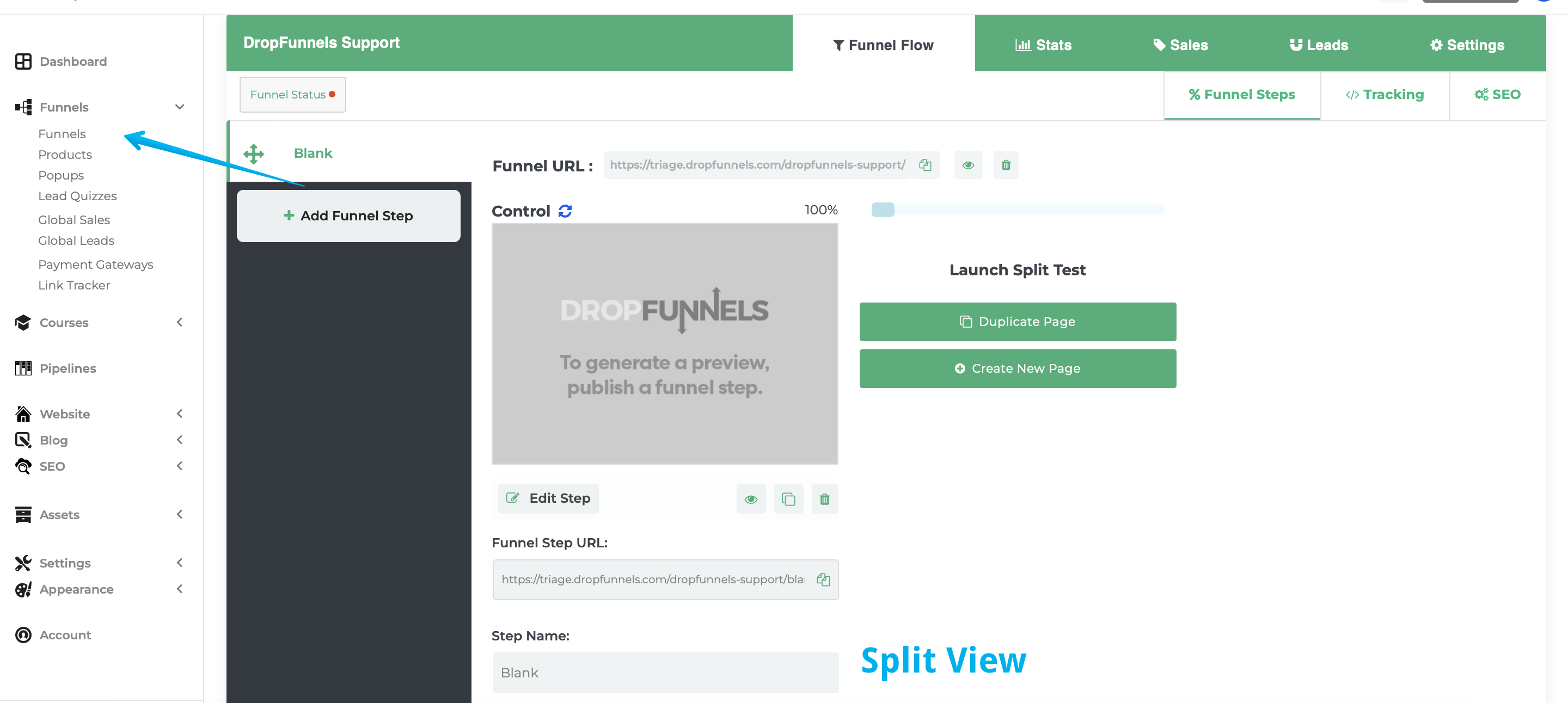
Step 2: From the Funnel Flow Tab click to edit the Funnel Step you'd like to add the autoresponder to
The funnel flow tab shows all the current funnel steps of your funnel. You can either create a new step or use an existing step.
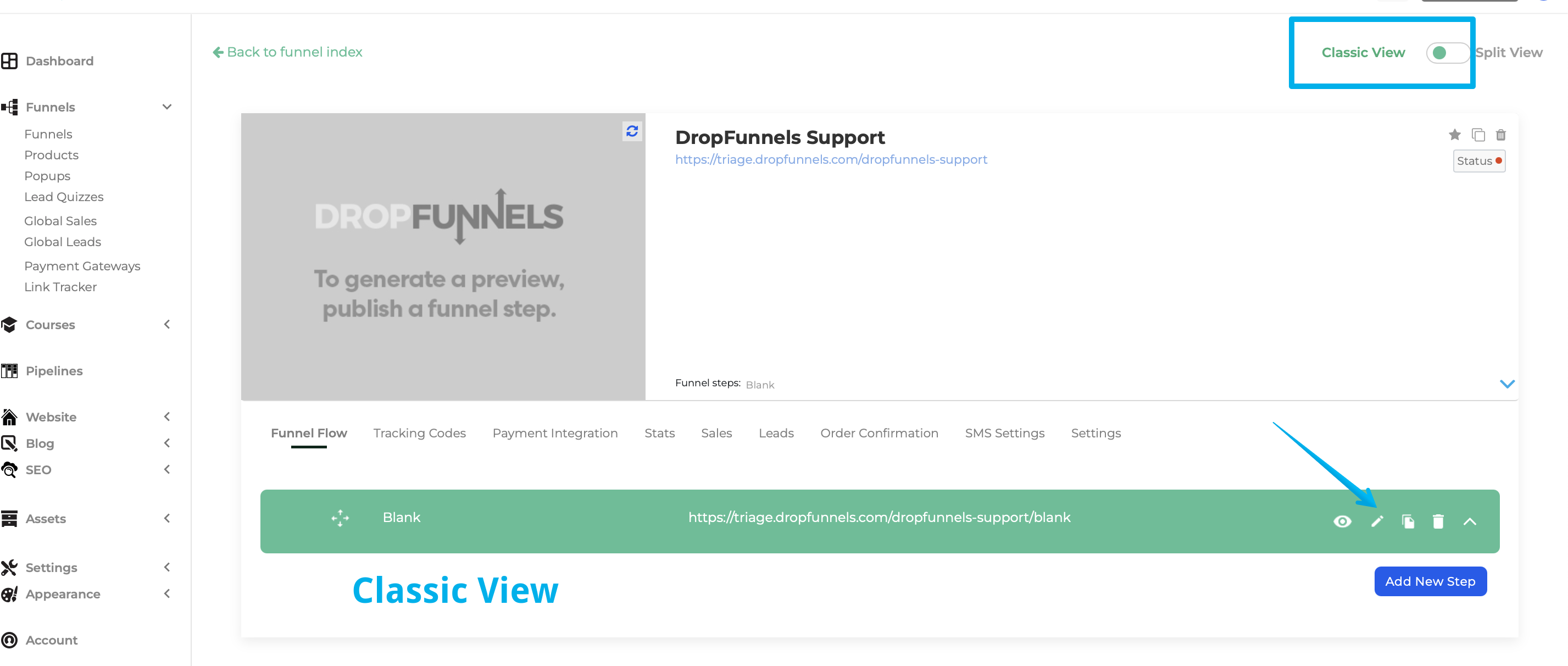

Step 3: Edit your Opt-in Settings (or add a new Opt-in Module)
Mouse over your Opt-in Module (or add a new Opt-in Module ) and then select "Opt-in Form Settings"
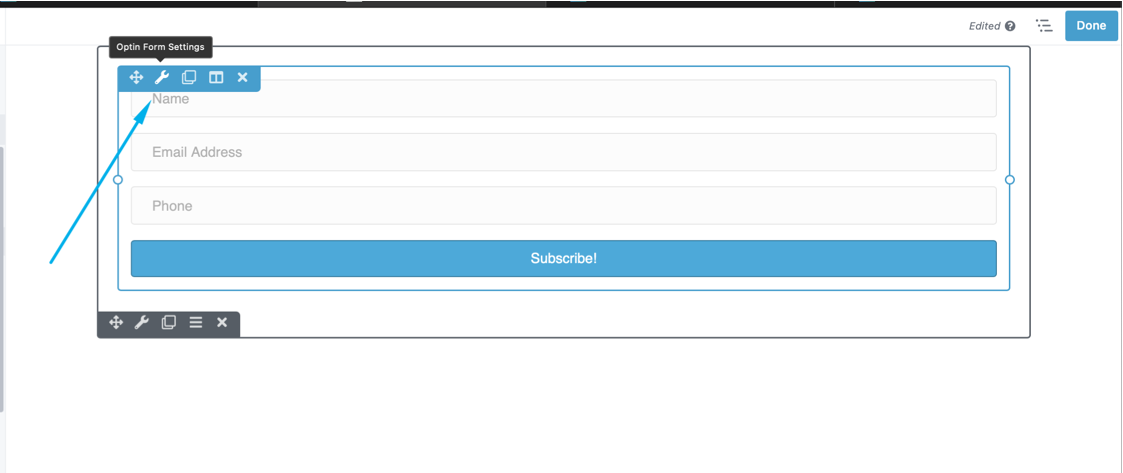
Step 4: Select the service you'd like to use
From the drop-down you'll need to select your autoresponder service, the account drop-down will also allow you to add a new account or use an existing account if you already have an account setup.
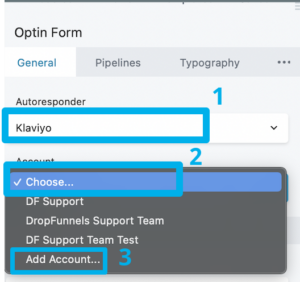
Step 5: Fill out the service details provided by your autoresponder and click connect. You'll now need to provide your autoresponder details to allow us to link to them.
Account Name
This can be any name you can easily identify (important if you have multiple accounts using the same autoresponder)
Private API Key
Your API key can be found in your Klaviyo account, under Profile > Account > Settings > API Keys > Create Private API Key.
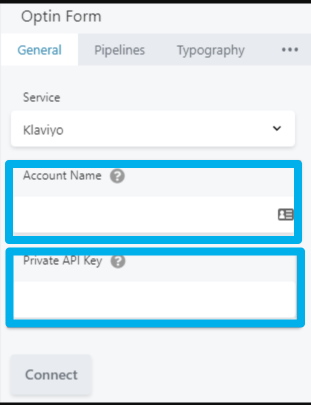
Step 6: You need to log in to your Klaviyo account to get the API Keys.
Once you logged in to your Klaviyo account go to Profile > Account > Settings > API Keys > Create Private API Key.
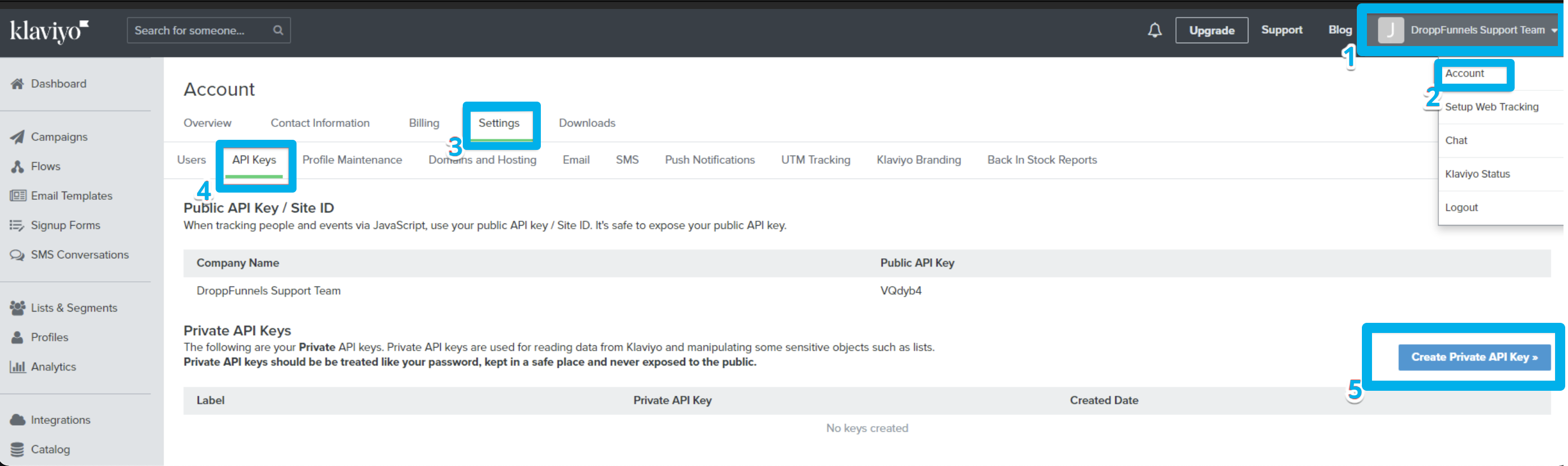
If you don't have an existing API Key you can create a new Private API Key
Once you created a new API Key it should look like the image below. You can copy the API Key and paste it on your Opt-in form API Key Field.

Step 7: Fill out the information (see step 5) and click "Connect".
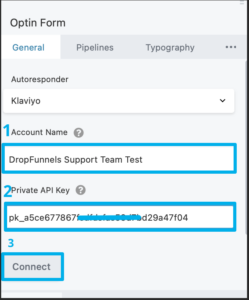
Step 8: Once connected it should look like the image below.
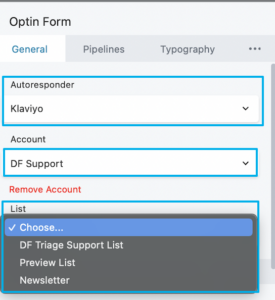
It will also ask you to select a list, and that list was automatically created when you first set up your Klaviyo account. It can be found on your Klaviyo Dashboard > List & Segments. Whenever a customer Optin to your Optin form the information will be automatically saved here.

These are options that you'll set up so that any leads being placed into your autoresponder are set into the right section with the right tags to send out emails.
Click Save once you are done and your autoresponder is now set up, each of your leads will now send over to your autoresponder.
Learn how to quickly integrate your email autoresponder in DropFunnels by simply placing an Optin form on your page.
Note: If leads are not being pushed to your Klaviyo list, please remember to turn off the Double Opt-In option. See article from Klaviyo.

