How to Integrate GetResponse to DropFunnels
GetResponse is one of the fully supported Email Marketing of DropFunnels. You can build your capture leads using Dropfunnels' Opt-in form or Checkout form and you can integrate GetResponse to send email confirmation/follow-up emails. Below are the steps on how you can integrate GetResponse on DropFunnels.
Integrating GetResponse to your Opt-in form
Important Note: We recommend using only one Opt-in form per page.
Step 1: From the DropFunnels Dashboard click on funnels (1) and then select the Funnel you'd like to work on (2). See the image below.
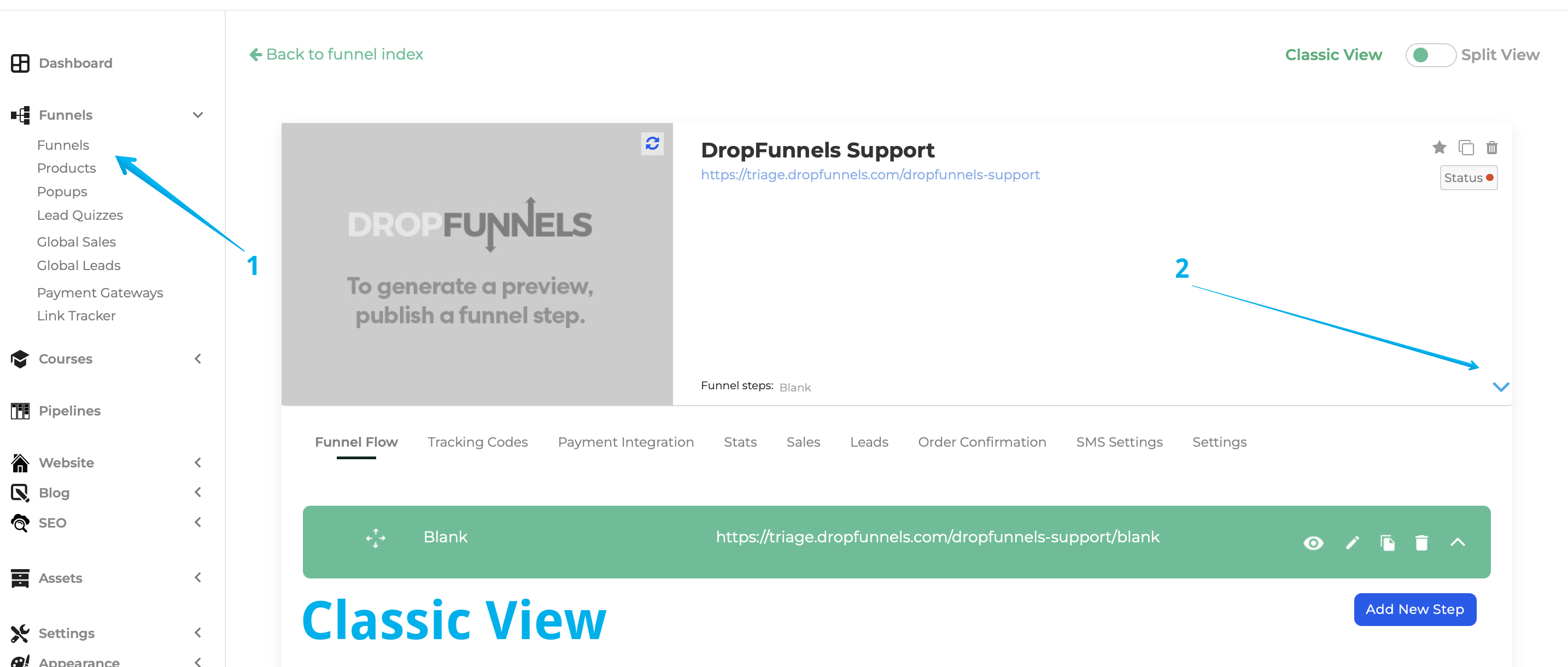
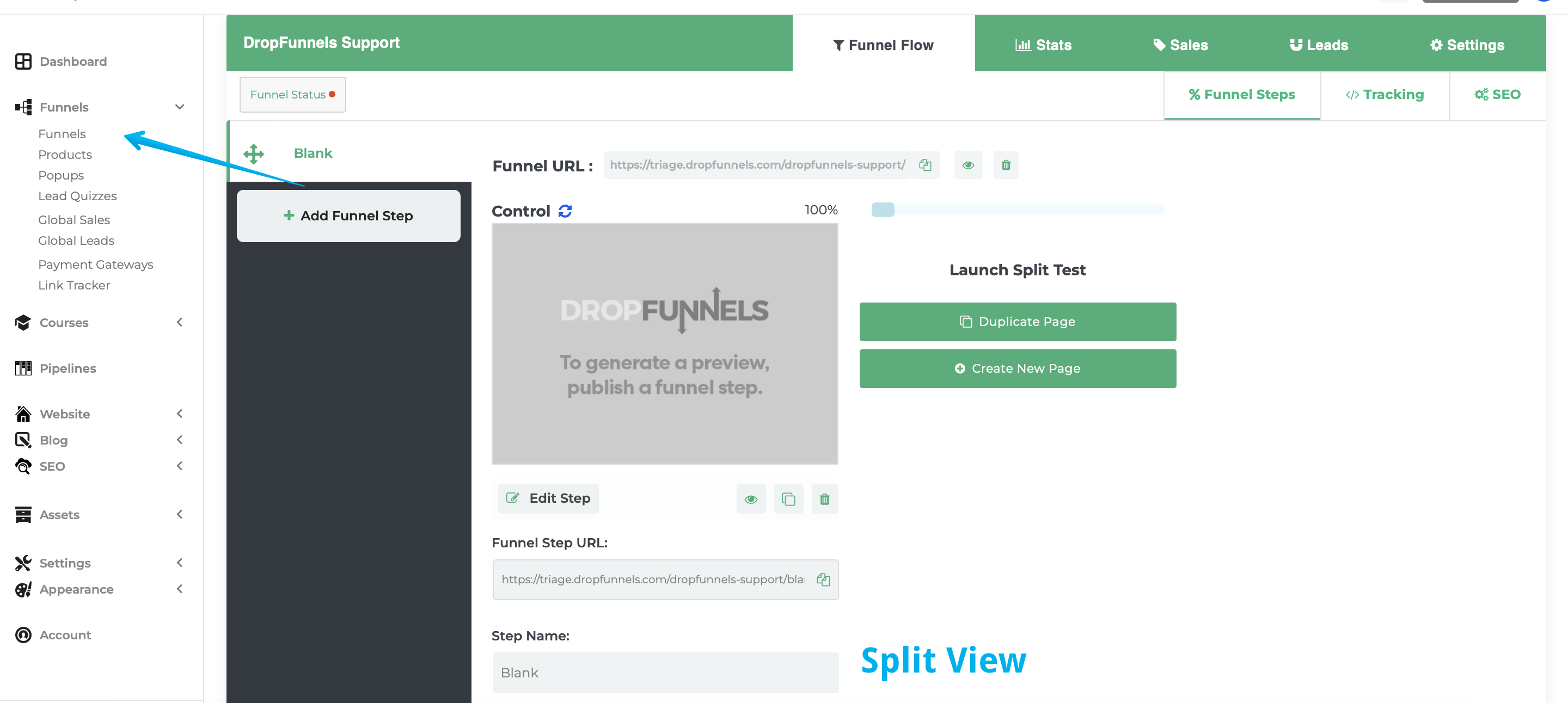
Step 2: From the Funnel Flow Tab click to edit the Funnel Step you'd like to add the autoresponder to
The funnel flow tab shows all the current funnel steps of your funnel. You can either create a new step or use an existing step.
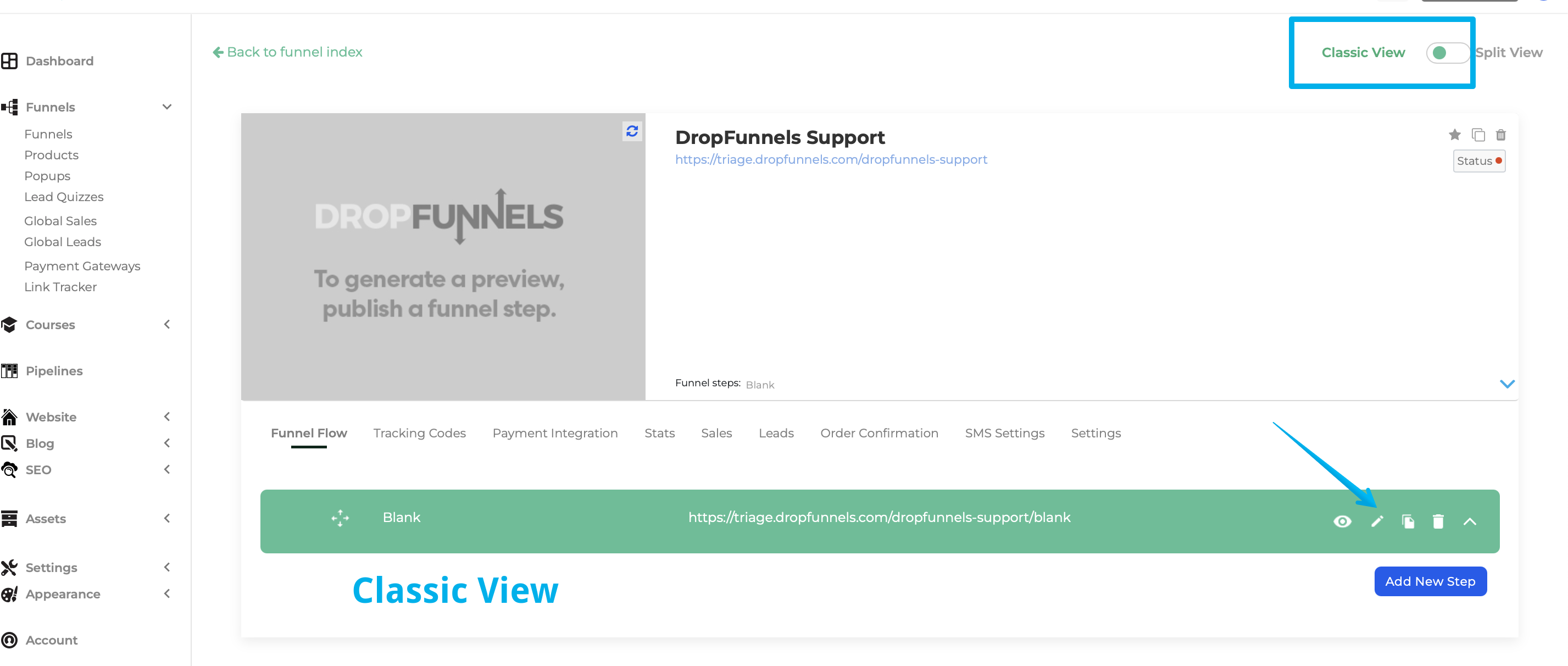

Step 3: Edit your Opt-in Settings (or add a new Opt-in Module)
Mouse over your Opt-in Module (or add a new Opt-in Module ) and then select "Opt-in Form Settings"
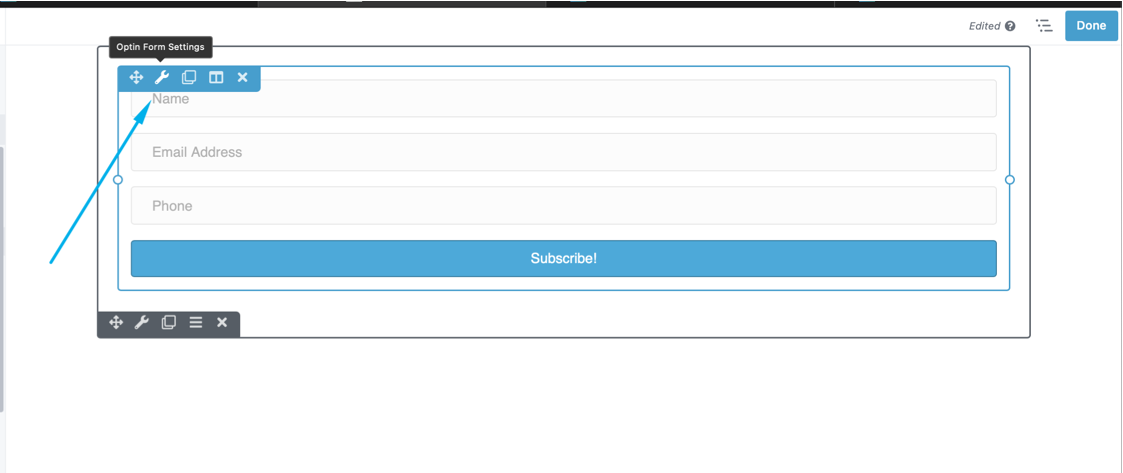
Step 4: Select the service you'd like to use
From the drop-down you'll need to select your autoresponder service, the account drop-down will also allow you to add a new account or use an existing account if you already have an account setup.
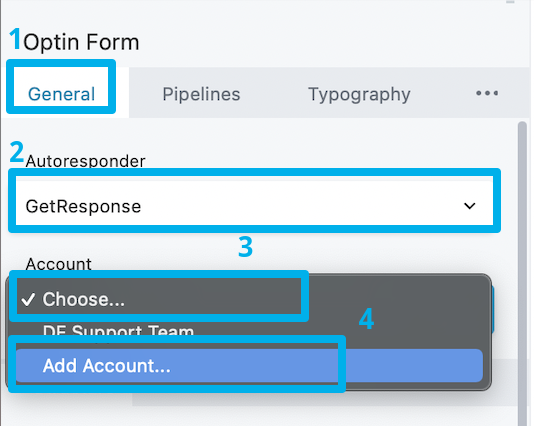
Step 5: Fill out the service details provided by your autoresponder and click connect. You'll now need to provide your autoresponder details to allow us to link to them.
Account Name
This can be any name you can easily identify (important if you have multiple accounts using the same autoresponder)
API Key
Your API key can be found in your ActiveCampaign account, under Tools > Integrations and API > API.
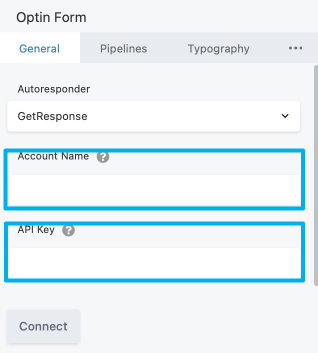
Step 6: You need to log in to your GetResponse account to get the API key.
Once you logged in to your GetResponse account go to Tools > Integrations and API > API.
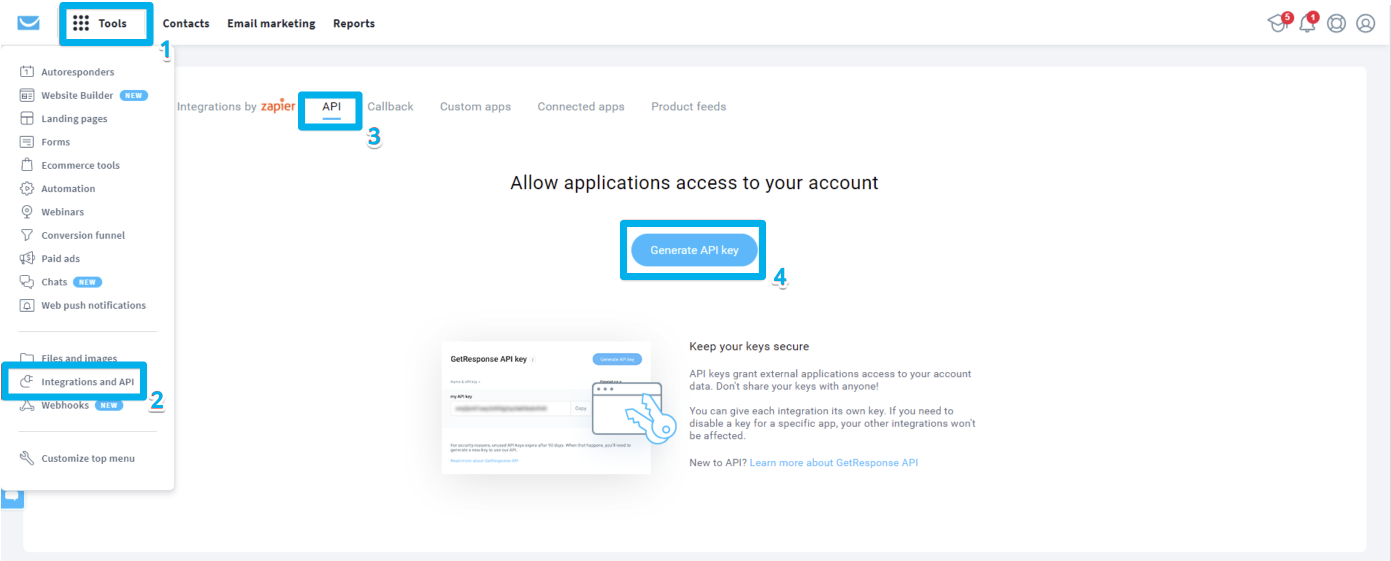
If you don't have an existing API Key you can create a new API Key
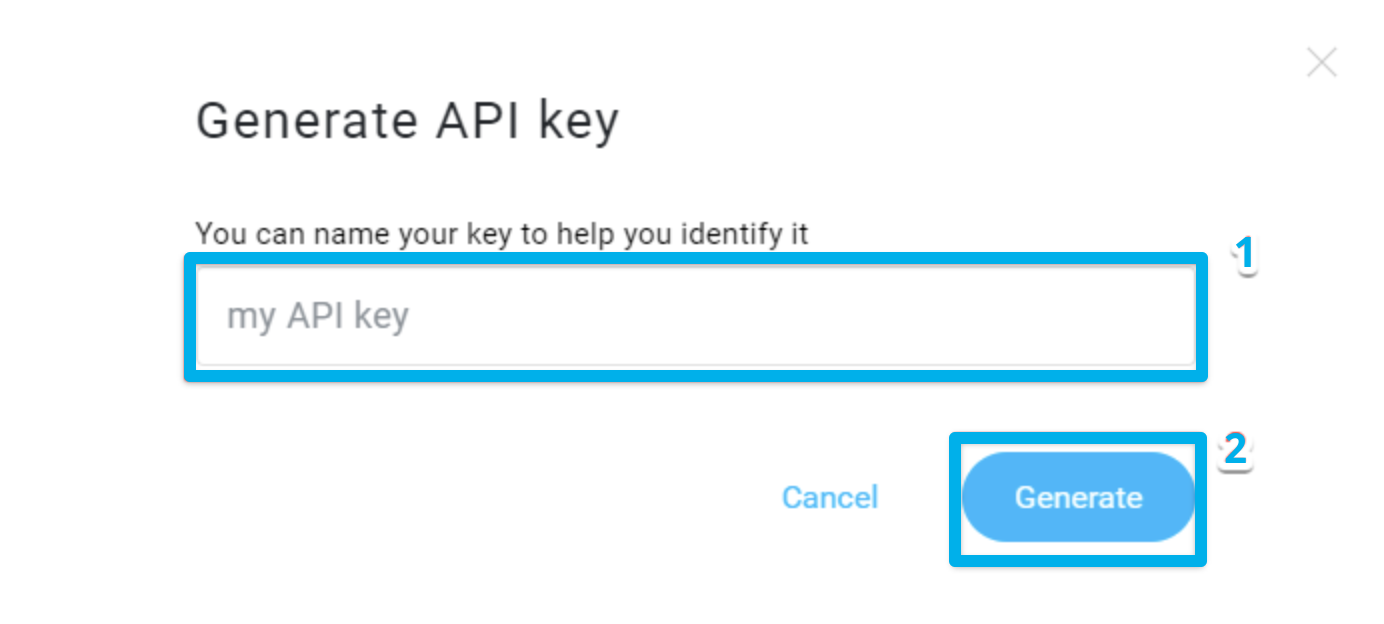
Once you created a new API Key it should look like the image below. You can copy the API Key and paste it on your Opt-in form API Key Field.
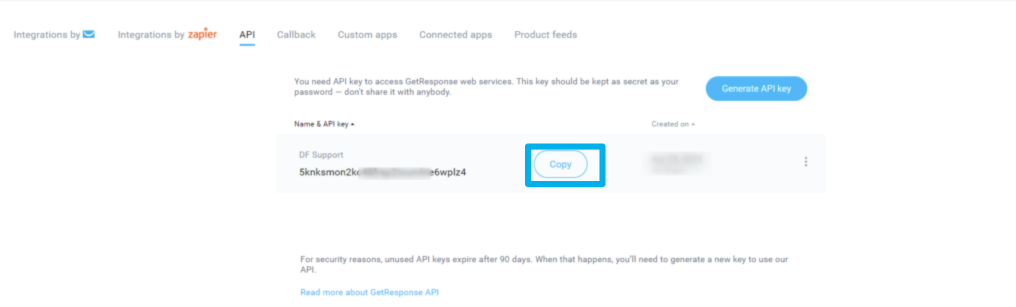
Copy the API key and paste it on the DropFunnels Opt-in form.
Step 7: Fill out the information (see step 5) and click "Connect".
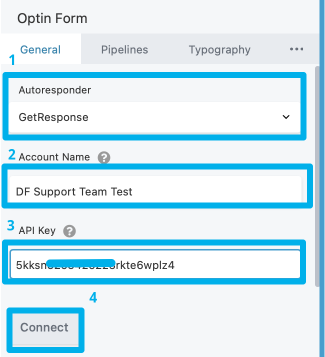
Step 8: Once connected it should look like the image below.
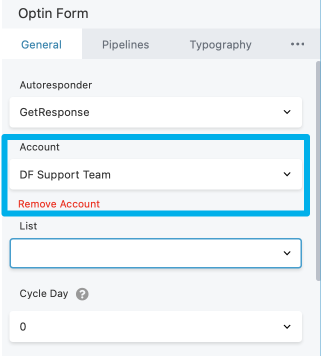
It will also ask you to select a list, and that list was automatically created when you first set up your GetResponse account. It can be found on your GetResponse Dashboard > Contacts > List. Whenever a customer Optin to your Optin form the information will be automatically saved here.

You can also create a list.
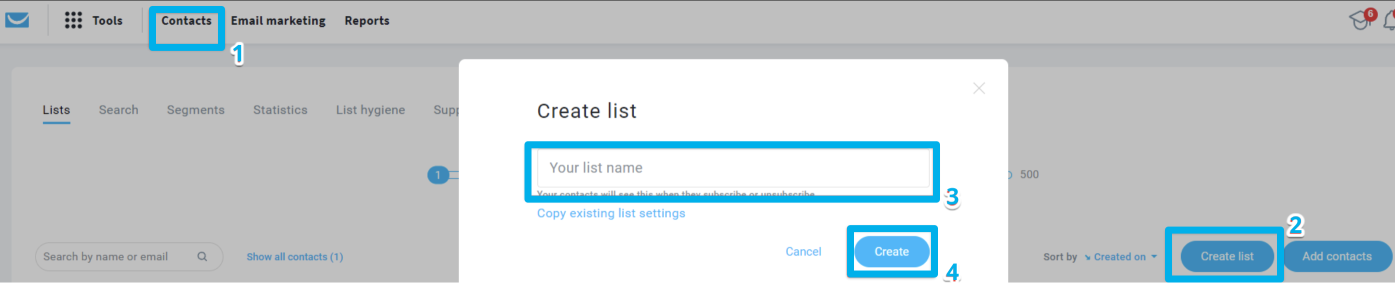
These are options that you'll set up so that any leads being placed into your autoresponder are set into the right section with the right tags to send out emails.
Click Save once you are done and your autoresponder is now set up, each of your leads will now send over to your autoresponder.
Learn how to quickly integrate your email autoresponder in DropFunnels by simply placing an Optin form on your page.

