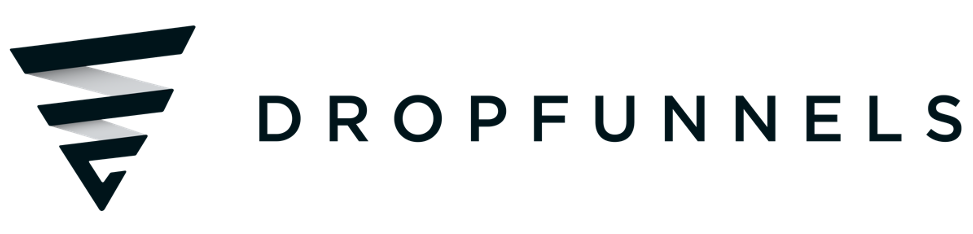How To Integrate Brevo with DropFunnels as your SMTP Service For Transactional Emails
In this tutorial, we are going to use Brevo to set up SMTP Outgoing Email and how to get the API key from Brevo.
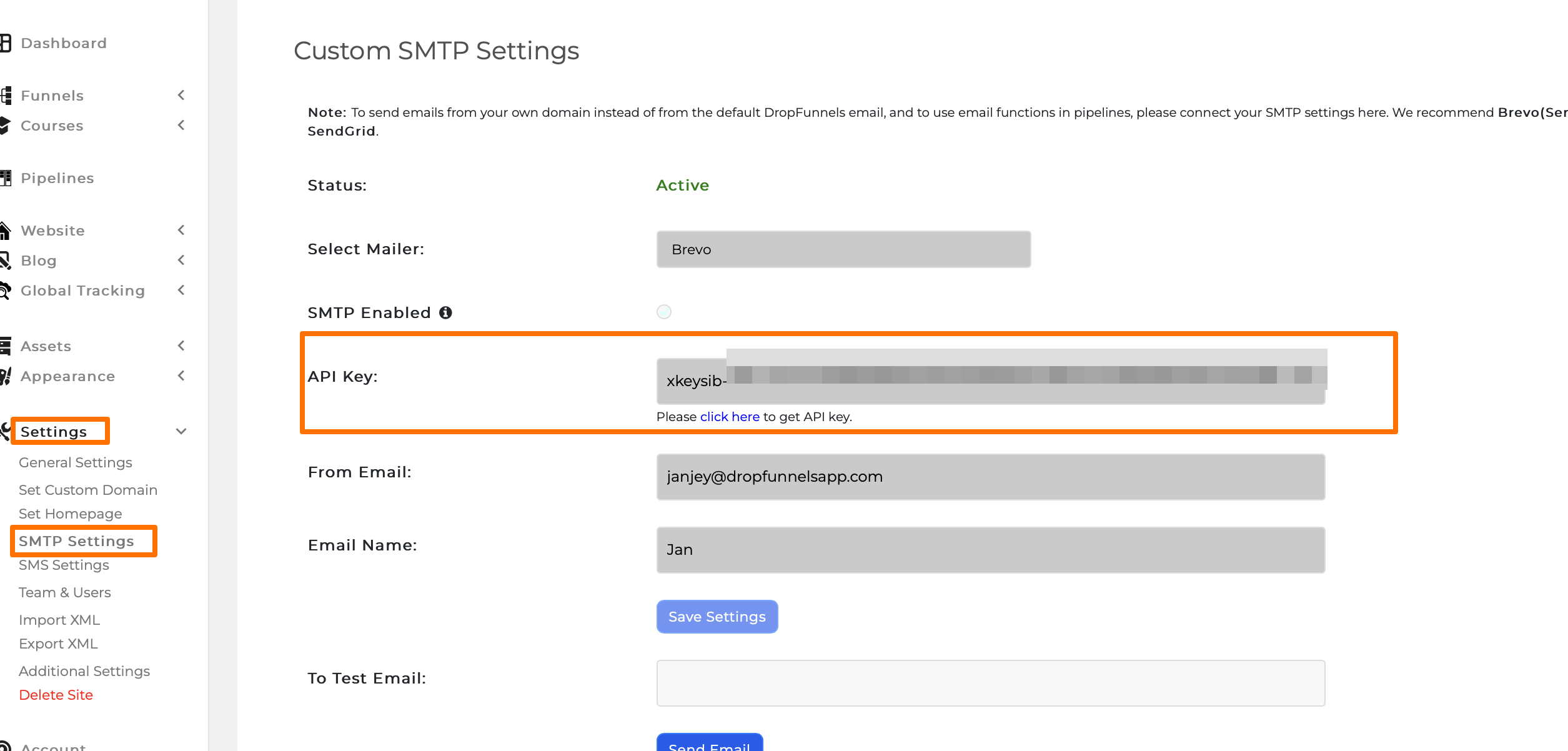
To set up Brevo inside your SMTP Outgoing email you'll need to get the API key inside your Brevo account.
Check 1: Login to your Brevo account.
Once you logged in to your SendInBlue account go to SMTP & API > API Keys > "CREATE A NEW API KEY".
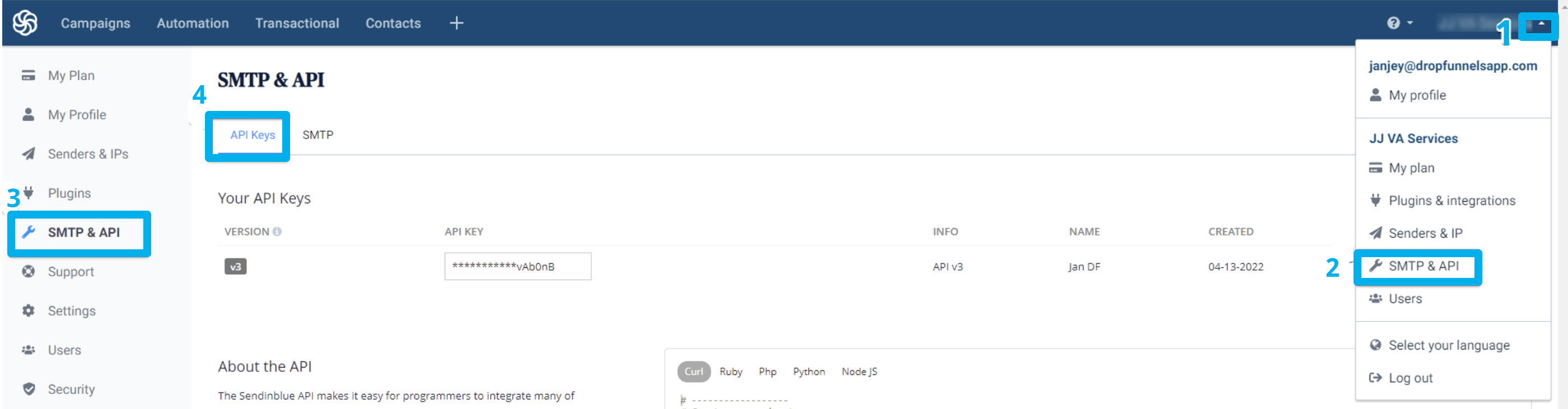

Check 2: Generate Brevo API KEY
Choose a name for your API key, it could be any name you want, once you decided on a name for your API key, press GENERATE.
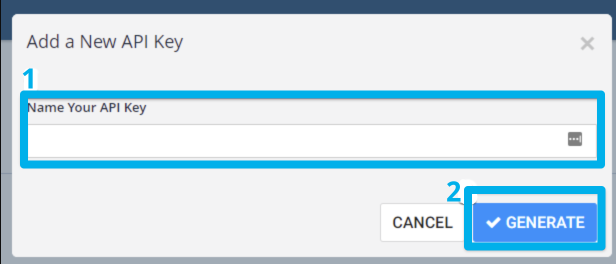
Important note: You need to copy or download the API key, and save it somewhere safe. For some security reasons, Brevo won't show it to you again.
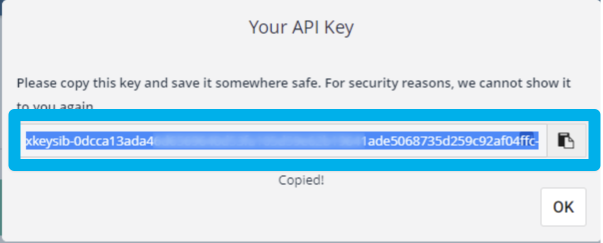
Check 3: Enter the Brevo details to DropFunnels SMTP Outgoing email settings
Go to DropFunnels SMTP Settings and follow the steps below:
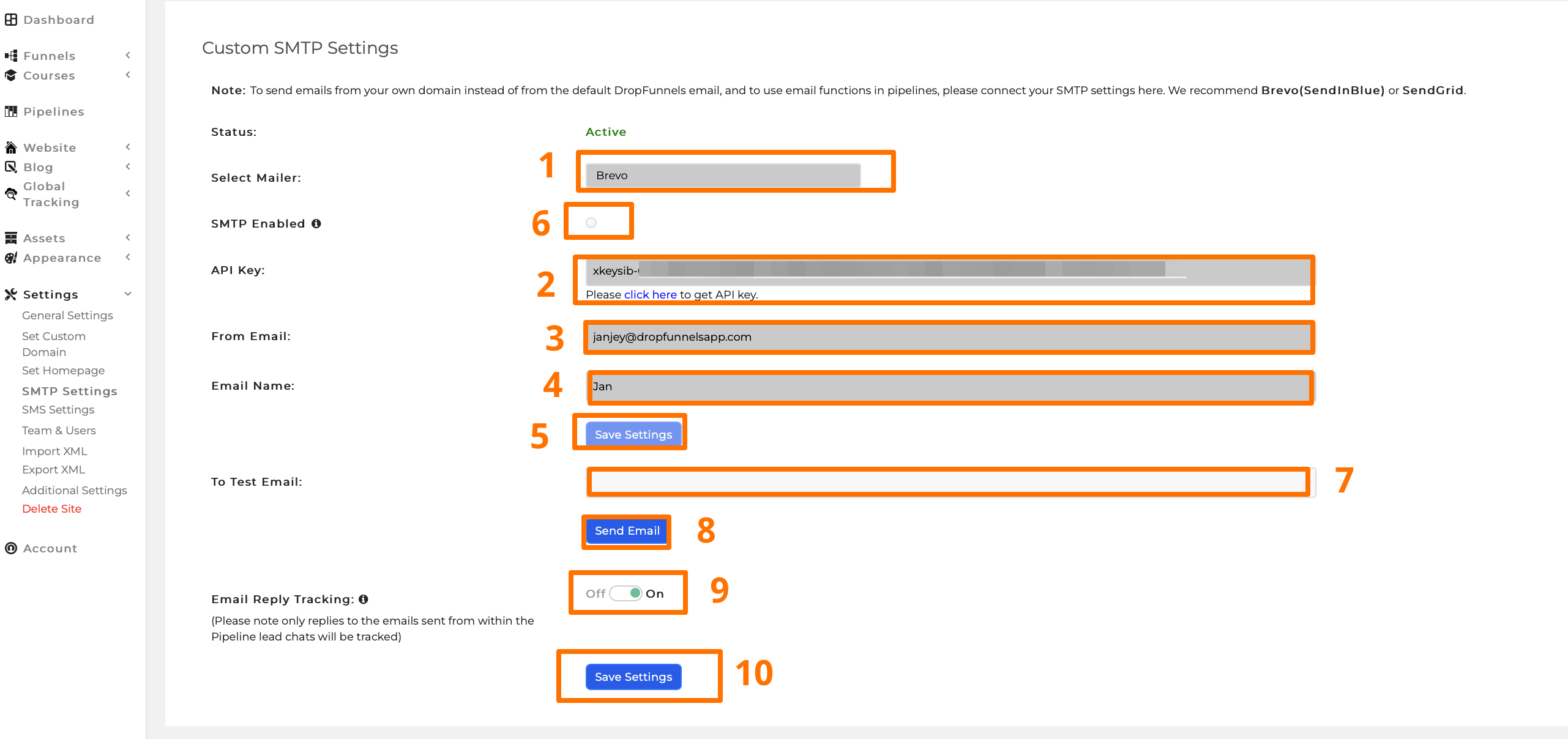
Step 1: Select Mailer: Brevo
Step 2: Enter the Brevo API KEY in its respective field
Step 3: Enter From Email
Step 4: Enter Email Name
Step 5: Save Settings
Step 6: Enable SMTP to lock the settings by clicking the bullet (make sure to have it checked)
Step 7: Enter an email to test STMP.
Step 8: Click "Send Email" after clicking you should receive an email that looks like the image below.
Step 9: Turn on Email tracking to track incoming emails. (Please note only replies to the emails sent from within the Pipeline lead chats will be tracked)
Step 10: Save Settings
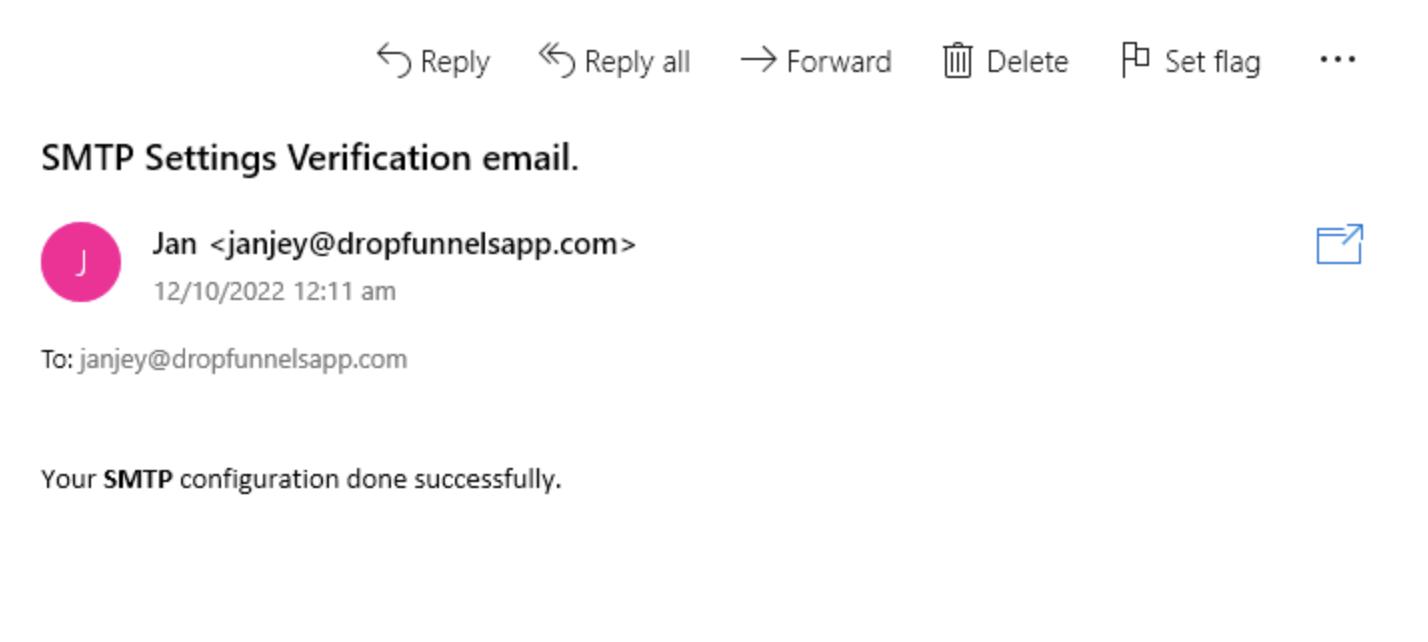
Note: If the status shows inactive you need to send a test email, if you can't find the test email in your inbox, check your promotional emails or spam folder.