How to manually add a course member
Step 1: Go to Courses > Courses
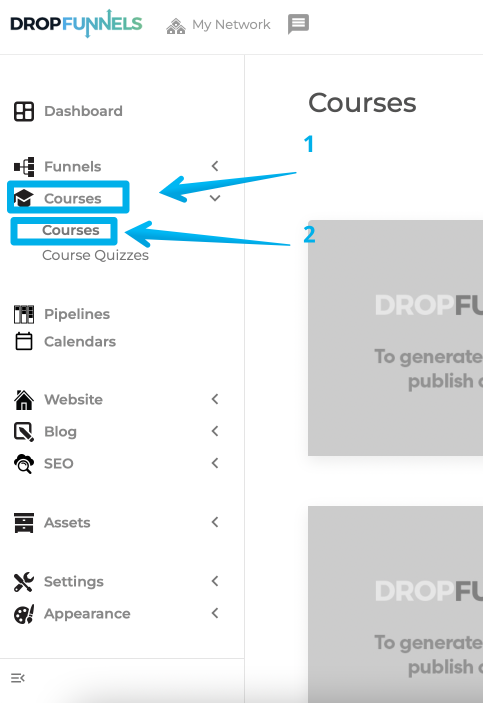
Step 2: Select a course and press the dropdown option
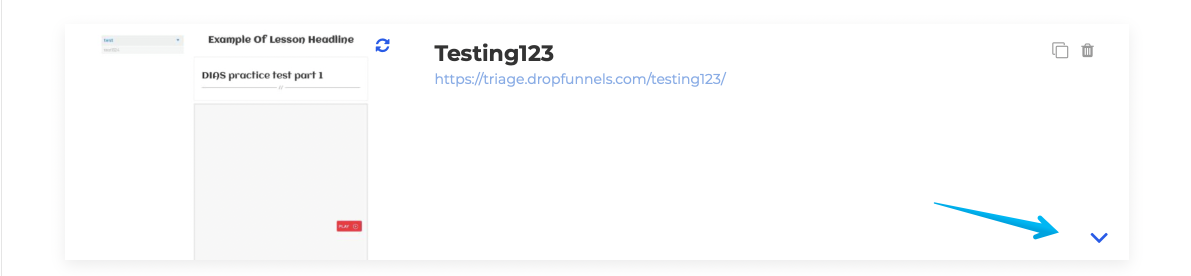
Step 3: Members > Add Member

Step 4: Enter Member details
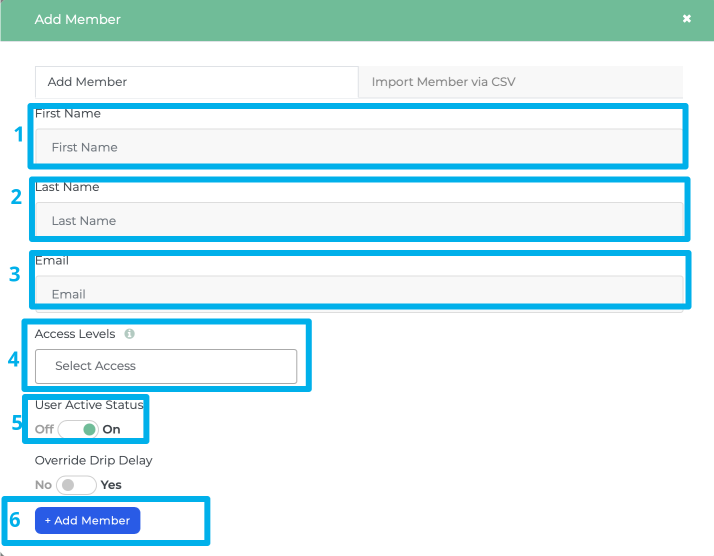
Note: Please make sure to add the correct access level to your member. Leaving it empty will grant the member access to all courses and modules. You can revoke access by turning off "User Active Status".

