How To Use DropFunnels Page Cache
DF Page Cache (Speed Boost for Your Site)
The DF Page Cache helps make your DropFunnels pages load faster by saving a copy of the page and showing that saved version to visitors. This means less waiting and a better experience for your users.
When someone visits a page for the first time, and if caching is turned on (which it is by default), DropFunnels saves a copy of that page behind the scenes. That saved version is called a “cached” page and is stored in a special folder on the server.
The next time someone visits the same page, the system loads the cached version instead of rebuilding the page from scratch. This makes the page load much faster.
To find your cache settings:
Step 1 : Go to Dashboard
Step 2: Click on Global Tracking
Step 3: Access Page Cache

From there, you can:
-
Clear Cache for This Site: Click the “Clear Cache (Current Site)” button to remove all saved page copies for your site. This is helpful if you’ve made updates and want to make sure people see the newest version.
-
Exclude Pages From Cache: Want to keep some pages from being cached? Just list the page paths in the “Pages To Exclude From Cache” box (example:
/thank-youor/checkout).
Notes:
-
Caching is enabled by default for all DropFunnels sites.
-
Pages are stored in a smaller file format (
.html.gz) to help with loading speed. -
When you edit or update a page (like changing the title, text, or design), the system automatically clears the cache for that page.
-
Admin pages and course pages for logged-in students are never cached—so updates there always show right away.
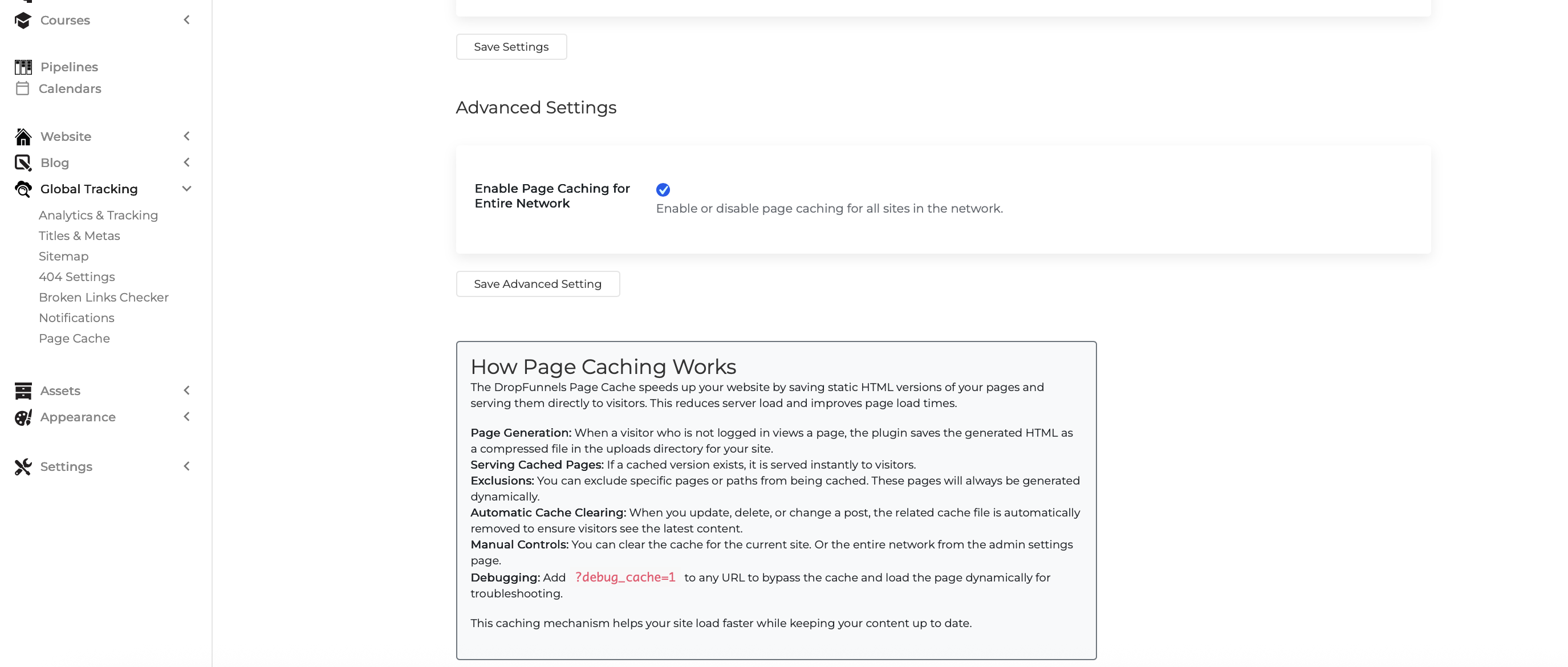
Caching helps your site feel fast and smooth—especially for repeat visitors. For best performance, we recommend leaving it enabled unless you have a specific reason to turn it off.
If you need help or want more info, feel free to reach out to [email protected]

