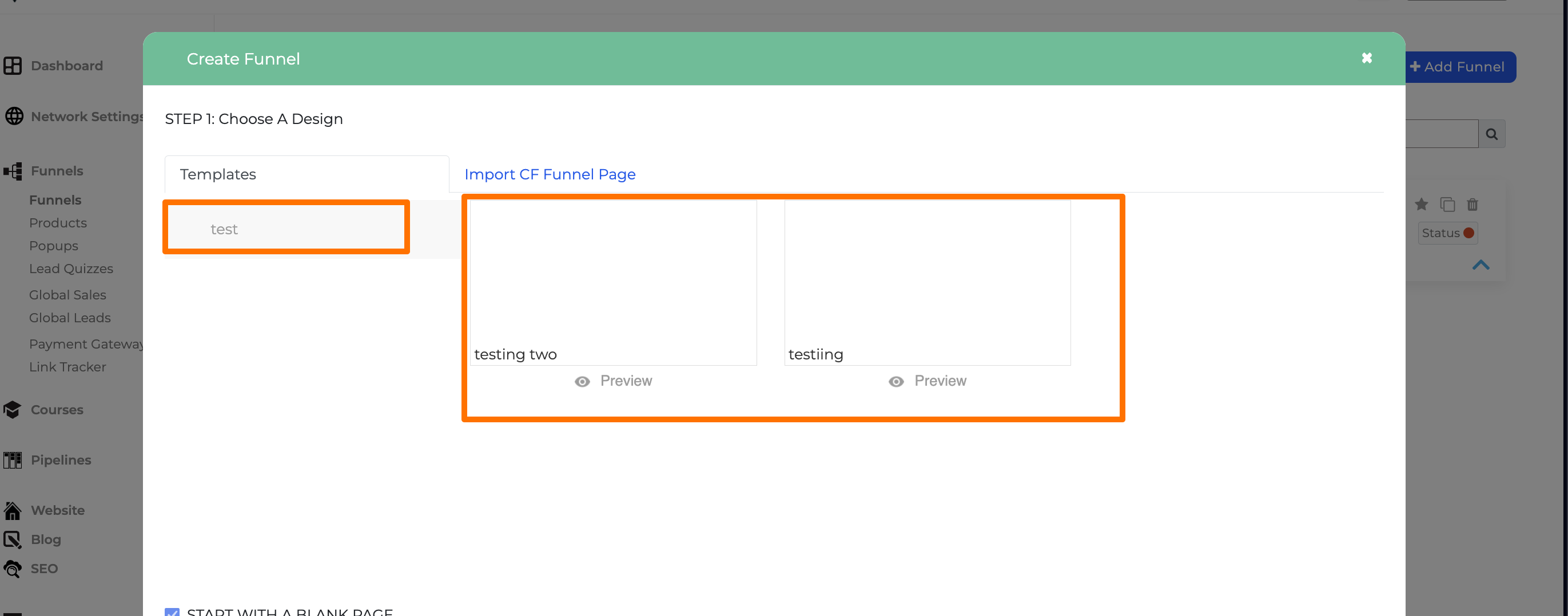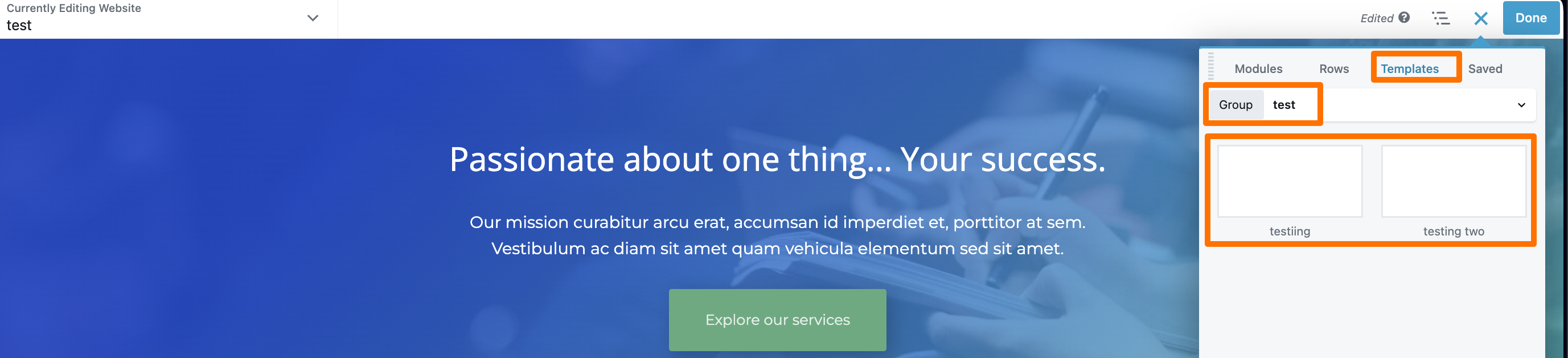Creating New Categories
In this section, we'll discuss how to include the Page template you've created as one of the available templates for your White Label sites.
How to Create Categories for your Page Template.
By default, there's a pre-loaded "Public and Templates" category that allows you to share the page template you've created with other White Label sites you provide services for.
Please see the step-by-step process outlined below:
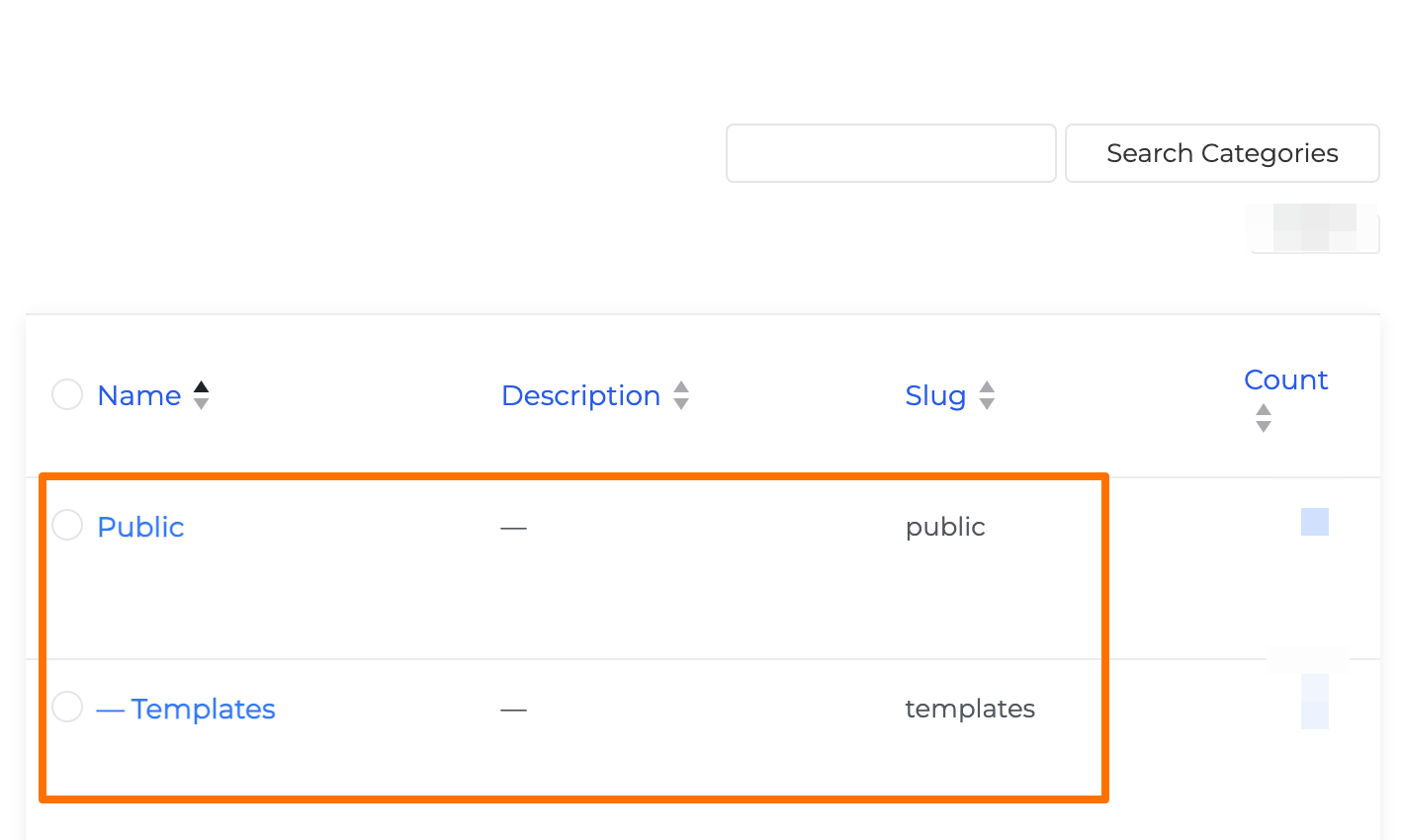
Step 1: Go to Appearance > Categories
Step 2: Navigate to "Add New Category"
Step 3: Add a Name and Slug of your Templates that will be available to your White Label sites.
(In this example, we'll use Test as a name and Slug).
Step 4: Set the Parent Category to "Templates".
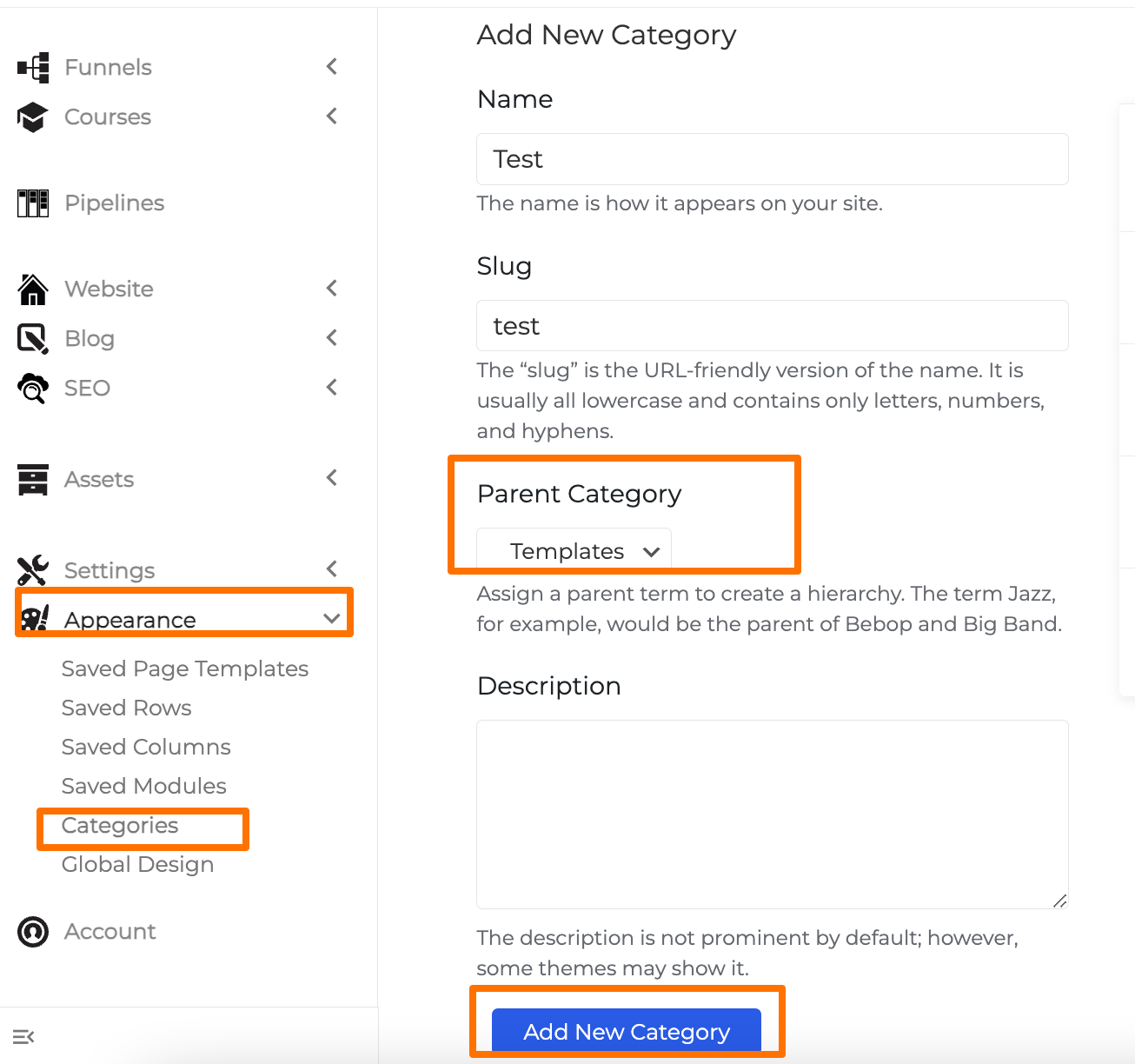
How to Add the Category to your Page Template.
Step 1: Go to Appearance > Saved Page Templates > Choose the Page template you wish to make available as a template for your White Label site.
Step 2: Assign the newly created third category. In this guide, we will be using the example "test."
Step 3: Click "Update" to save changes.
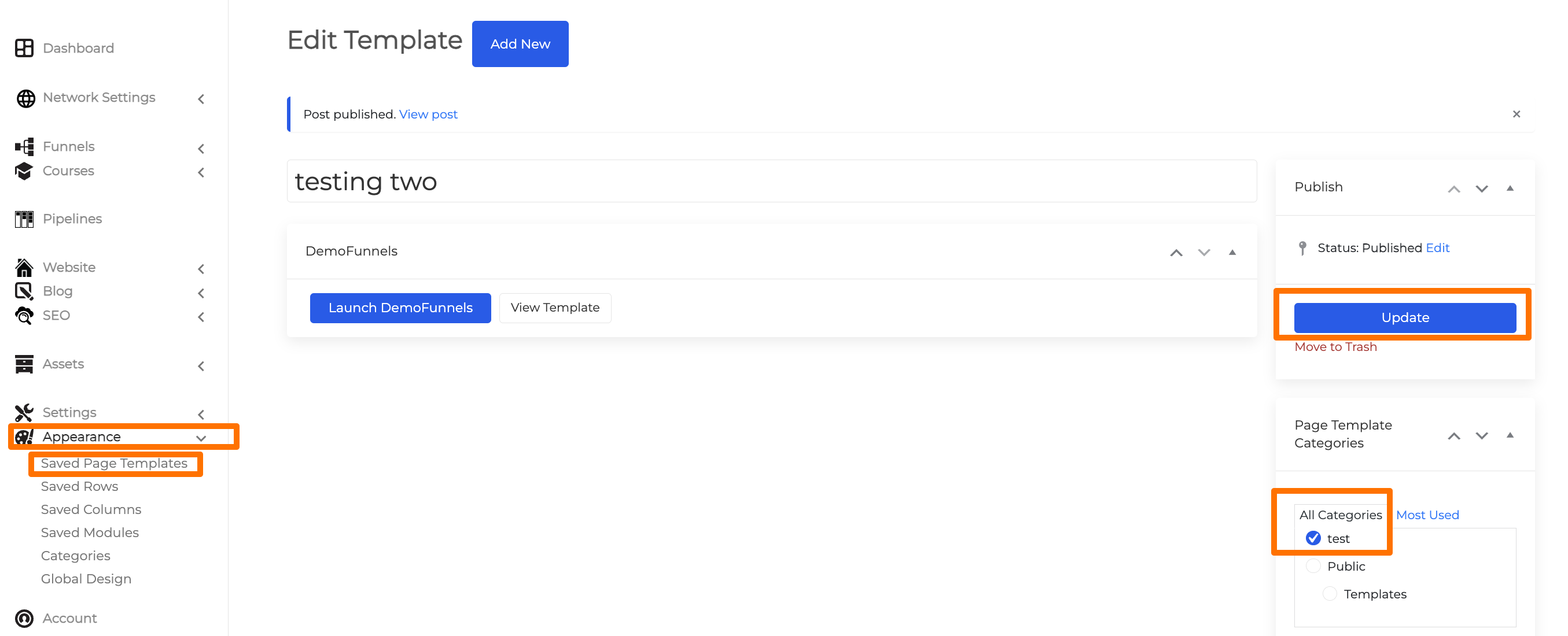
The page template added to the category will now be visible during Funnel creation, as well as any pages inside your White Label site. It's important to follow the hierarchy mentioned above to display the Page template correctly.
See example below: