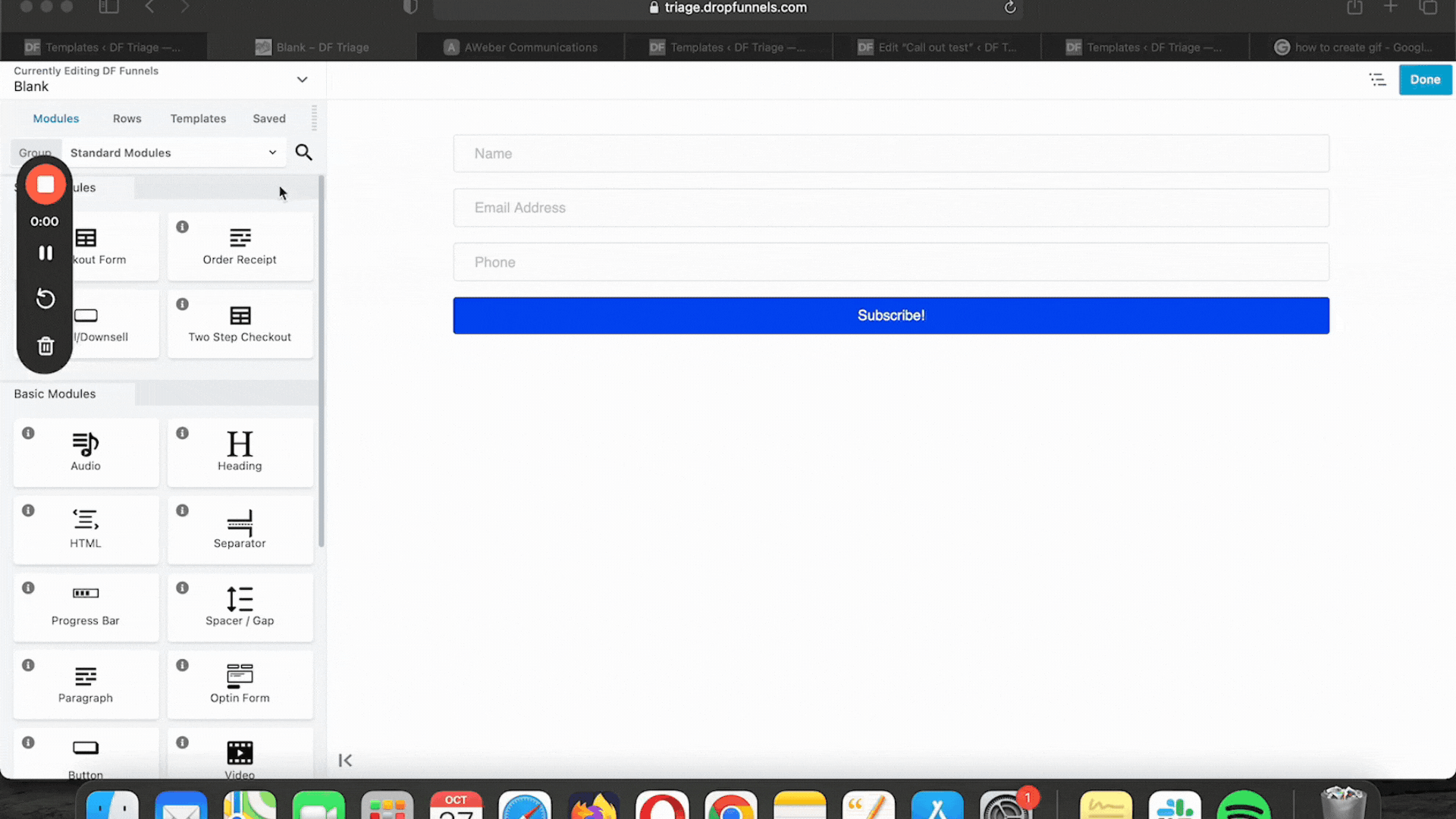How To Edit or Delete Saved Layout Templates
You can edit or delete your Saved layout templates either through the DropFunnels Editor admin panel or from within the DropFunnels editor.
(Note: Editing or deleting a saved layout template has no effect on any pages using that template.)
Edit or Delete a Saved Layout Template Through the DropFunnels Dashboard.
Step 1: Go to Appearance > Saved Page Templates.
Step 2: Hover the mouse from the Saved page Template and click on Edit to edit the Saved template or the Trash icon to Delete a Saved page Template.
(Note: Once the Page Template is deleted, this action is irreversible.)
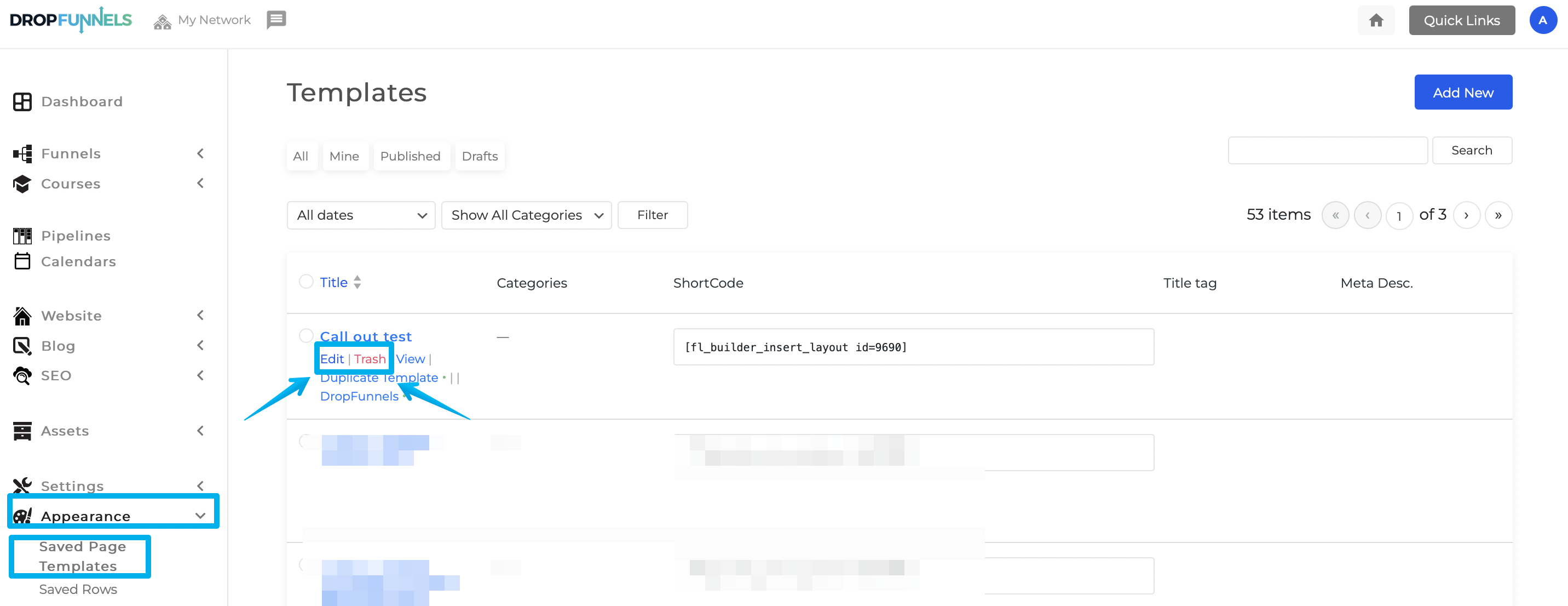
Edit or delete a custom layout template within the DropFunnels editor.
To edit or delete a saved template from a DropFunnels Editor editing page:
Step 1: From a page open for editing in DropFunnels Editor in the Content panel, click Templates, then select the Saved templates group.
Step 2: Mouse over the template you want to edit or delete until the Wrench and Trash icons appear.
Step 3: Click the Trash icon to move the template to the trash.
You're done at this point.
Step 4: To edit the item, click the Wrench icon.
The layout template opens in DropFunnels Editor in a new tab. Note the URL changes to mydomain.com/fl-builder-template/.... ?fl_builder to show you are editing a template.
Step 5: Make any editing changes, you want, then click Done > Publish.
The tab for the layout template closes and you can go back to the page you were editing.