Self Marking Quizzes
1.) Go to Courses -> Select Your Course -> Edit Your Lesson
Navigate to courses, select your course, open the course module and then edit the lesson.
2.) Add or Edit A Quiz Element
Drag and Drop a Quiz Element onto your page or hover over the Quiz Element and click the settings wrench.
3.) Ensure you are on the General Tab and Scroll to "Quiz Result" Settings
Select the general tab within Quiz settings and scroll to the Quiz Result Settings.
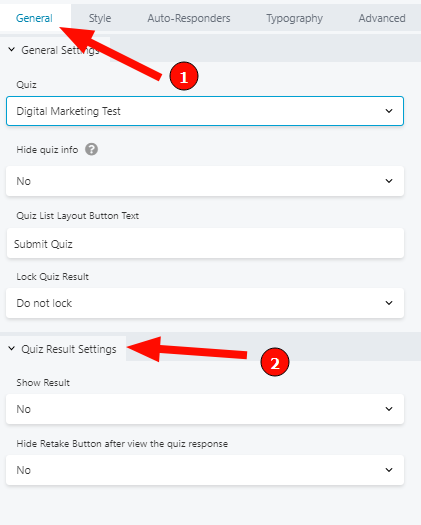
4.) Select Required Options
Show Results
Enable a button that will allow the user to view the results of their quiz (Their answers vs the correct answer)
Always Allow Continue
Should the user be able to continue no matter what the quiz score is?
Allow Continue on Score
If "Always Allow Continue" is set to no, this field is used to indicate the required score.
Allow Retake
Should the user be allowed to retake the quiz?
Hide Retake Button after viewing Quiz Answers
If the user views the Quiz Answers should they be allowed to Retake?
Show Last Quiz Response
Allow the user to view the questions of the quiz and the answers they submitted.
5.) Save Quiz and Publish Page
Once finished save the quiz and publish the page.
6.) View Users Quiz Submissions
To view a users quiz submissions see here

