How to move page elements
The DropFunnels page builder is a drag and drops editor that allows you to not only add elements to a page but also move elements around. Inside the DropFunnels builder, you'll notice when you hover over a certain builder element on the page, you'll get a few icons with additional editing options. The far-left icon highlighted below is to move the element anywhere on the page.
Click (and hold) your mouse button, and drag it anywhere on the page. You'll get some helper features when dragging to let you know where the element will be placed. Release your mouse button to place it.

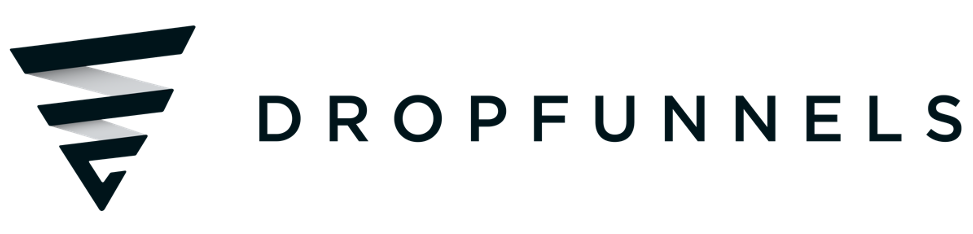

you have templates that dont let you change the background image….very frustrating
Hey Steve –
Background images can be found in the row settings more often than not.
Matt
Yes, Matt is correct. Just click on the row settings, scroll down a little bit, and poof you can delete/swap the background image.