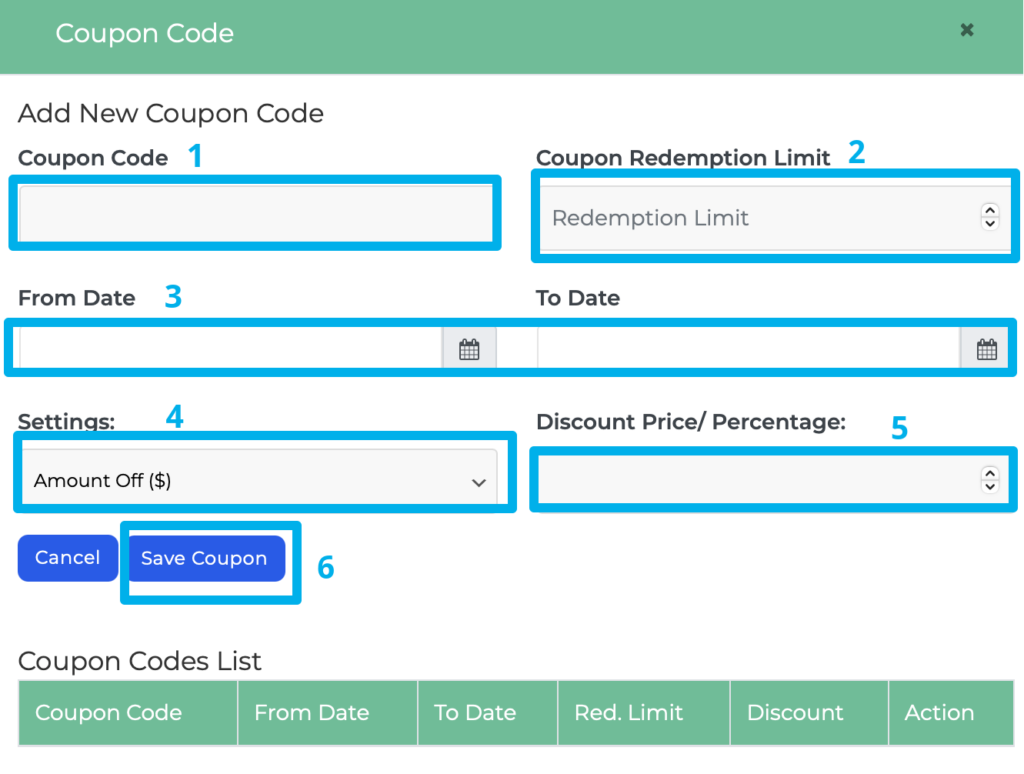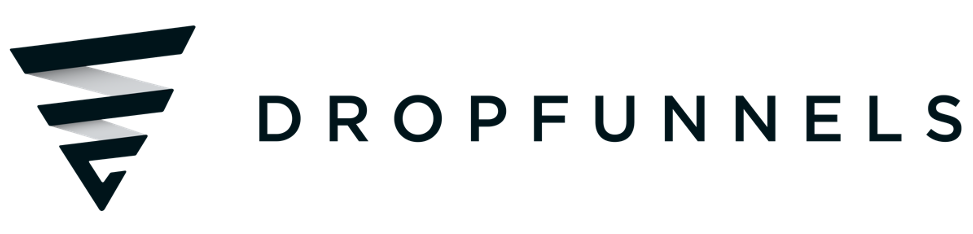How To Setup A Coupon Code For Your Product
Coupon Codes are a great way to induce your customer to purchase from you and increase your conversion rates.
In DropFunnels, you can add Coupon Codes to any Products to deduct (A) Percentage or (B) Amount in $ off of a purchase. The Coupon Code input box will show dynamically in the page's Checkout Module and when applied by your customer will update the order total with the discounted price.
Follow the steps below on how to add Coupon Codes for your product.
Step 1: Go into the Product Settings
You can find your Products in Funnels -> Products. Simply select the Product that you want to add the Coupon Code to and click to edit.
Step 2: Coupon Code Settings
The Coupon Code Settings can be located at the bottom of the Product Settings screen.
Toggle the Coupon Code button to "ON" if you want to have coupon codes for that particular product.
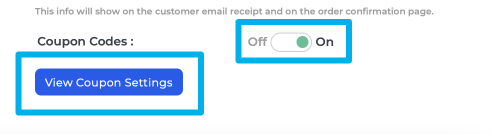
Click the View Coupon Settings to Create a coupon code or Edit an existing coupon code.
NOTE: If the From and To Dates aren't showing that is because it's a brand new Product. Simply save the Product and re-edit to get the Date Range settings.
To set the coupon code, the following Checks must be done;
Check 1: Create a coupon code of your choice either purely numeric or alphanumeric. (This will be given to your customers that you would want to have the discount)
Check 2: Set the redemption limit on how many customers can take advantage of your discount or promotion.
Check 3: Enter the Validity Date, this will indicate the period of time that the coupon code will be valid. Once the "To Date" has been reached, the coupon code will no longer work and won't be valid anymore. If you want to extend the validity after it expires, simply change the "To Date" to a future date.
Check 4: Select between amount and percentage as your discount for your coupon code.
Check 5: Indicate the amount you wanted for the discount of the percentage of the discount.
Check 6: Do not forget to SAVE the coupon settings you did.